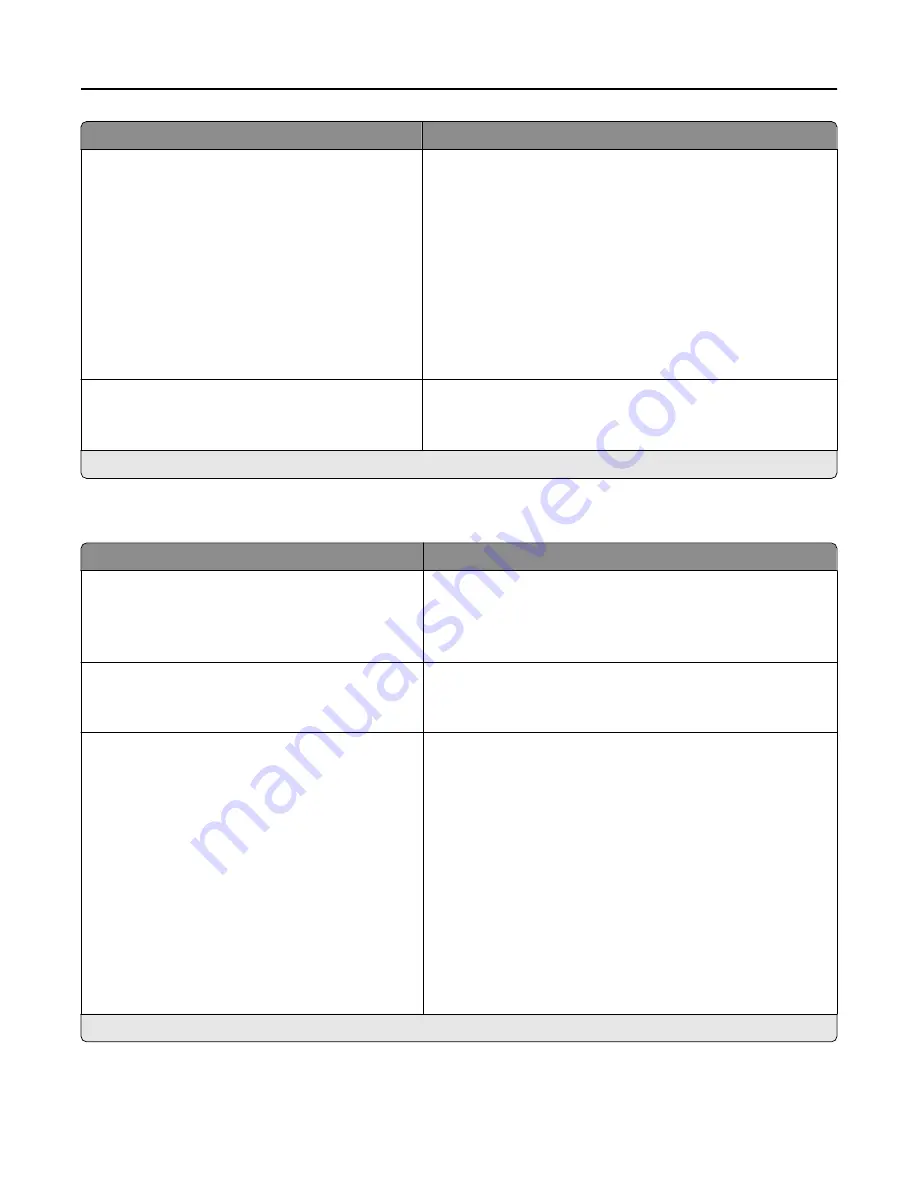
Menu item
Description
Error Prevention
Jam Assist (On*)
Auto Continue (On*)
Auto Reboot
Auto Reboot (Reboot always*)
Max Auto Reboots (2*)
Auto Reboot Window (720 seconds*)
Display Short Paper Error (Auto
‑
clear*)
Page Protect (Off*)
•
Set the printer to flush blank pages or pages with partial
prints automatically after a jammed page has been cleared.
•
Let the printer continue processing or printing a job
automatically after clearing certain printer conditions that
require user intervention.
•
Set the printer when to restart automatically when an error
occurs.
•
Set the printer to show a message when a short paper error
occurs.
•
Set the printer to process the entire page into the memory
before printing it.
Jam Content Recovery
Jam Recovery (Auto*)
•
Set the printer to reprint jammed pages.
•
Specify how to restart a scan job after resolving a paper
jam.
Note: An asterisk (*) next to a value indicates the factory default setting.
Power Management
Menu item
Description
Sleep Mode Profile
Print from Sleep Mode
Stay awake after printing
Enter Sleep Mode after printing*
Set the printer to stay in Ready mode or return to Sleep mode
after printing.
Timeouts
Sleep Mode
1–120 minutes (15*)
Set the idle time before the printer begins operating in Sleep
mode.
Timeouts
Hibernate Timeout
Disabled
1 hour
2 hours
3 hours
6 hours
1 day
2 days
3 days*
1 week
2 weeks
1 month
Set the time before the printer turns off.
Note: An asterisk (*) next to a value indicates the factory default setting.
Understanding the printer menus
46
Содержание MX-B557P
Страница 1: ...LASER PRINTER MX B557P MX B707P User s Guide Machine type s 4064 Models 295 695 ...
Страница 108: ...2 Remove the staple cartridge holder 3 Remove the loose staples Clearing jams 108 ...
Страница 112: ...5 Insert the staple cartridge holder until it clicks into place 6 Close the door Clearing jams 112 ...
















































