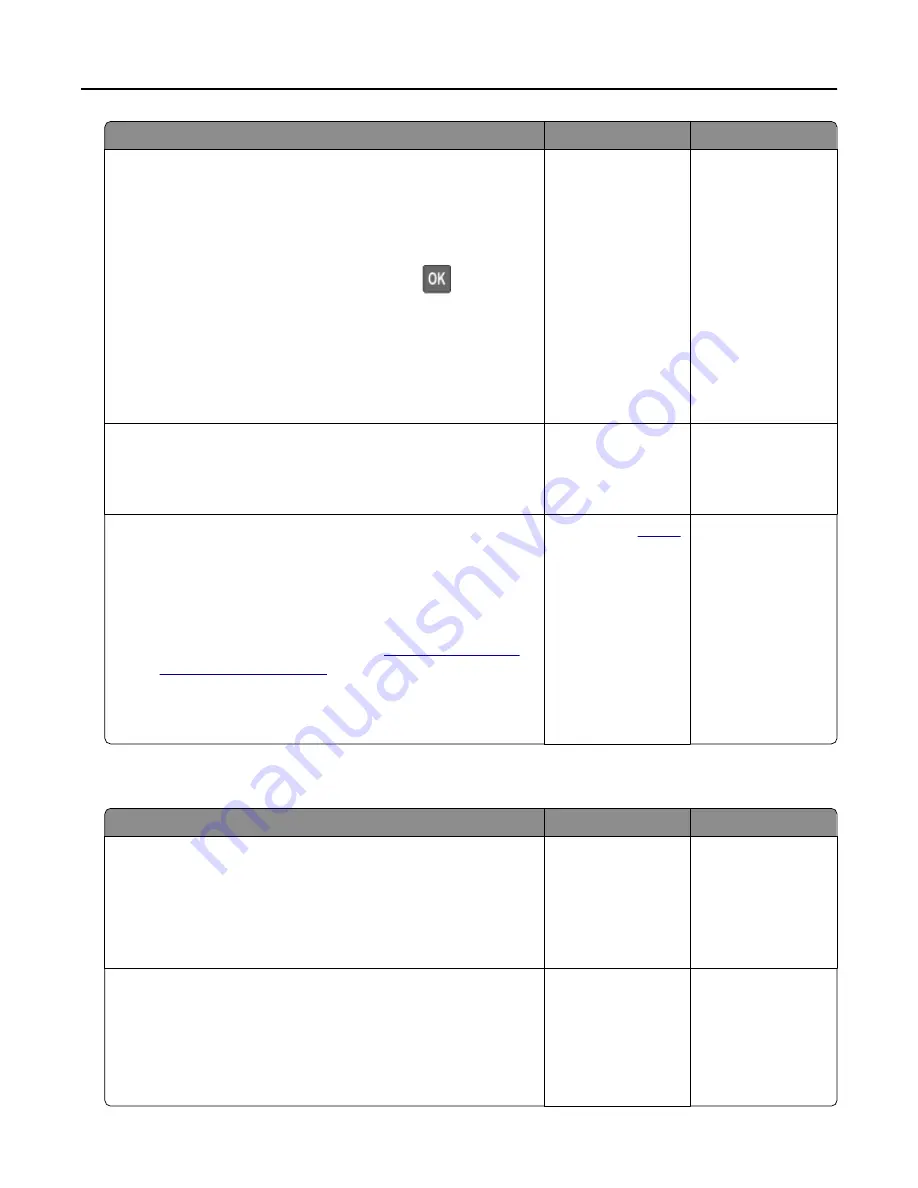
Action
Yes
No
Step 6
a
Make sure that the printer settings for Media Texture and Media
Weight match the paper being loaded.
From the control panel, navigate to:
Settings > Paper > Media Configuration > Media Types
For non
‑
touch
‑
screen printer models, press
to navigate
through the settings.
Note: Rough paper texture and heavy paper weight may print
more slowly.
b
Print the document.
Is the printer printing slow?
Go to step 7.
The problem is
solved.
Step 7
Remove held jobs.
Is the printer printing slow?
Go to step 8.
The problem is
solved.
Step 8
a
Make sure that the printer is not overheating.
Notes:
•
Allow the printer to cool down after a long print job.
•
Observe the recommended ambient temperature for the
printer. For more information, see
b
Print the document.
Is the printer printing slow?
Contact your
. The problem is
solved.
Print jobs do not print
Action
Yes
No
Step 1
a
From the document you are trying to print, open the Print
dialog, and then check if you have selected the correct printer.
b
Print the document.
Is the document printed?
The problem is
solved.
Go to step 2.
Step 2
a
Check if the printer is on.
b
Resolve any error messages that appear on the display.
c
Print the document.
Is the document printed?
The problem is
solved.
Go to step 3.
Troubleshooting
137
Содержание MX-B557P
Страница 1: ...LASER PRINTER MX B557P MX B707P User s Guide Machine type s 4064 Models 295 695 ...
Страница 108: ...2 Remove the staple cartridge holder 3 Remove the loose staples Clearing jams 108 ...
Страница 112: ...5 Insert the staple cartridge holder until it clicks into place 6 Close the door Clearing jams 112 ...






























