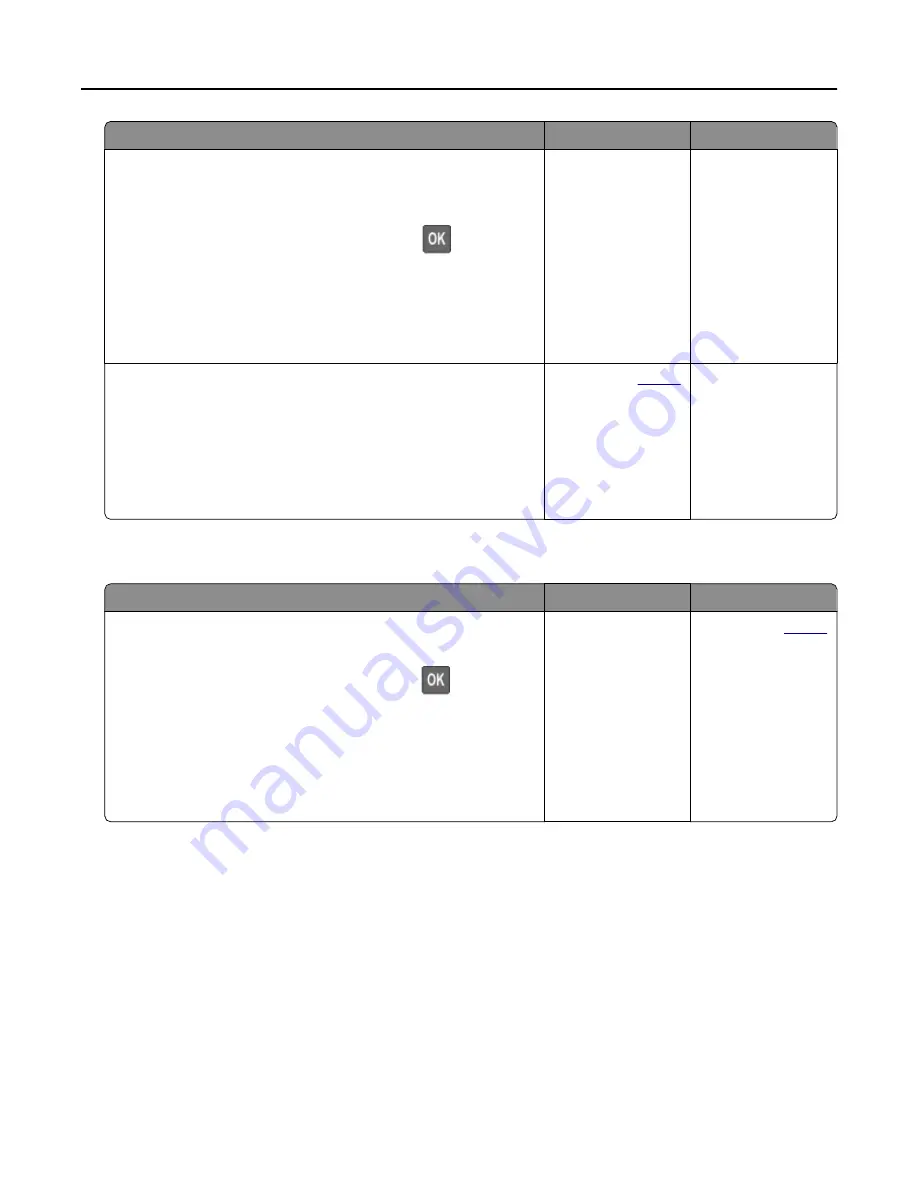
Action
Yes
No
Step 2
a
From the control panel, navigate to:
Settings > Paper > Tray Configuration > Paper Size/Type
For non
‑
touch
‑
screen printer models, press
to navigate
through the settings.
b
Set the correct paper size and type.
c
Print the document.
Do paper jams occur frequently?
Go to step 3.
The problem is
solved.
Step 3
a
Load paper from a fresh package.
Note: Paper absorbs moisture due to high humidity. Store
paper in its original wrapper until you are ready to use it.
b
Print the document.
Do paper jams occur frequently?
Contact your
. The problem is
solved.
Jammed pages are not reprinted
Action
Yes
No
a
From the control panel, navigate to:
Settings > Device > Notifications > Jam Content Recovery
For non-touch-screen printer models, press
to navigate
through the settings.
b
In the Jam Recovery menu, select On or Auto, and then apply
the changes.
c
Print the document.
Are the jammed pages reprinted?
The problem is
solved.
.
Troubleshooting
119
Содержание MX-B557P
Страница 1: ...LASER PRINTER MX B557P MX B707P User s Guide Machine type s 4064 Models 295 695 ...
Страница 108: ...2 Remove the staple cartridge holder 3 Remove the loose staples Clearing jams 108 ...
Страница 112: ...5 Insert the staple cartridge holder until it clicks into place 6 Close the door Clearing jams 112 ...






























