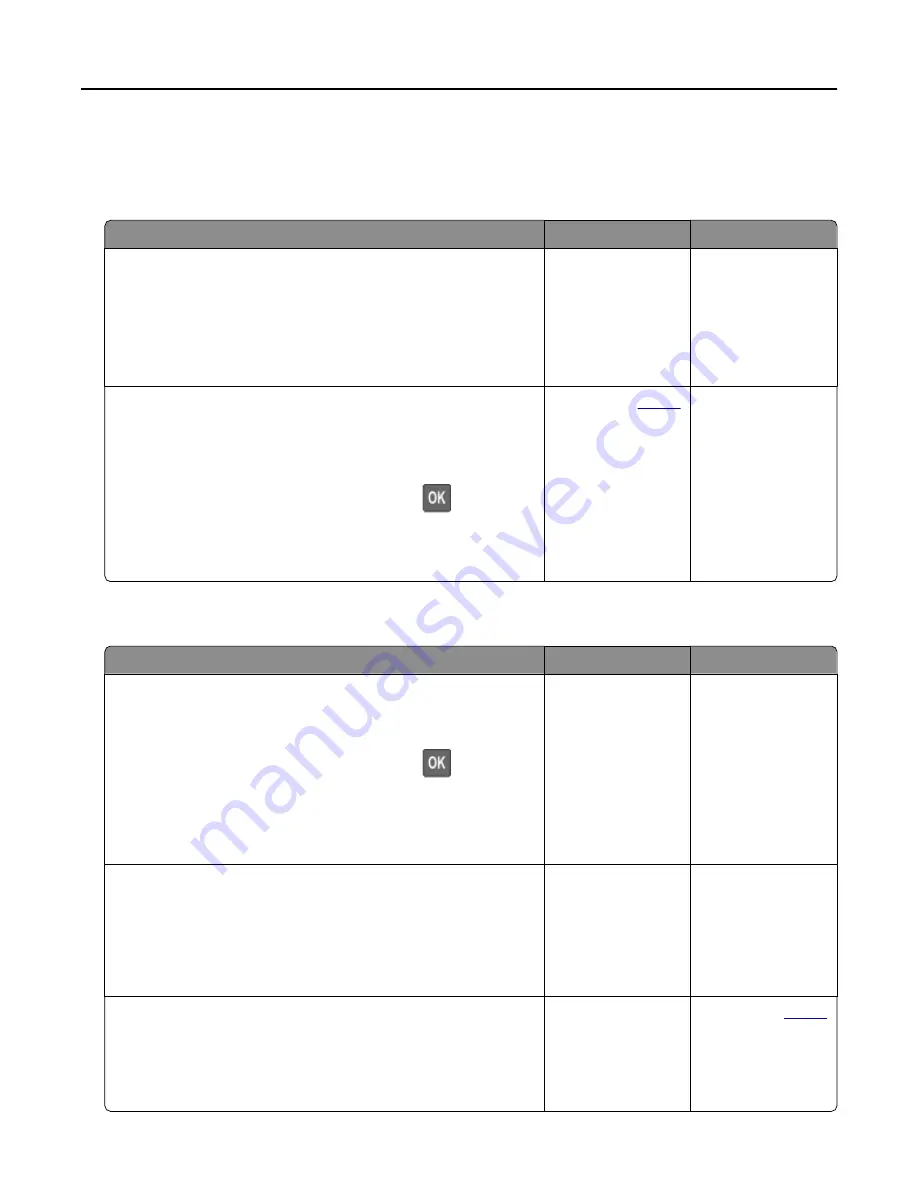
Paper feed problems
Envelope seals when printing
Action
Yes
No
Step 1
a
Use an envelope that has been stored in a dry environment.
Note: Printing on envelopes with high moisture content can
seal the flaps.
b
Send the print job.
Does the envelope seal when printing?
Go to step 2.
The problem is
solved.
Step 2
a
Make sure that paper type is set to Envelope.
From the control panel, navigate to:
Settings > Paper > Tray Configuration > Paper Size/Type
For non
‑
touch
‑
screen printer models, press
to navigate
through the settings.
b
Send the print job.
Does the envelope seal when printing?
Contact your
. The problem is
solved.
Collated printing does not work
Action
Yes
No
Step 1
a
From the control panel, navigate to:
Settings > Print > Layout > Collate > On [1,2,1,2,1,2]
For non
‑
touch
‑
screen printer models, press
to navigate
through the settings.
b
Print the document.
Is the document collated correctly?
The problem is
solved.
Go to step 2.
Step 2
a
From the document that you are trying to print, open the Print
dialog, and then select Collate.
b
Print the document.
Is the document collated correctly?
The problem is
solved.
Go to step 3.
Step 3
a
Reduce the number of pages to print.
b
Print the document.
Are the pages collated correctly?
The problem is
solved.
.
Troubleshooting
117
Содержание MX-B557P
Страница 1: ...LASER PRINTER MX B557P MX B707P User s Guide Machine type s 4064 Models 295 695 ...
Страница 108: ...2 Remove the staple cartridge holder 3 Remove the loose staples Clearing jams 108 ...
Страница 112: ...5 Insert the staple cartridge holder until it clicks into place 6 Close the door Clearing jams 112 ...
















































