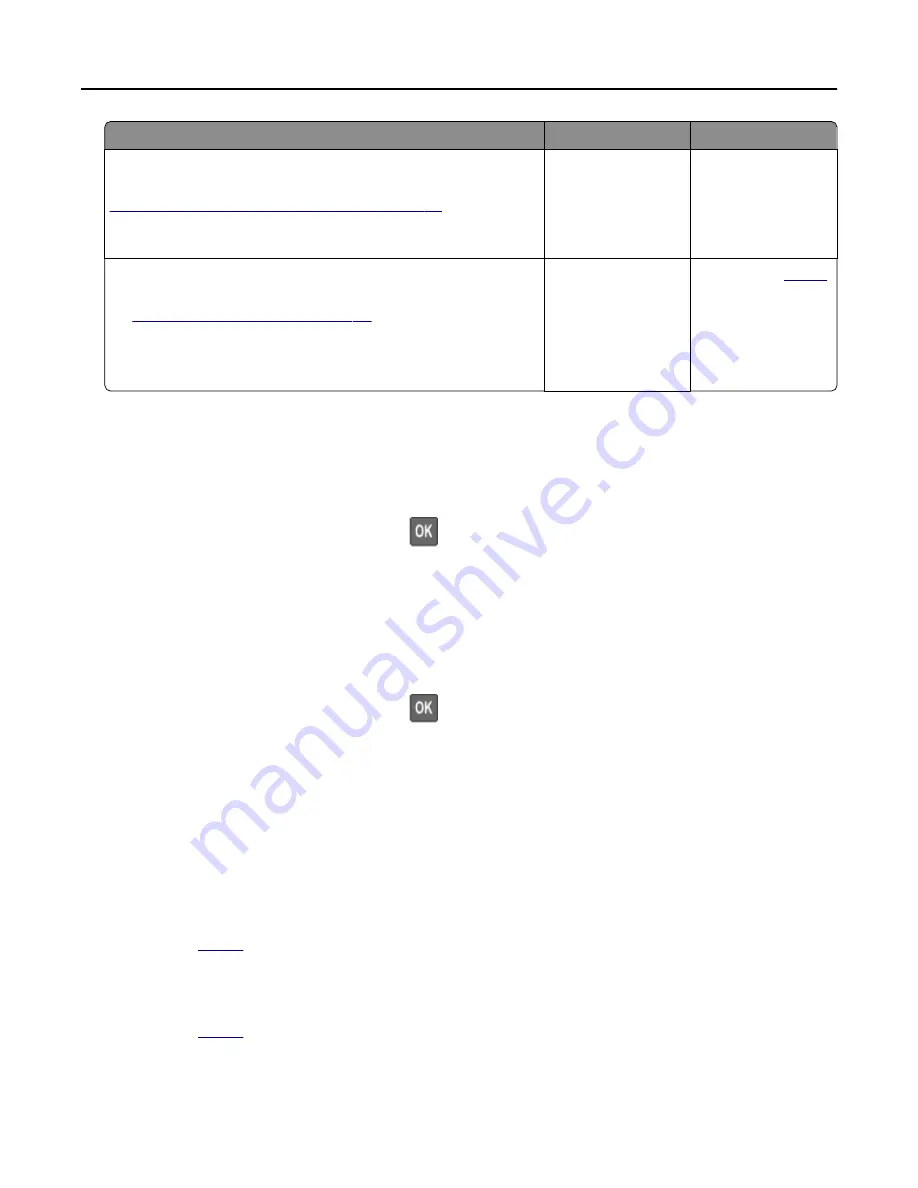
Action
Yes
No
Step 3
Check if the flash drive is supported. For more information, see
“Supported flash drives and file types” on page 39
.
Is the flash drive supported?
Go to step 4.
Insert a supported
flash drive.
Step 4
a
Check if the USB port is enabled. For more information, see
“Enabling the USB port” on page 115
b
Remove, and then insert the flash drive.
Does the printer recognize the flash drive?
The problem is
solved.
.
Enabling the USB port
From the control panel, navigate to:
Settings > Network/Ports > USB > Enable USB Port
For non-touch-screen printer models, press
to navigate through the settings.
Checking the printer connectivity
1
Print the Network Setup Page.
From the control panel, navigate to:
Settings > Reports > Network > Network Setup Page
For non-touch-screen printer models, press
to navigate through the settings.
2
Check the first section of the page and confirm that the status is connected.
If the status is not connected, then the LAN drop may be inactive or the network cable may be unplugged
or malfunctioning. Contact your administrator for assistance.
Hardware options problems
Defective flash detected
.
Not enough free space in flash memory for resources
.
Troubleshooting
115
Содержание MX-B557P
Страница 1: ...LASER PRINTER MX B557P MX B707P User s Guide Machine type s 4064 Models 295 695 ...
Страница 108: ...2 Remove the staple cartridge holder 3 Remove the loose staples Clearing jams 108 ...
Страница 112: ...5 Insert the staple cartridge holder until it clicks into place 6 Close the door Clearing jams 112 ...
















































