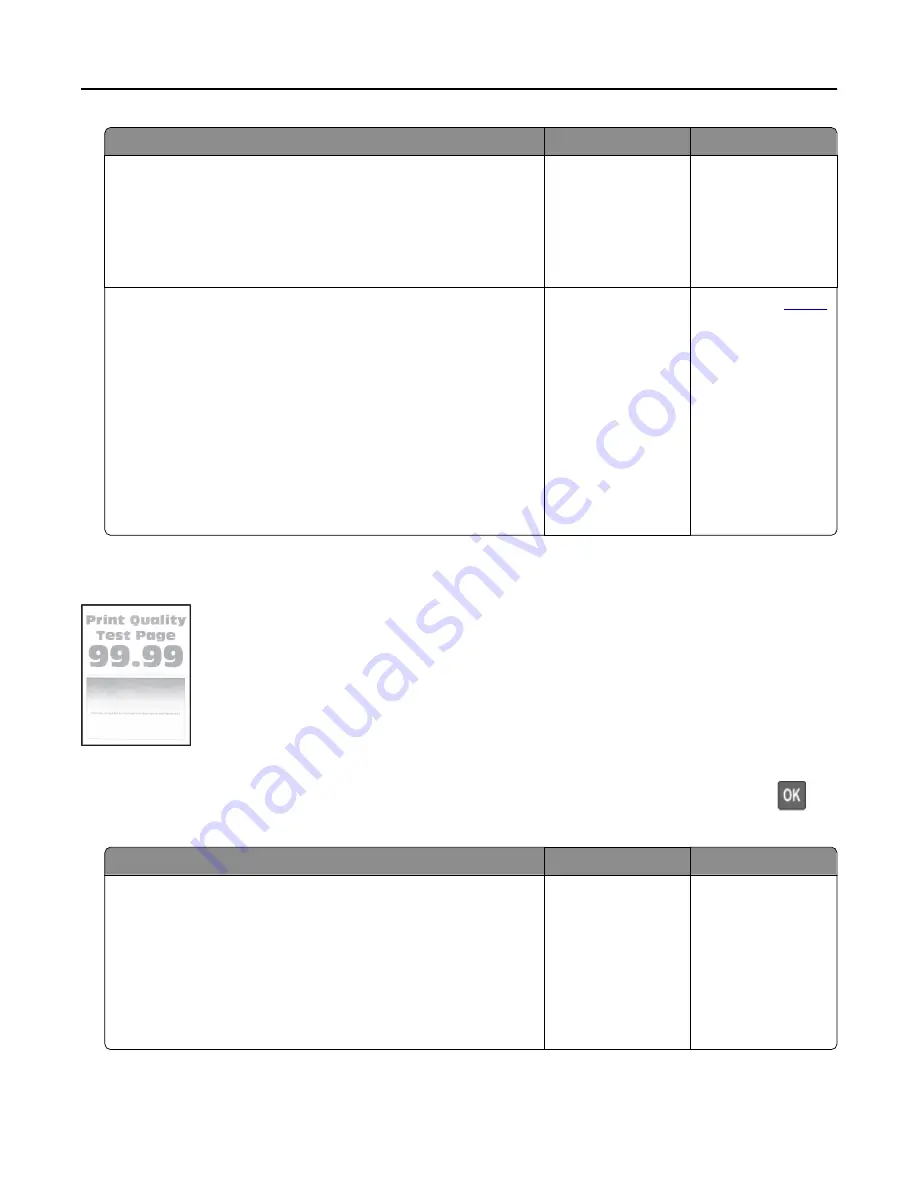
Action
Yes
No
Step 1
a
Adjust the paper guides to the correct position for the paper
loaded.
b
Print the document.
Are the margins correct?
The problem is
solved.
Go to step 2.
Step 2
a
Depending on your operating system, specify the paper size
from the Printing Preferences or Print dialog.
Notes:
•
Make sure that the setting matches the paper loaded.
•
You can also change the setting from the printer control
panel. Navigate to Settings > Paper > Tray Configuration
> Paper Size/Type.
b
Print the document.
Are the margins correct?
The problem is
solved.
.
Light print
Note: Before solving the problem, print the Print Quality Test Pages. From the control panel, navigate to
Settings > Troubleshooting > Print Quality Test Pages. For non
‑
touch
‑
screen printer models, press
to
navigate through the settings.
Action
Yes
No
Step 1
a
Check if the printer is using a genuine and supported toner
cartridge.
Note: If the cartridge is not supported, then install a
supported one.
b
Print the document.
Is the print light?
Go to step 2.
The problem is
solved.
Troubleshooting
125
Содержание MX-B557P
Страница 1: ...LASER PRINTER MX B557P MX B707P User s Guide Machine type s 4064 Models 295 695 ...
Страница 108: ...2 Remove the staple cartridge holder 3 Remove the loose staples Clearing jams 108 ...
Страница 112: ...5 Insert the staple cartridge holder until it clicks into place 6 Close the door Clearing jams 112 ...






























