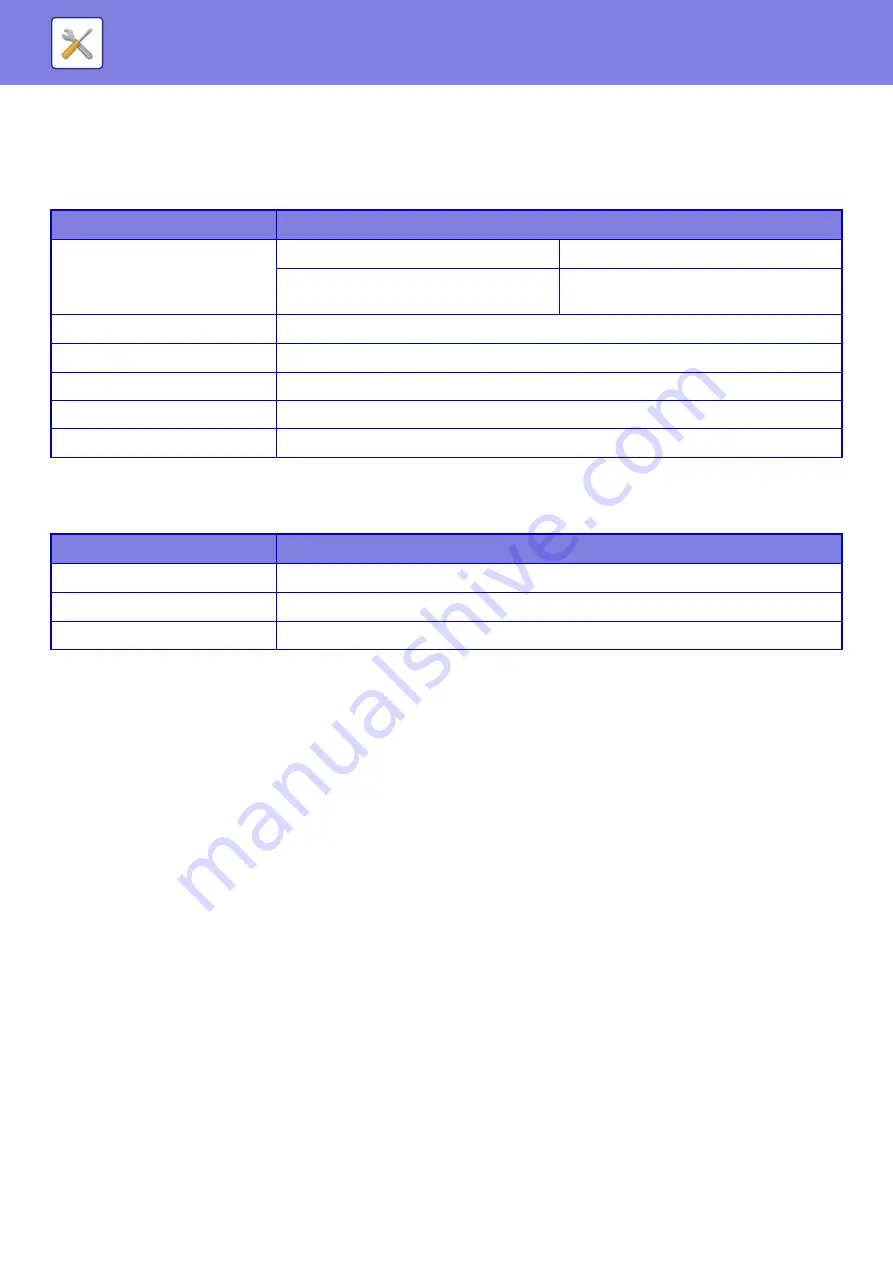
7-51
Search
Search Condition
Use these settings to enter search conditions. A specified file can be manipulated by clicking [Print], [Send], [Move], or
[Delete]. If the file to be manipulated has a password, enter the password in “PIN Code/Password of File”.
Search Result
Use these settings to enter search conditions. A specified file can be manipulated by clicking [Print], [Send], [Move], or
[Delete]. If the file to be manipulated has a password, enter the password in “PIN Code/Password of File”.
Item
Description
User Name
Input User Name
Enter the user name. (Up to 32 characters)
Select from User List
Click the [Setup] button and search for
users from the list.
Login Name
Set the number of files that are displayed.
Search Folder
Set the folder.
File Name
Enter a file name. (Up to 30 characters)
PIN Code/Password of File
Enter the password that is set for the file (5 to 32 digits).
Stored Date
Set the date and time the file was saved.
Item
Description
Display Style
The files that were found can be displayed in list format or thumbnail format.
Job Classification
The found files can be filtered by job.
Display Items
Set the number of files that are displayed.
Содержание MX-7090N
Страница 126: ...1 123 BEFORE USING THE MACHINE PERIPHERAL DEVICES 4 Close the front cover ...
Страница 135: ...1 132 BEFORE USING THE MACHINE PERIPHERAL DEVICES 3 Gently push the box back in 4 Close the front cover ...
Страница 137: ...1 134 BEFORE USING THE MACHINE PERIPHERAL DEVICES 3 Gently push the box back in 4 Close the front cover ...
Страница 147: ...1 144 BEFORE USING THE MACHINE MAINTENANCE 6 Replace the glass cleaner ...
Страница 331: ...3 19 PRINTER FREQUENTLY USED FUNCTIONS 1 Select Color 2 Select Color Mode Mac OS 2 1 ...
Страница 789: ...2017G US1 ...






























