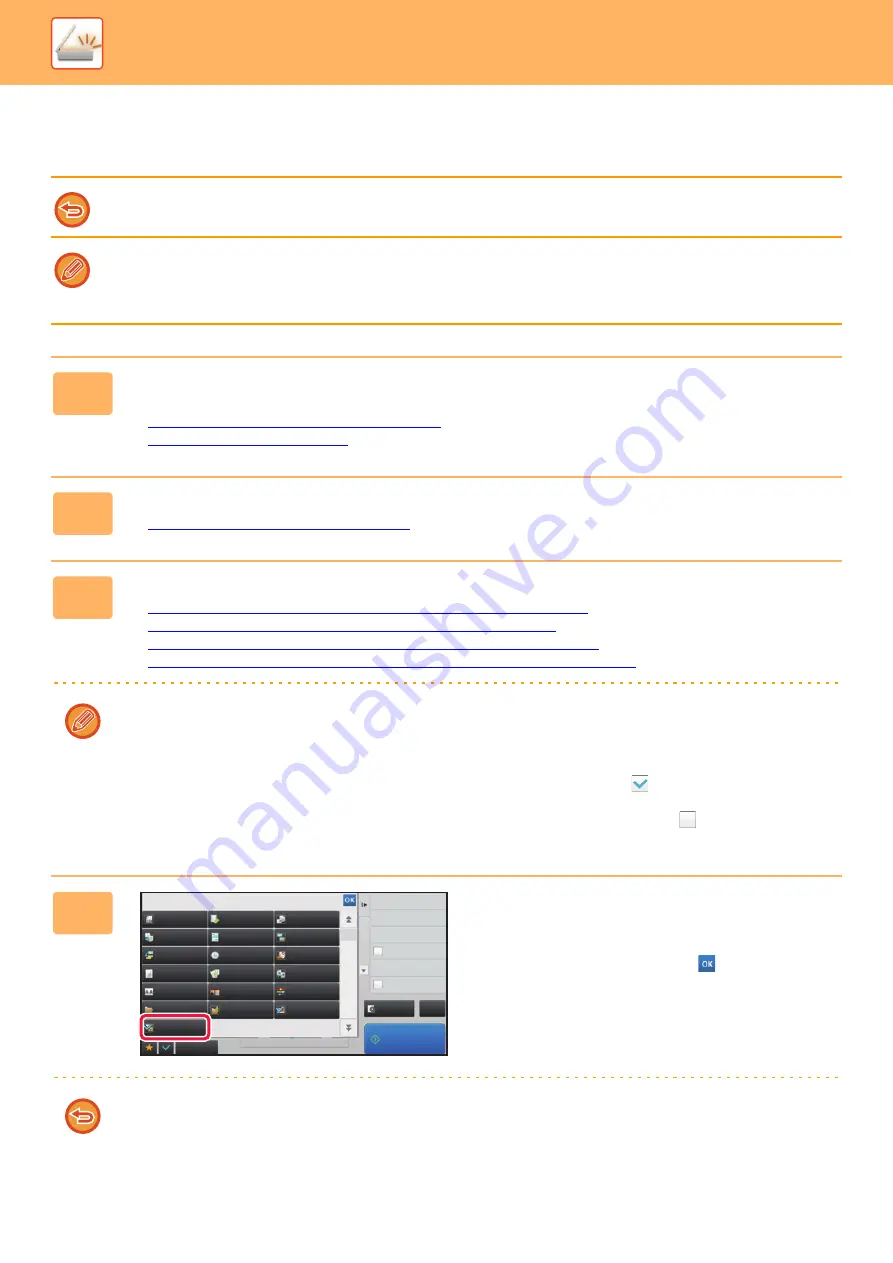
4-105
ENCRYPTING THE TRANSMITTED DATA (ENCRYPTION)
You can encrypt the transmitted data to strengthen security.
This function is available for Scan to E-mail.
To encrypt transmitted data
• In "Settings (administrator)", select [System Settings]
→
[Security Settings]
→
[S/MIME Settings]
→
[Condition Settings].
• When [Select at Sending] is selected in "Encrypt E-mail" in "Settings (administrator)", you can specify whether or not the data
is encrypted each time you send an image. When [Always Enable] is selected, the setting cannot be changed.
1
Place the original.
Place the original in the document feeder tray of the automatic document feeder, or on the document glass.
►
AUTOMATIC DOCUMENT FEEDER (page 1-90)
►
2
Tap the mode display to switch to the initial screen of E-mail mode.
►
Changing mode from each mode (page 4-8)
3
Specify the destination.
►
RETRIEVING A DESTINATION FROM AN ADDRESS BOOK (page 4-14)
►
VIEWING A LIST OF THE SELECTED DESTINATIONS (page 4-17)
►
USING A SEARCH NUMBER TO RETRIEVE A DESTINATION (page 4-18)
►
RETRIEVING A DESTINATION FROM A GLOBAL ADDRESS BOOK (page 4-21)
• Data encryption is not possible when the address is directly entered.
• Encrypted data can only be sent to an address for which you have registered a user certificate.
Register a user certificate for the address in "Settings (Web version)" - [Address Book]
→
[E-mail]
→
"User Certificate". Only one E-mail address can be registered for an address that has a user certificate.
• If the "Disable sending to the addresses which cannot be encrypted." checkbox is (
) in "Settings (administrator)" -
[System Settings]
→
[Security Settings]
→
[S/MIME Settings]
→
[Condition Settings]
→
[Encryption Settings],
addresses without a user certificate cannot be selected. When the checkmark is removed (
), the data is sent
without encryption.
4
Tap the [Others] key, and tap the
[Encrypt E-mail] key.
A checkmark appears on the icon.
After the settings are completed, tap
.
To cancel the encryption setting
Tap the [Encrypt E-mail] key to remove the checkmark.
Encrypt E-mail
Sign E-mail
Erase
Dual Page Scan
Book Divide
Original
Count
Card Shot
Contrast
Sharpness
Verif.
Stamp
Multicrop
Drop Out Colour
File
RGB Adjust
Quick File
Timer
Background
Adjustment
Blank Page
Skip
Business
Card Scan
Back
Sending History
Others
Call Search Number
Global Address Search
Direct TX
Preview
CA
Start
Send
Destination Link
8½x11
8½x11
Call Program
Call Registered settings
Содержание MX-7090N
Страница 126: ...1 123 BEFORE USING THE MACHINE PERIPHERAL DEVICES 4 Close the front cover ...
Страница 135: ...1 132 BEFORE USING THE MACHINE PERIPHERAL DEVICES 3 Gently push the box back in 4 Close the front cover ...
Страница 137: ...1 134 BEFORE USING THE MACHINE PERIPHERAL DEVICES 3 Gently push the box back in 4 Close the front cover ...
Страница 147: ...1 144 BEFORE USING THE MACHINE MAINTENANCE 6 Replace the glass cleaner ...
Страница 331: ...3 19 PRINTER FREQUENTLY USED FUNCTIONS 1 Select Color 2 Select Color Mode Mac OS 2 1 ...
Страница 789: ...2017G US1 ...






























