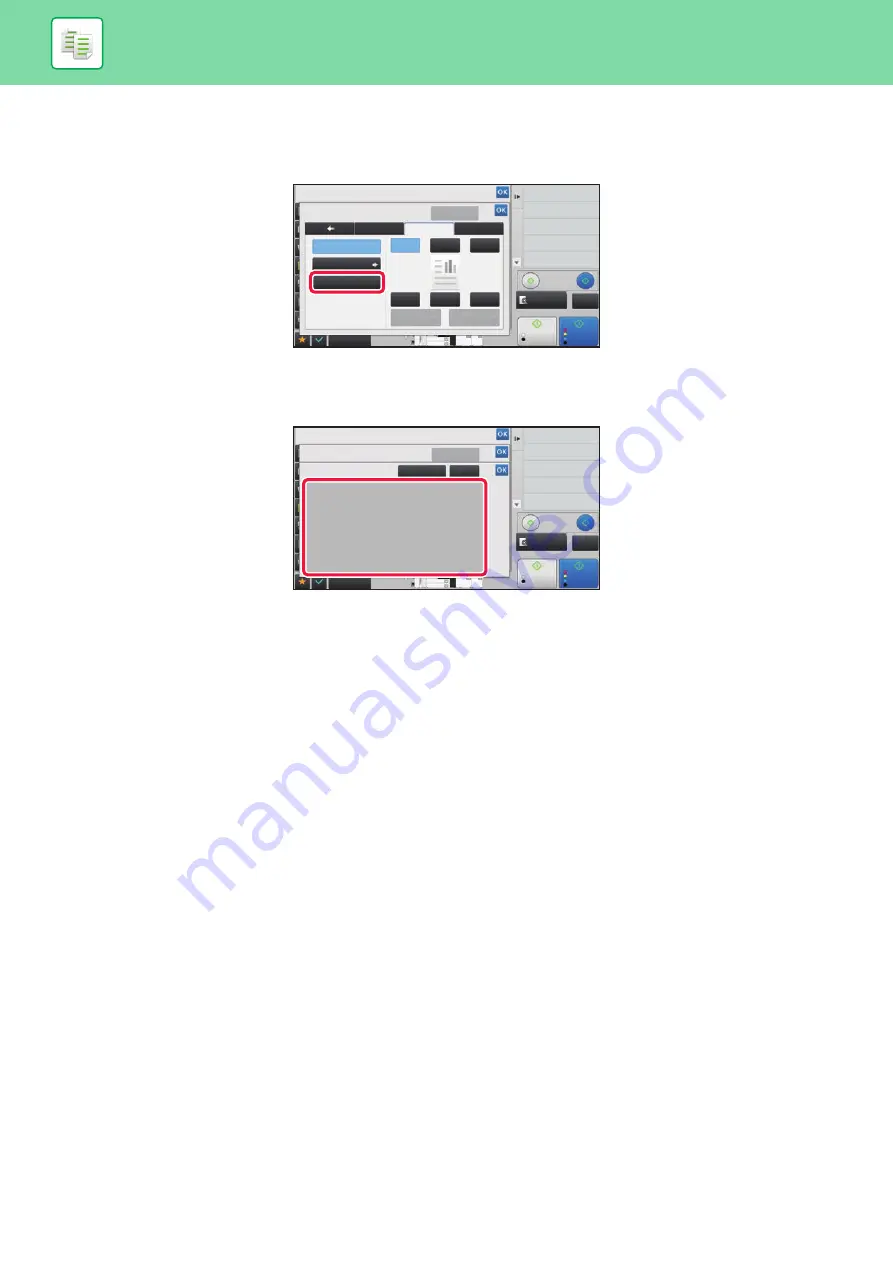
2-109
Setting using the [Text] tab
Tap the [Direct Entry] key in the [Text] tab to display the soft keyboard.
Use the soft keyboard to enter any characters.
Selecting the format from pre-set text
Tapping the [Pre-Set Text] key allows you to select the required one of the registered formats for printing.
Tapping the [Store/Delete] key allows you to edit, delete, or store pre-set text.
6
8
4
3
8½x11 8½x11
8½x14
11x17
Others
Stamp
Preview
Start
Start
Back
Change Size/Direction.
Original
Combine Registered Images
Custom Image
Prevent Unauthorized Copy
Pattern Print
Color Mode
2-Sided Copy
Copies
Text
Watermark
Detail
Layout
Off
Pre-Set Text
Direct Entry
1
4
5
6
3
2
CA
B/W
Cancel All
Proof Copy
Color
6
8
4
3
Others
Stamp
Pre-Set Text
Preview
Start
Start
Back
Change Size/Direction.
Original
Combine Registered Images
Custom Image
Prevent Unauthorized Copy
Pattern Print
Color Mode
2-Sided Copy
Store/Delete
Clear
No.05
No.06
No.01
No.04
No.03
No.02
Cancel All
CA
B/W
Proof Copy
8½x11 8½x11
8½x14
11x17
Color
Содержание MX-7090N
Страница 126: ...1 123 BEFORE USING THE MACHINE PERIPHERAL DEVICES 4 Close the front cover ...
Страница 135: ...1 132 BEFORE USING THE MACHINE PERIPHERAL DEVICES 3 Gently push the box back in 4 Close the front cover ...
Страница 137: ...1 134 BEFORE USING THE MACHINE PERIPHERAL DEVICES 3 Gently push the box back in 4 Close the front cover ...
Страница 147: ...1 144 BEFORE USING THE MACHINE MAINTENANCE 6 Replace the glass cleaner ...
Страница 331: ...3 19 PRINTER FREQUENTLY USED FUNCTIONS 1 Select Color 2 Select Color Mode Mac OS 2 1 ...
Страница 789: ...2017G US1 ...






























