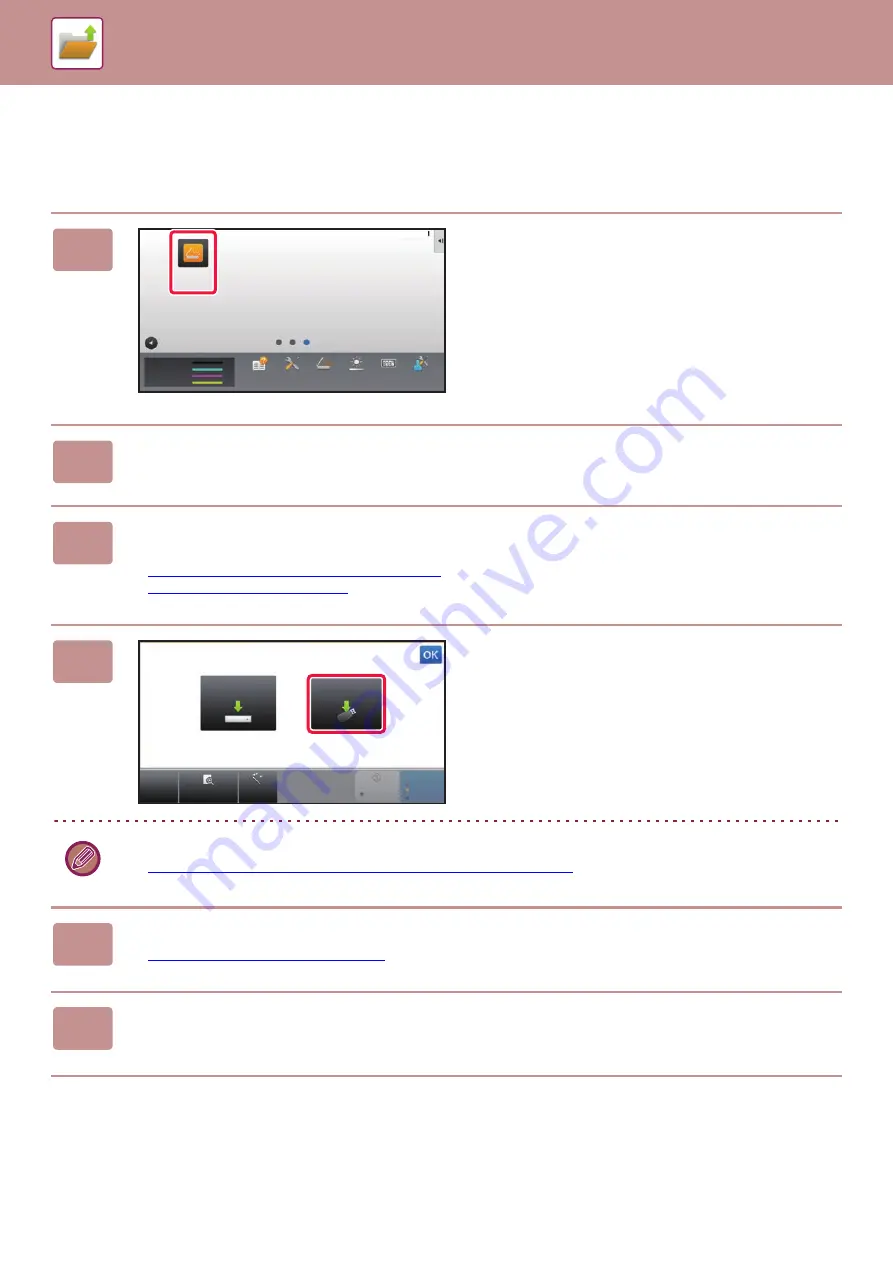
5-16
SAVING FILES WITH DOCUMENT FILING
SAVE IN EXTERNAL MEMORY DEVICE
Storing from Easy Scan
1
Tap the [Easy Scan] key on the Home
screen.
2
Tap [Scan to HDD/USB].
3
Place the original.
Place the original in the document feeder tray of the automatic document feeder, or on the document glass.
►
AUTOMATIC DOCUMENT FEEDER (page 1-90)
►
4
Tap [Scan to USB].
You can tap the [Auto Set] key to automatically set appropriate scan settings for the original.
►
SETTING SCAN SETTINGS AUTOMATICALLY (Auto Set) (page 4-58)
5
To select settings, tap the key of each desired setting.
►
IMAGE SEND SEQUENCE (page 4-10)
6
Tap the [Color Start] or [B/W Start] key to start scanning.
A beep will sound to indicate that scanning and file store have ended.
Operation
Guide
PC Scan
Total Count Machine
Adjustment
Toner Quantity
LCD Control
Easy
Scan
10:15 AM
M
C
Bk
Y
Settings
CA
Preview
Auto Set
B/W
Start
Color
Start
Scan to
USB
Scan to HDD
Scan to HDD/USB
Содержание MX-7090N
Страница 126: ...1 123 BEFORE USING THE MACHINE PERIPHERAL DEVICES 4 Close the front cover ...
Страница 135: ...1 132 BEFORE USING THE MACHINE PERIPHERAL DEVICES 3 Gently push the box back in 4 Close the front cover ...
Страница 137: ...1 134 BEFORE USING THE MACHINE PERIPHERAL DEVICES 3 Gently push the box back in 4 Close the front cover ...
Страница 147: ...1 144 BEFORE USING THE MACHINE MAINTENANCE 6 Replace the glass cleaner ...
Страница 331: ...3 19 PRINTER FREQUENTLY USED FUNCTIONS 1 Select Color 2 Select Color Mode Mac OS 2 1 ...
Страница 789: ...2017G US1 ...






























