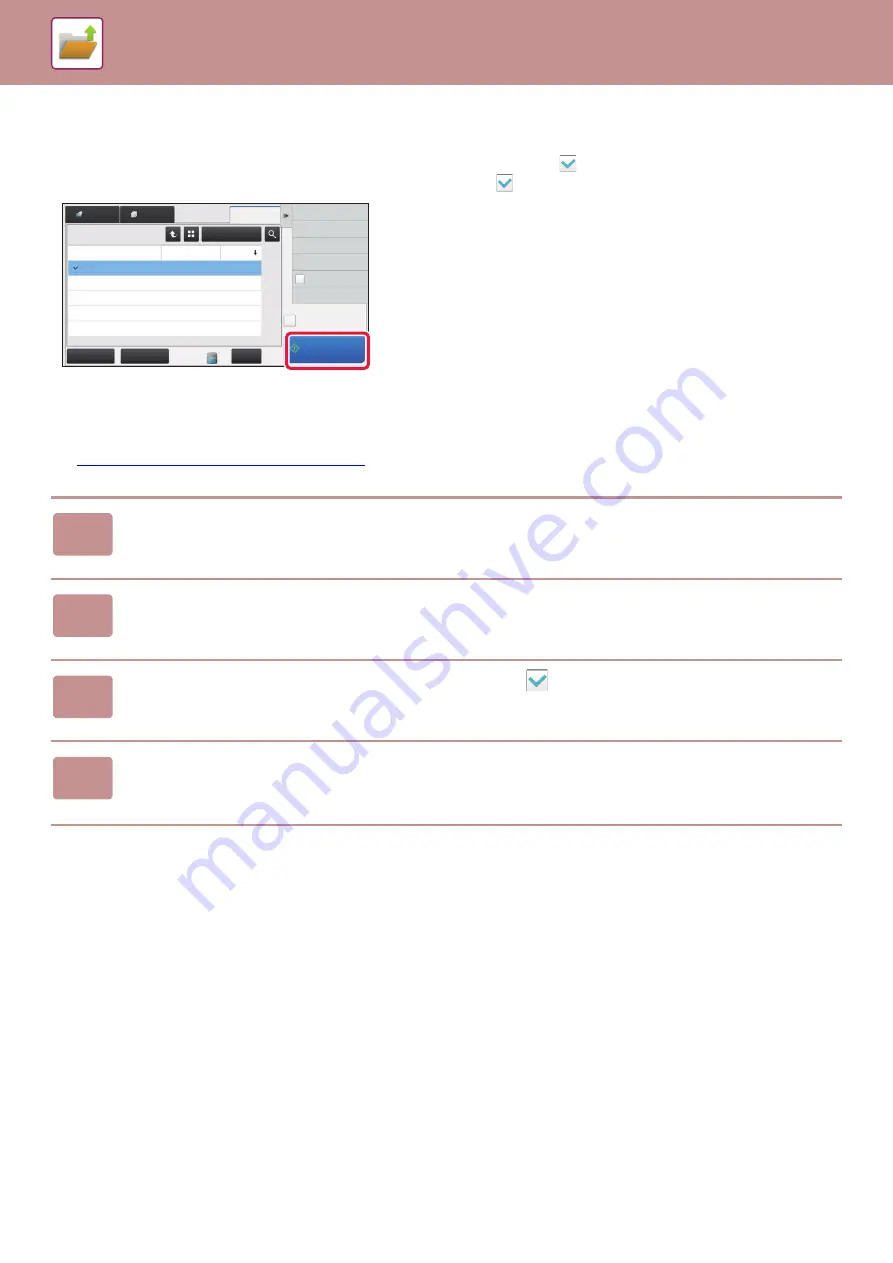
5-23
Quick printing
Prints a file with the various settings used when it was saved. Select a file and tap the [Print Now] key.
To delete data after printing, set the [Print and Delete the Data] checkbox to
.
To print the file in black and white, select the [Print B/W] checkbox
.
Changing settings before printing
After selecting the desired file, follow the steps below.
►
SELECTING A FILE TO RETRIEVE (page 5-22)
1
Tap [Choose Print Settings] on the action panel.
2
Change the print settings.
3
Select the [Delete] or [Print B/W] checkbox
when needed.
4
Tap the [Start] key.
The file will be printed.
Select All
Batch Print
All Files
Delete
Main Folder
File Name
User Name
User Unknown
2015/06/24
User Unknown
2015/06/24
User Unknown
2015/06/24
User Unknown
2015/06/24
User Unknown
2015/06/24
Date
Change Setting to Print
Move
Check Image
See Detail Information
Print and Delete
the Data
Print B/W
Print Now
Copy_04042015_112030
Copy_04042015_112100
Copy_04042015_112130
Copy_04042015_112200
Copy_04042015_112230
Scan
File Retrieve
Содержание MX-7090N
Страница 126: ...1 123 BEFORE USING THE MACHINE PERIPHERAL DEVICES 4 Close the front cover ...
Страница 135: ...1 132 BEFORE USING THE MACHINE PERIPHERAL DEVICES 3 Gently push the box back in 4 Close the front cover ...
Страница 137: ...1 134 BEFORE USING THE MACHINE PERIPHERAL DEVICES 3 Gently push the box back in 4 Close the front cover ...
Страница 147: ...1 144 BEFORE USING THE MACHINE MAINTENANCE 6 Replace the glass cleaner ...
Страница 331: ...3 19 PRINTER FREQUENTLY USED FUNCTIONS 1 Select Color 2 Select Color Mode Mac OS 2 1 ...
Страница 789: ...2017G US1 ...






























