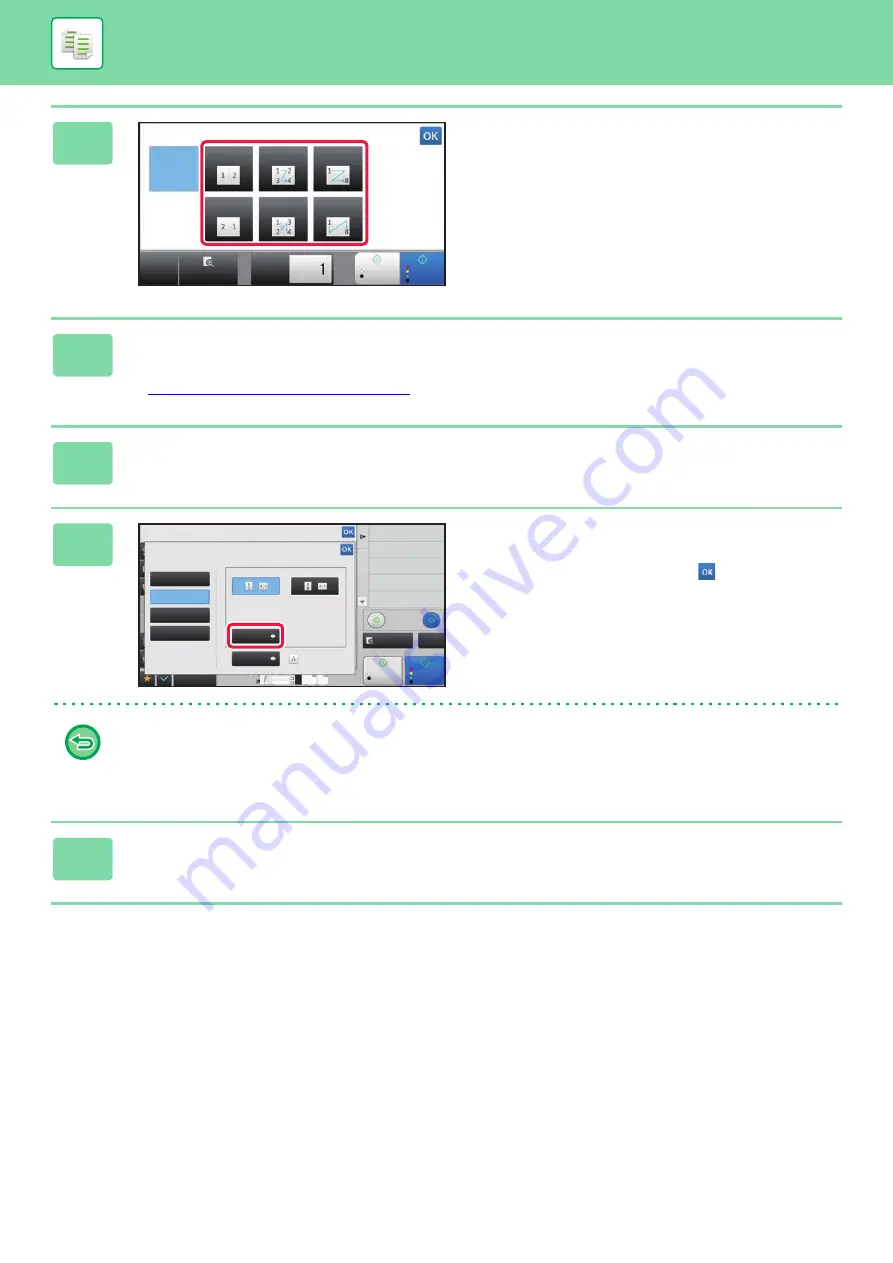
2-62
BASIC PROCEDURE FOR MAKING COPIES
3
Tap the number of originals you want
to copy collectively, and select the
layout key.
If needed, the images will be rotated.
If you have finished selecting settings, go to step 7.
4
To select more detailed settings, tap the [Detail] key to switch to normal
mode.
►
Changing mode from each mode (page 2-5)
5
Tap the [Others] key, and tap the [N-Up] key.
6
Tap [Border], and select the border.
A line can be inserted between pages arranged on a sheet.
After the settings are completed, tap
three times.
•
To cancel the N-Up setting:
Tap the [Off] key.
•
To cancel all settings:
Tap the [CA] key.
7
Tap the [Color Start] or [B/W Start] key to start copying.
B/W
Start
Color
Start
N-Up
Off
CA
Preview
Copies
2-Up
4-Up
8-Up
2-Up
4-Up
8-Up
6
8
8½x11 5½x8½
8½x11 8½x11
8½x11 8½x11
8½x14
11x17
Preview
Start
Back
Start
N-Up
Select Original Type to Arrange in 1 Page.
Others
Shift Position to Have Margin
Booklet
Copy Like A Pamphlet
Margin Shift
Insert Covers/Inserts
Covers/Inserts
2-Sided Copy
Color Mode
Off
2-Up
4-Up
Proof Copy
8-Up
Layout
Border
Off
Original
CA
B/W
Color
Содержание MX-7090N
Страница 126: ...1 123 BEFORE USING THE MACHINE PERIPHERAL DEVICES 4 Close the front cover ...
Страница 135: ...1 132 BEFORE USING THE MACHINE PERIPHERAL DEVICES 3 Gently push the box back in 4 Close the front cover ...
Страница 137: ...1 134 BEFORE USING THE MACHINE PERIPHERAL DEVICES 3 Gently push the box back in 4 Close the front cover ...
Страница 147: ...1 144 BEFORE USING THE MACHINE MAINTENANCE 6 Replace the glass cleaner ...
Страница 331: ...3 19 PRINTER FREQUENTLY USED FUNCTIONS 1 Select Color 2 Select Color Mode Mac OS 2 1 ...
Страница 789: ...2017G US1 ...






























