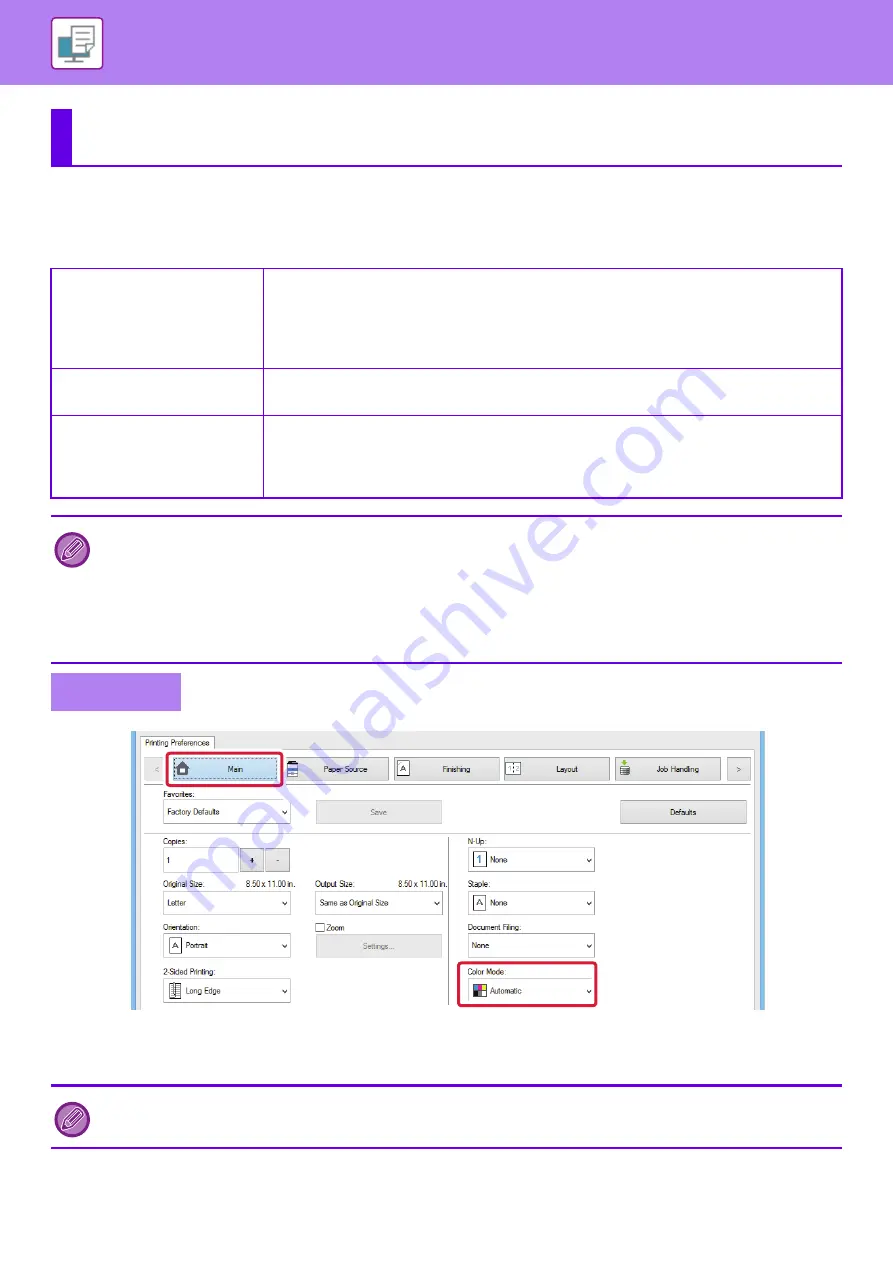
3-18
SELECTING THE COLOR MODE
The following three selections are available for the "Color Mode" (a set of colors used for printing):
(1) Click the [Main] tab.
(2) Select "Color Mode".
FREQUENTLY USED FUNCTIONS
Automatic
The machine automatically determines whether each page is color or black and white and
prints the page accordingly. Pages with colors other than black and white are printed using Y
(Yellow), M (Magenta), C (Cyan) and Bk (Black) toner. Pages that are only black and white
are printed using Bk (Black) toner only. This is convenient when printing a document that has
both color and black and white pages, however, the printing speed is slower.
Color
All pages are printed in color. Both color data and black and white data are printed using Y
(Yellow), M (Magenta), C (Cyan) and Bk (Black) toner.
Black and White
All pages are printed in black and white. Color data such as images or materials for a
presentation is printed using black toner only. This mode helps conserve color toner when
you do not need to print in color, such as when proofreading or checking the layout of a
document.
When "Color Mode" is set to [Automatic]:
Even if the print result is black and white, the following types of print jobs will be counted as 4-color (Y (Yellow), M (Magenta),
C (Cyan), and Bk (Black)) print jobs.
When you want such jobs to be counted as black and white jobs, select [Black and White].
• When the data is created as color data.
• When the application treats the data as color data even though the data is black and white.
• When an image is hidden under a black and white image.
Windows
In addition to the [Main] tab, [Color Mode] can also be set on the [Image Quality] tab.
(2)
(1)
Содержание MX-7090N
Страница 126: ...1 123 BEFORE USING THE MACHINE PERIPHERAL DEVICES 4 Close the front cover ...
Страница 135: ...1 132 BEFORE USING THE MACHINE PERIPHERAL DEVICES 3 Gently push the box back in 4 Close the front cover ...
Страница 137: ...1 134 BEFORE USING THE MACHINE PERIPHERAL DEVICES 3 Gently push the box back in 4 Close the front cover ...
Страница 147: ...1 144 BEFORE USING THE MACHINE MAINTENANCE 6 Replace the glass cleaner ...
Страница 331: ...3 19 PRINTER FREQUENTLY USED FUNCTIONS 1 Select Color 2 Select Color Mode Mac OS 2 1 ...
Страница 789: ...2017G US1 ...






























