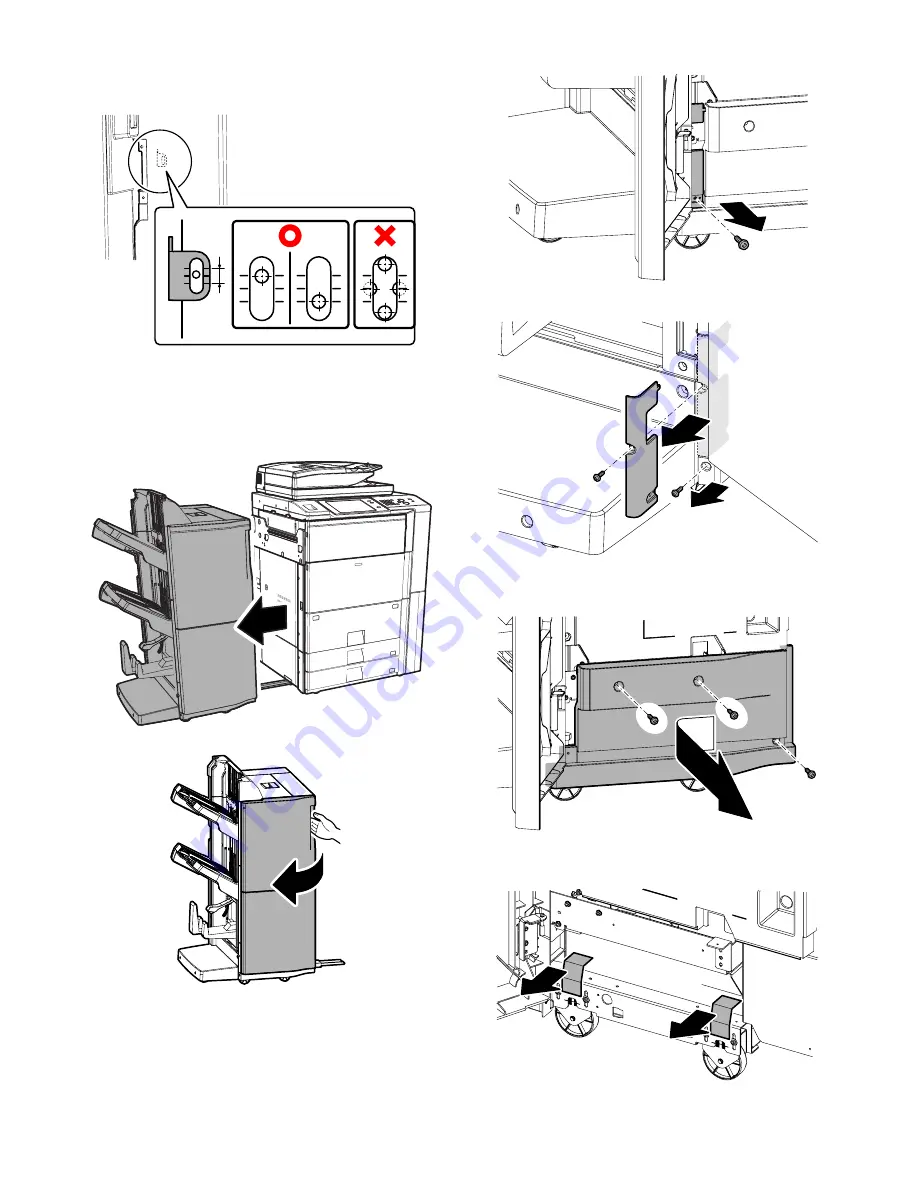
MX-7000N MX-FNX4 8 – 5
3)
Check that the center of the screw hole of the finisher is in the
range of specification of an oval hole of the connection fixture
that exist on main body rear side.
* When not the range of specification, execute the following
adjustment. If the adjustment is not required, Progress to the
procedure of "E. Touch of the auxiliary caster with the floor".
D. Adjustment
1)
Remove the finisher from the main unit.
2)
Open the front door.
3)
Remove the cabinet fixing screw.
4)
Remove the screw, and remove the front lower cabinet 1.
Remove the fixing screw of the front lower cabinet 2.
5)
Remove the screws, and slide to the left the front lower cabinet
2, and remove it.
6)
Remove the fixing tapes.
















































