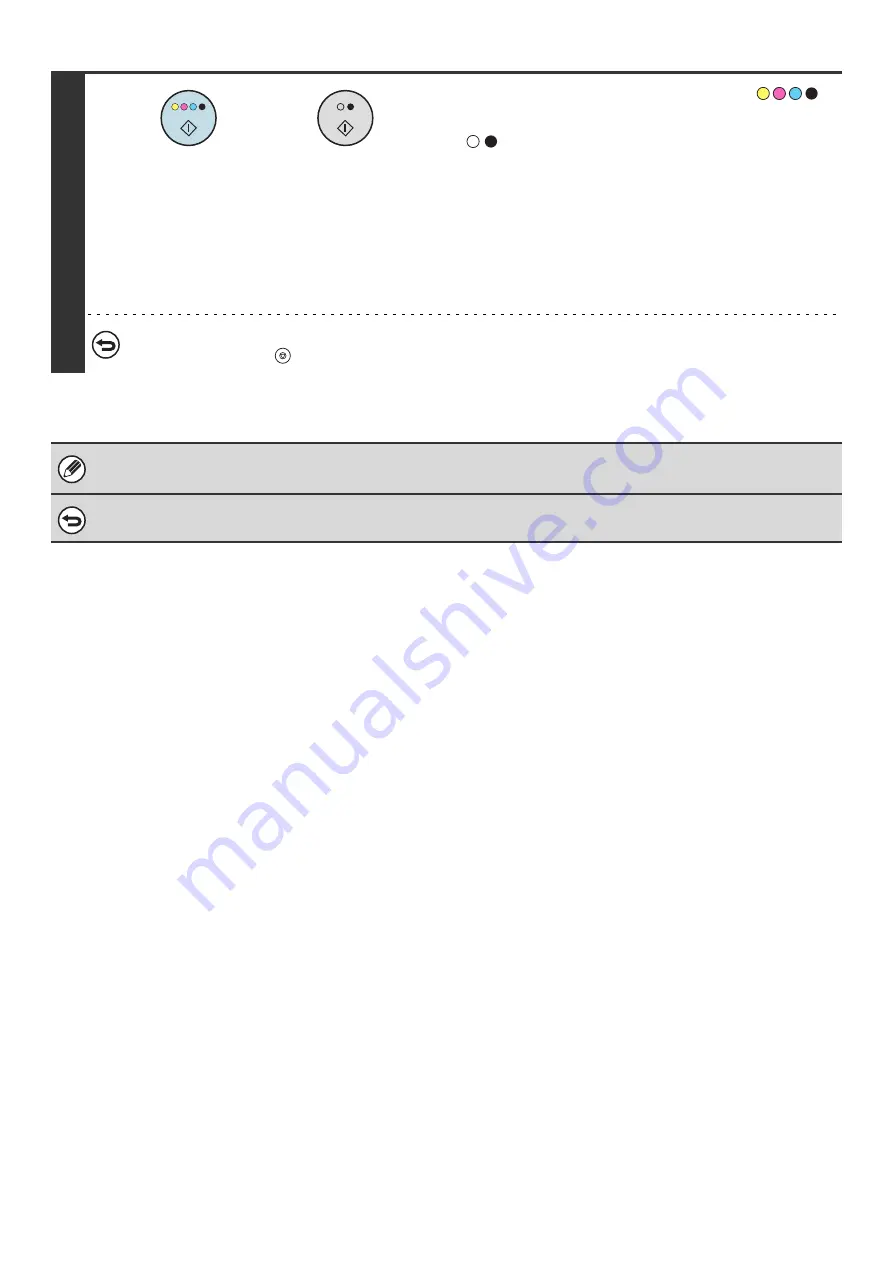
114
4
Press the [COLOR START] key (
)
or the [BLACK & WHITE START] key
(
).
Copying will begin.
If you are using the document glass to copy multiple original
pages, copying will take place as you scan each original. If you
have selected sort mode, change originals and press the
[START] key. Repeat until all pages have been scanned and
then touch the [Read-End] key. (For the second original and
following originals, use the same [START] key as you did for
the first original.
To cancel scanning and copying...
Press the [STOP] key (
).
• The image can be reduced when using the centering function, but not enlarged.
• When the original size or the paper size is displayed as a special size, this function cannot be used.
To cancel centering...
Touch the [Centering] key in the screen of step 3 so that it is not highlighted.
or
Содержание MX 5500N - Color Laser - Copier
Страница 1: ...User s Guide MX 5500N MX 6200N MX 7000N MODEL ...
Страница 2: ...System Settings Guide MX 5500N MX 6200N MX 7000N MODEL ...
Страница 108: ...MX7000 US SYS Z2 System Settings Guide MX 5500N MX 6200N MX 7000N MODEL ...
Страница 109: ...Document Filing Guide MX 5500N MX 6200N MX 7000N MODEL ...
Страница 157: ...MX7000 US FIL Z2 Document Filing Guide MX 5500N MX 6200N MX 7000N MODEL ...
Страница 158: ...Scanner Guide MX 5500N MX 6200N MX 7000N MODEL ...
Страница 279: ...MX7000 US SCN Z2 Scanner Guide MX 5500N MX 6200N MX 7000N MODEL ...
Страница 280: ...Printer Guide MX 5500N MX 6200N MX 7000N MODEL ...
Страница 351: ...MX7000 US PRT Z2 Printer Guide MX 5500N MX 6200N MX 7000N MODEL ...
Страница 352: ...Copier Guide MX 5500N MX 6200N MX 7000N MODEL ...
Страница 499: ...MX7000 US CPY Z2 Copier Guide MX 5500N MX 6200N MX 7000N MODEL ...
Страница 576: ...MX7000 US USR Z2 User s Guide MX 5500N MX 6200N MX 7000N MODEL ...






























