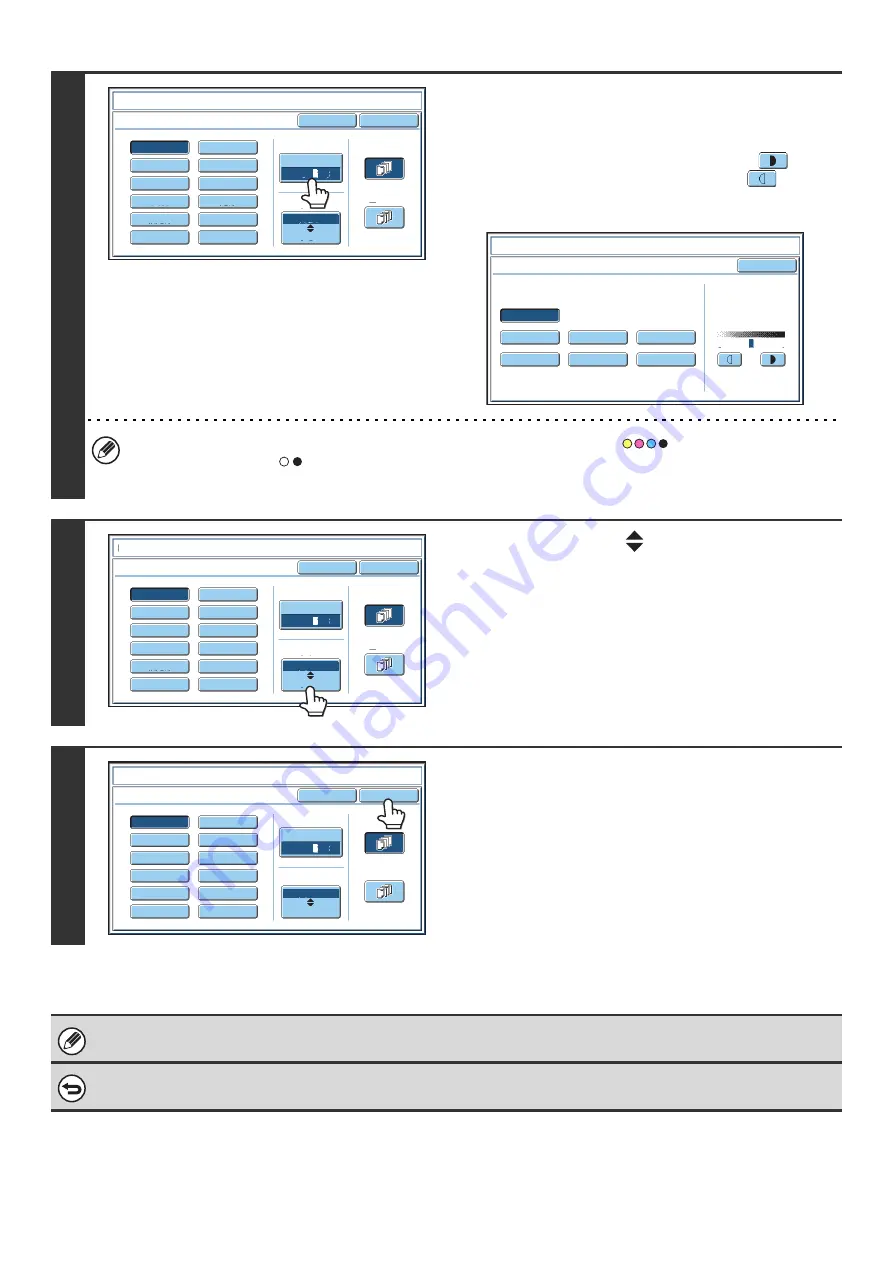
93
3
Touch the [Print Color] key and set the
color and density.
Touch the color that you wish to use.
If you wish to darken the selected color, touch the
key. If
you wish to lighten the selected color, touch the
key.
When you have finished selecting the settings, touch the [OK]
key.
• If you selected a color other than [Bk (Black)], press the [COLOR START] key (
). Pressing the [BLACK &
WHITE START] key (
) will print the stamp in black and white.
• If the stamp is printed in color on a black and white copy, the copy will be included in the full color count.
4
Touch the [Larger
Smaller] key to
select the size of the stamp.
5
Select the pages that the date will be
printed on and touch the [OK] key.
Select printing on the first page only, or printing on all pages.
After touching the [OK] key, continue from step 5 of "
" (page 87) to complete the
copy procedure.
The stamp text cannot be edited.
To cancel a stamp setting...
Touch the [Cancel] key in the screen of step 2.
Cancel
O
K
PRIORITY
CONFIDENTIAL
DO
NOT
COPY
FOR
YOUR
INFO.
DRAFT
URGENT
FINAL
PRELIMINARY
COPY
IMPORTANT
PLEASE
REPLY
TOP
SECRET
Color
B
k
2
1
3
Larger
S
m
aller
All
Pages
First
Page
Size
Sta
m
p
Sta
m
p
Sta
m
p
Color
O
K
B
(
B
lue)
G(Green)
R(Red)
B
k(
B
lack)
Y(Yello
w
)
M(Magenta)
C(Cyan)
Exposure
1
2
3
Cancel
O
K
PRIORITY
CONFIDENTIAL
DO
NOT
COPY
FOR
YOUR
INFO.
DRAFT
URGENT
FINAL
PRELIMINARY
COPY
IMPORTANT
PLEASE
REPLY
TOP
SECRET
Color
Larger
S
m
aller
All
Pages
First
Page
Size
Sta
m
p
Sta
m
p
B
k
2
1
3
Cancel
O
K
PRIORITY
CONFIDENTIAL
DO
NOT
COPY
FOR
YOUR
INFO.
DRAFT
URGENT
FINAL
PRELIMINARY
COPY
IMPORTANT
PLEASE
REPLY
TOP
SECRET
Color
Larger
S
m
aller
All
Pages
First
Page
Size
Sta
m
p
Sta
m
p
B
k
2
1
3
Содержание MX 5500N - Color Laser - Copier
Страница 1: ...User s Guide MX 5500N MX 6200N MX 7000N MODEL ...
Страница 2: ...System Settings Guide MX 5500N MX 6200N MX 7000N MODEL ...
Страница 108: ...MX7000 US SYS Z2 System Settings Guide MX 5500N MX 6200N MX 7000N MODEL ...
Страница 109: ...Document Filing Guide MX 5500N MX 6200N MX 7000N MODEL ...
Страница 157: ...MX7000 US FIL Z2 Document Filing Guide MX 5500N MX 6200N MX 7000N MODEL ...
Страница 158: ...Scanner Guide MX 5500N MX 6200N MX 7000N MODEL ...
Страница 279: ...MX7000 US SCN Z2 Scanner Guide MX 5500N MX 6200N MX 7000N MODEL ...
Страница 280: ...Printer Guide MX 5500N MX 6200N MX 7000N MODEL ...
Страница 351: ...MX7000 US PRT Z2 Printer Guide MX 5500N MX 6200N MX 7000N MODEL ...
Страница 352: ...Copier Guide MX 5500N MX 6200N MX 7000N MODEL ...
Страница 499: ...MX7000 US CPY Z2 Copier Guide MX 5500N MX 6200N MX 7000N MODEL ...
Страница 576: ...MX7000 US USR Z2 User s Guide MX 5500N MX 6200N MX 7000N MODEL ...






























