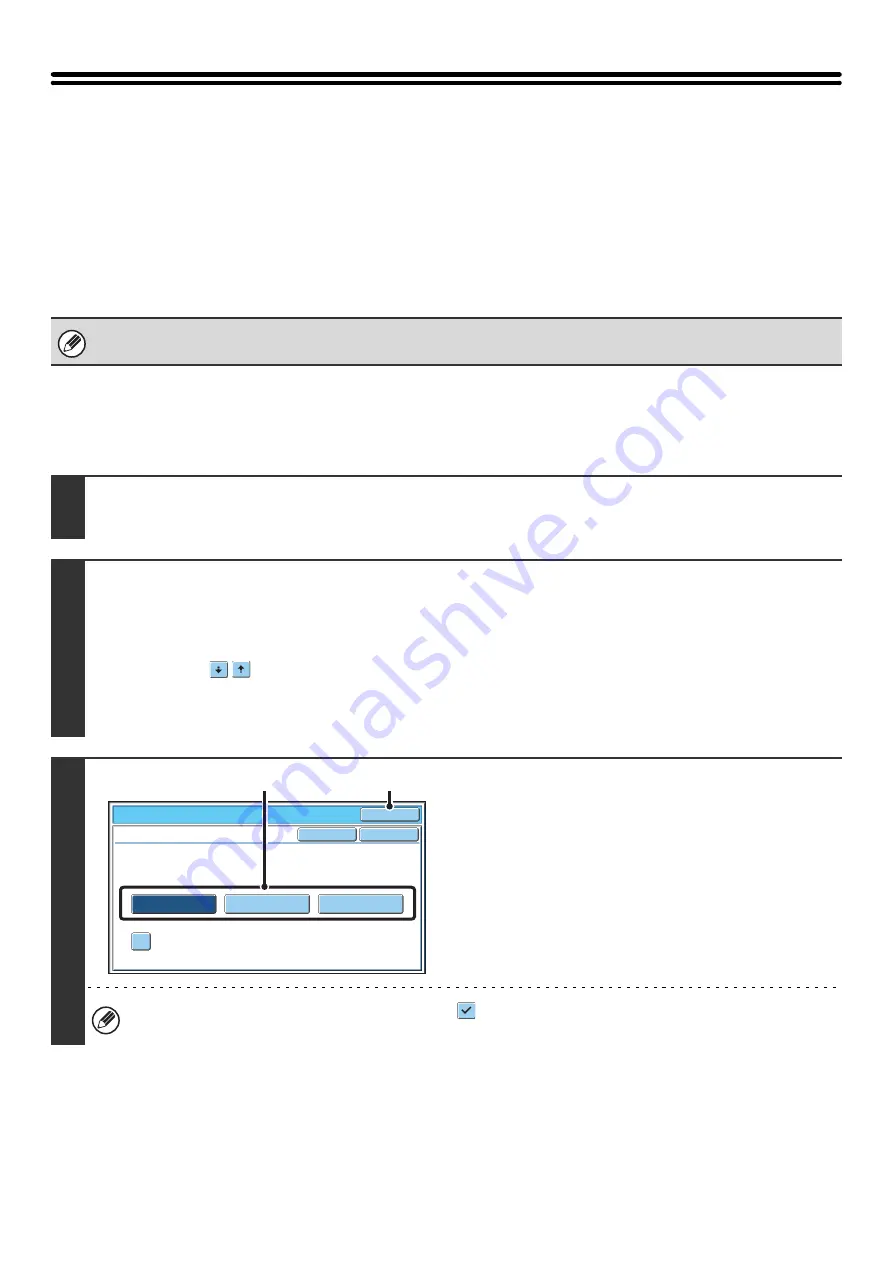
97
CHANGING THE PRINT SETTINGS FOR THE
TRANSACTION REPORT (Transaction
Report)
A transaction report is automatically printed out to alert you when an Internet fax transmission fails or when a broadcast
transmission is performed. The transaction report contains a description of the transmission (date, start time, name of
other party, time required, number of pages, result, etc.).
☞
INFORMATION APPEARING IN THE RESULT COLUMN
Transaction reports are printed based on conditions set in the system settings; however, you can temporarily select
different conditions for a transmission. To change the transaction report print conditions at the time of transmission,
follow the steps below.
This function cannot be used in scan mode, USB memory mode, or data entry mode.
1
Place the original.
Place the original face up in the document feeder tray, or face down on the document glass.
2
Select the special modes.
(1) Touch the [Internet Fax] tab.
(2) Touch the [Special Modes] key.
(3) Touch the
keys to switch through the screens.
(4) Touch the [Transaction Report] key.
☞
3
Select print conditions.
(1) Select the print conditions.
(2) Touch the [OK] key.
When the [Print Original Image] checkbox is selected
, part of the transmitted original is included on the
transaction report.
Internet Fax/Special Modes
OK
Transaction Report
Print Original Image
OK
Cancel
Always Print
Print at Error
Do not Print
(1)
(2)
Содержание MX 5500N - Color Laser - Copier
Страница 1: ...User s Guide MX 5500N MX 6200N MX 7000N MODEL ...
Страница 2: ...System Settings Guide MX 5500N MX 6200N MX 7000N MODEL ...
Страница 108: ...MX7000 US SYS Z2 System Settings Guide MX 5500N MX 6200N MX 7000N MODEL ...
Страница 109: ...Document Filing Guide MX 5500N MX 6200N MX 7000N MODEL ...
Страница 157: ...MX7000 US FIL Z2 Document Filing Guide MX 5500N MX 6200N MX 7000N MODEL ...
Страница 158: ...Scanner Guide MX 5500N MX 6200N MX 7000N MODEL ...
Страница 279: ...MX7000 US SCN Z2 Scanner Guide MX 5500N MX 6200N MX 7000N MODEL ...
Страница 280: ...Printer Guide MX 5500N MX 6200N MX 7000N MODEL ...
Страница 351: ...MX7000 US PRT Z2 Printer Guide MX 5500N MX 6200N MX 7000N MODEL ...
Страница 352: ...Copier Guide MX 5500N MX 6200N MX 7000N MODEL ...
Страница 499: ...MX7000 US CPY Z2 Copier Guide MX 5500N MX 6200N MX 7000N MODEL ...
Страница 576: ...MX7000 US USR Z2 User s Guide MX 5500N MX 6200N MX 7000N MODEL ...






























