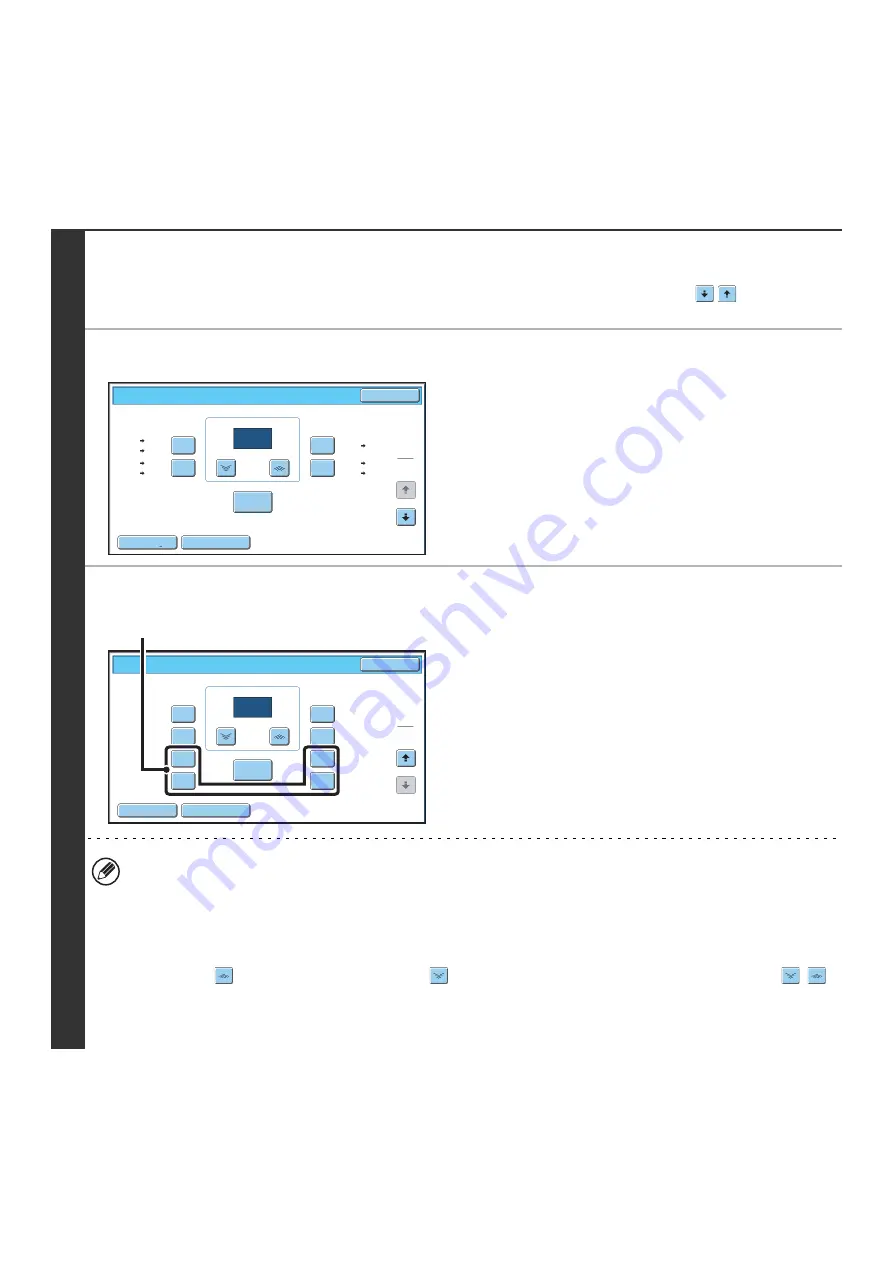
29
MANUALLY SELECTING THE RATIO (Preset
ratios/Zoom)
Touch the [Copy Ratio] key in the base screen of copy mode to select one of five preset enlargement ratios or five preset
reduction ratios (maximum 400%, minimum 25%).
In addition, the zoom keys can be used to select any ratio from 25% to 400% in increments of 1%.
1
Set the ratio.
Touch a preset ratio key and/or the zoom keys to set the ratio.
There are two setting screens. Use the
keys to switch
between the screens.
●
1st screen
• Enlargement keys (2 ratios): 121% and 129%
• Reduction keys (2 ratios): 64% and 77%
• [100%] key
●
2nd screen
• Enlargement keys (2 to 4 ratios)
200%, 400%, any ratio (max. of two)
• Reduction keys (2 to 4 ratios)
25%, 50%, any ratio (max. of two)
• [100%] key
•
(A) keys
The keys marked (A) can be set to show any ratio using "Add or Change Extra Preset Ratios" in the system settings
(administrator).
• To quickly select a ratio, touch a reduction or enlargement key to select a ratio close to the desired ratio and then
use the zoom keys for fine adjustment.
• The zoom keys can be used to select any ratio from 25% to 400% in increments of 1%.
Touch the
key to increase the ratio, or the
key to decrease the ratio. (If you continue to touch the
/
key, the ratio will change automatically. After 3 seconds, the ratio will change rapidly.)
• If the message "Image is larger than the copy paper." appears when an enlargement ratio is selected, the image
may not fit on the paper.
Copy Ratio
O
K
Auto I
m
age
XY Zoo
m
121%
129%
64%
77%
100%
%
Zoo
m
100
11x17
11x17
8½x11
8½x14
8½x11
8½x14
8½x11
5½x8½
8½x11
8½x14
5½x8½
8½x11
11x17
11x17
1
2
Copy Ratio
200%
400%
300%
25%
50%
75%
350%
150%
100%
%
100
O
K
Auto I
m
age
XY Zoo
m
Zoo
m
2
2
(A)
Содержание MX 5500N - Color Laser - Copier
Страница 1: ...User s Guide MX 5500N MX 6200N MX 7000N MODEL ...
Страница 2: ...System Settings Guide MX 5500N MX 6200N MX 7000N MODEL ...
Страница 108: ...MX7000 US SYS Z2 System Settings Guide MX 5500N MX 6200N MX 7000N MODEL ...
Страница 109: ...Document Filing Guide MX 5500N MX 6200N MX 7000N MODEL ...
Страница 157: ...MX7000 US FIL Z2 Document Filing Guide MX 5500N MX 6200N MX 7000N MODEL ...
Страница 158: ...Scanner Guide MX 5500N MX 6200N MX 7000N MODEL ...
Страница 279: ...MX7000 US SCN Z2 Scanner Guide MX 5500N MX 6200N MX 7000N MODEL ...
Страница 280: ...Printer Guide MX 5500N MX 6200N MX 7000N MODEL ...
Страница 351: ...MX7000 US PRT Z2 Printer Guide MX 5500N MX 6200N MX 7000N MODEL ...
Страница 352: ...Copier Guide MX 5500N MX 6200N MX 7000N MODEL ...
Страница 499: ...MX7000 US CPY Z2 Copier Guide MX 5500N MX 6200N MX 7000N MODEL ...
Страница 576: ...MX7000 US USR Z2 User s Guide MX 5500N MX 6200N MX 7000N MODEL ...






























