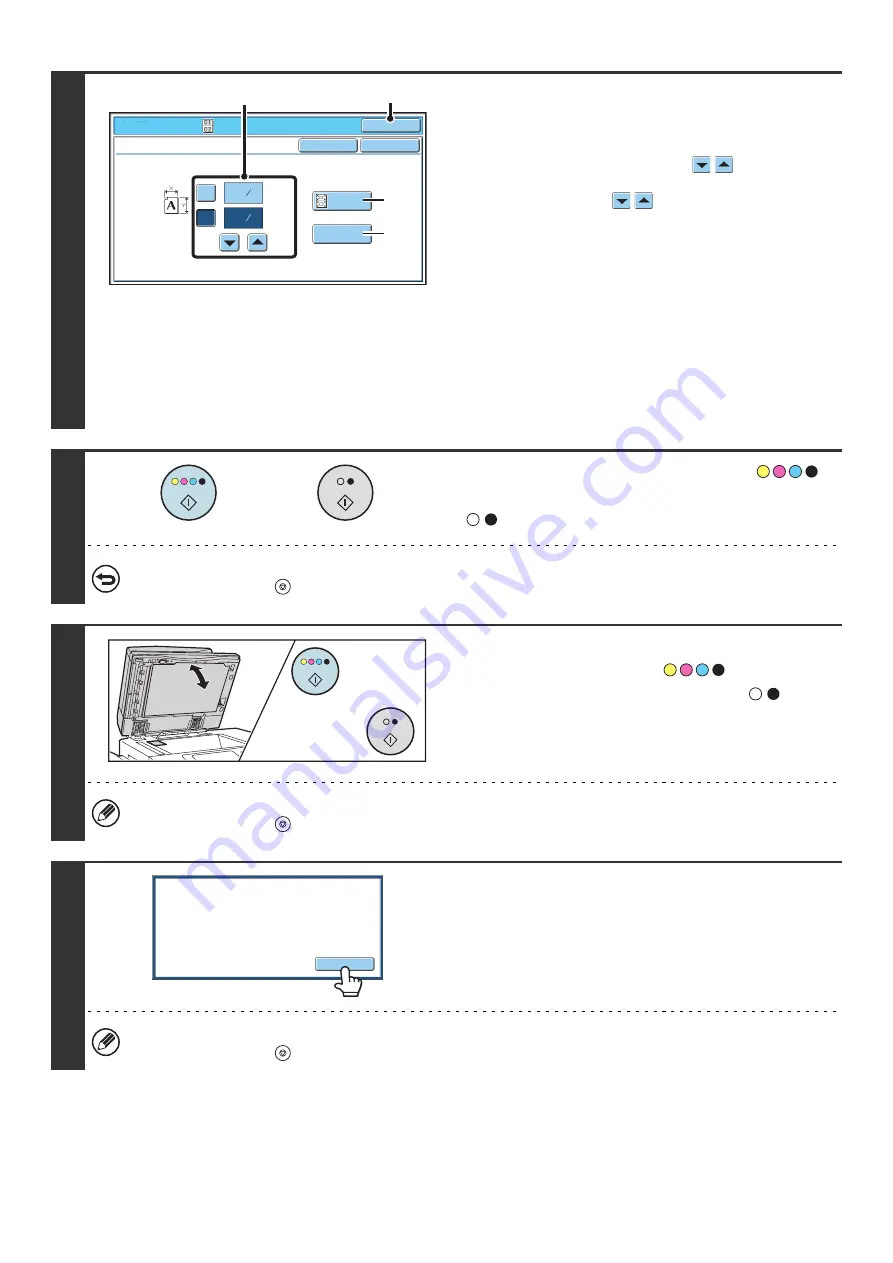
84
4
Select card shot settings.
(1) Enter the original size.
With the [X] key highlighted, enter the X (horizontal)
dimension of the original with the
keys.
Touch the [Y] key and enter the Y (vertical) dimension of
the original with the
keys.
(A) To enlarge or reduce the images to fit the paper
based on the entered original size, touch the [Fit to
Page] key.
(B) The [Size Reset] key can be pressed to return the
horizontal and vertical dimensions to the values set in
"Card Shot Settings" in the system settings
(administrator).
(2) Touch the [OK] key.
You will return to the base screen of copy mode. Make
sure that the entered dimensions appear in the [Original]
key.
5
Press the [COLOR START] key (
)
or the [BLACK & WHITE START] key
(
) to scan the front side of the card.
To cancel scanning...
Press the [STOP] key (
).
6
Turn the card over and press the
[COLOR START] key (
) or the
[BLACK & WHITE START] key (
) to
scan the reverse side of the card.
Use the same [START] key that you used for the front side of
the card.
To cancel scanning...
Press the [STOP] key (
).
7
Touch the [Read-End] key.
Copying will begin.
To cancel copying...
Press the [STOP] key (
).
Special Modes
O
K
Card S
h
ot
O
K
Cancel
Fit to
Page
Size Reset
(1~8 1
/
2)
inc
h
(1~8 1
/
2)
inc
h
X
Y
3
8
3
2
8
1
(2)
(1)
(A)
(B)
or
or
Read-End
Place
next
original.
Press
[
Start
]
.
Wh
en
finis
h
ed
,
press
[
Read-End
]
.
Содержание MX 5500N - Color Laser - Copier
Страница 1: ...User s Guide MX 5500N MX 6200N MX 7000N MODEL ...
Страница 2: ...System Settings Guide MX 5500N MX 6200N MX 7000N MODEL ...
Страница 108: ...MX7000 US SYS Z2 System Settings Guide MX 5500N MX 6200N MX 7000N MODEL ...
Страница 109: ...Document Filing Guide MX 5500N MX 6200N MX 7000N MODEL ...
Страница 157: ...MX7000 US FIL Z2 Document Filing Guide MX 5500N MX 6200N MX 7000N MODEL ...
Страница 158: ...Scanner Guide MX 5500N MX 6200N MX 7000N MODEL ...
Страница 279: ...MX7000 US SCN Z2 Scanner Guide MX 5500N MX 6200N MX 7000N MODEL ...
Страница 280: ...Printer Guide MX 5500N MX 6200N MX 7000N MODEL ...
Страница 351: ...MX7000 US PRT Z2 Printer Guide MX 5500N MX 6200N MX 7000N MODEL ...
Страница 352: ...Copier Guide MX 5500N MX 6200N MX 7000N MODEL ...
Страница 499: ...MX7000 US CPY Z2 Copier Guide MX 5500N MX 6200N MX 7000N MODEL ...
Страница 576: ...MX7000 US USR Z2 User s Guide MX 5500N MX 6200N MX 7000N MODEL ...






























