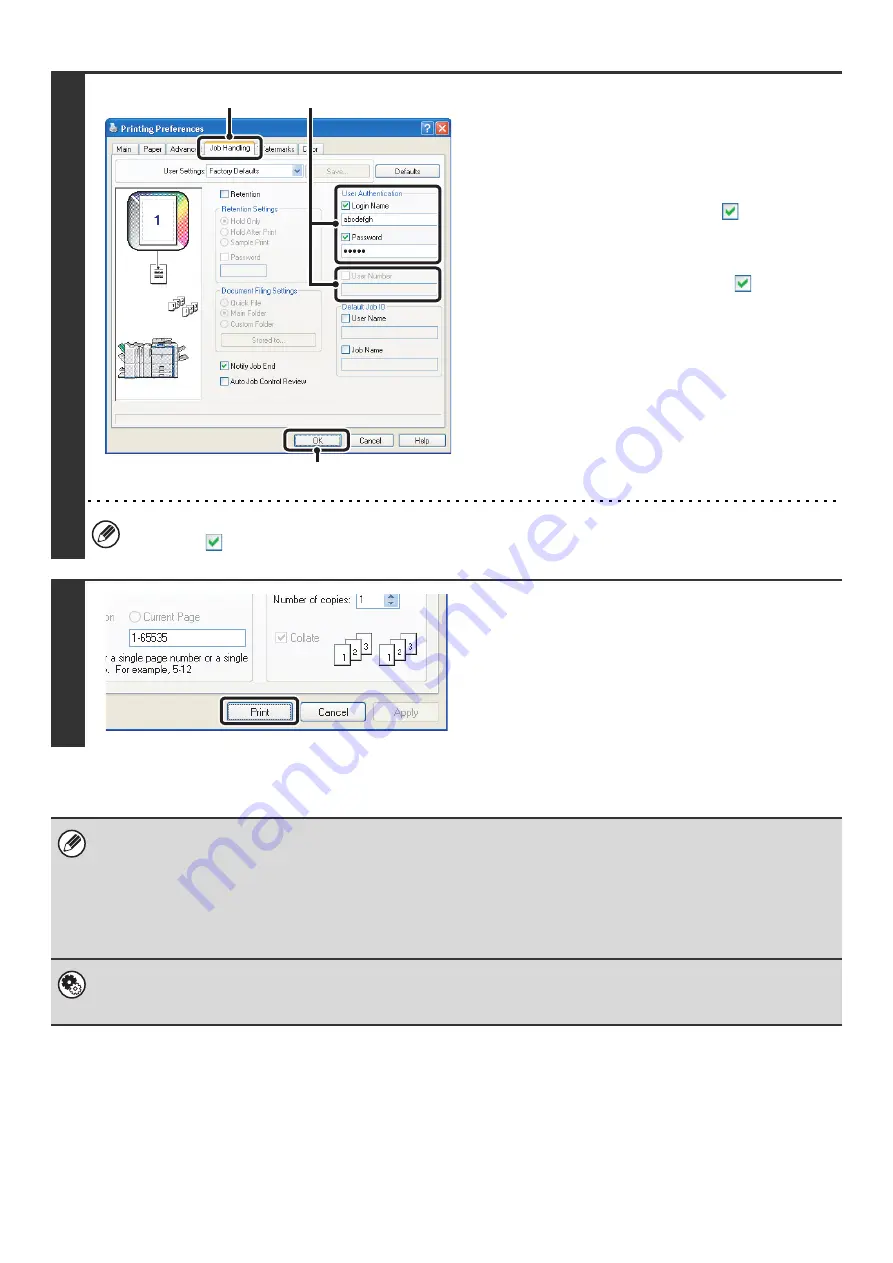
11
2
Enter your login name and password.
(1) Click the [Job Handling] tab.
(2) Enter your user information.
•
When authentication is by login name/password
Select the [Login Name] and [Password]
checkboxes so that checkmarks
appear, and
enter your login name and password. Enter 1 to 32
characters for the password.
•
When authentication is by user number
Click the [User Number] checkbox
and enter a
user number (5 to 8 digits).
(3) Click the [OK] button.
To have a confirmation window appear before printing starts, select the [Auto Job Control Review] checkbox so that a
checkmark
appears.
3
Start printing.
• Normally printing is possible without entering your user information. (In this case, the printed pages will be added to the
"Others" count.) When printing by invalid users is prohibited in the system settings (administrator), printing is not permitted
when user information is not entered or incorrect information is entered.
• The machine's user authentication function cannot be used when the PPD file* is installed and the Windows standard PS
printer driver is used. For this reason, printing will not be possible if printing by invalid users is prohibited in the system
settings (administrator).
* The PPD file enables the machine to print using the standard PS printer driver of the operating system.
System Settings (Administrator): Disable Printing by Invalid User
This is used to prohibit printing of print jobs by users whose user information is not stored in the machine. When this function
is enabled, printing is not allowed when user information is not entered or incorrect information is entered.
(3)
(1)
(2)
Содержание MX 5500N - Color Laser - Copier
Страница 1: ...User s Guide MX 5500N MX 6200N MX 7000N MODEL ...
Страница 2: ...System Settings Guide MX 5500N MX 6200N MX 7000N MODEL ...
Страница 108: ...MX7000 US SYS Z2 System Settings Guide MX 5500N MX 6200N MX 7000N MODEL ...
Страница 109: ...Document Filing Guide MX 5500N MX 6200N MX 7000N MODEL ...
Страница 157: ...MX7000 US FIL Z2 Document Filing Guide MX 5500N MX 6200N MX 7000N MODEL ...
Страница 158: ...Scanner Guide MX 5500N MX 6200N MX 7000N MODEL ...
Страница 279: ...MX7000 US SCN Z2 Scanner Guide MX 5500N MX 6200N MX 7000N MODEL ...
Страница 280: ...Printer Guide MX 5500N MX 6200N MX 7000N MODEL ...
Страница 351: ...MX7000 US PRT Z2 Printer Guide MX 5500N MX 6200N MX 7000N MODEL ...
Страница 352: ...Copier Guide MX 5500N MX 6200N MX 7000N MODEL ...
Страница 499: ...MX7000 US CPY Z2 Copier Guide MX 5500N MX 6200N MX 7000N MODEL ...
Страница 576: ...MX7000 US USR Z2 User s Guide MX 5500N MX 6200N MX 7000N MODEL ...






























