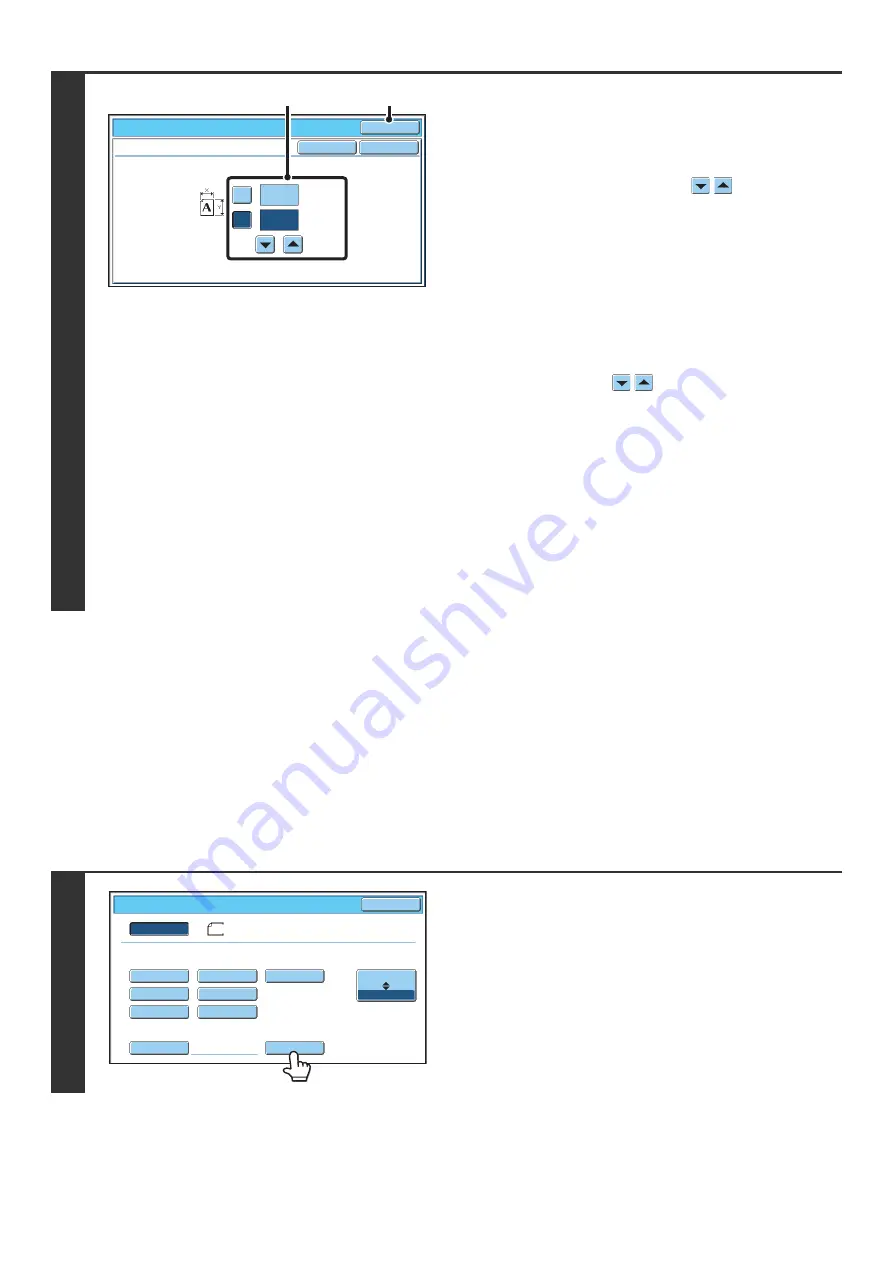
33
STORING FREQUENTLY USED ORIGINAL SIZES
You can save special original sizes that you frequently use. This section explains how to store, retrieve, change, and
delete special original sizes.
Storing original sizes (editing/clearing)
Up to 9 special original sizes can be stored.
Touch the [Original] key in the base screen of copy mode and then follow the steps below.
2
Enter the original size.
(1) Enter the X (horizontal) dimension of the
original.
With the [X] key highlighted, enter the X (horizontal)
dimension of the original with the
keys. When the
document glass is used, a number from 2-1/2" to 17" (64
mm to 432 mm) can be entered.
When the automatic document feeder is used, a number
from 5-1/2" to 17" (140 mm to 432 mm) can be entered.
If the horizontal dimension of the original is less than
5-1/2" (140 mm), use the document glass.
(2) Enter the Y (vertical) dimension of the
original.
Touch the [Y] key and enter the Y (vertical) dimension of
the original with the
keys. When the document
glass is used, a number from 2-1/2" to 11-5/8" (64 mm to
297 mm) can be entered.
When the automatic document feeder is used, a number
from 5-1/8" to 11-5/8" (131 mm to 297 mm) can be
entered.
If the vertical dimension of the original is less than 5-1/8"
(131 mm), use the document glass.
(3) Touch the [OK] key.
You will return to the base screen.
Make sure that the entered dimensions appear in the
[Original] key.
1
Touch the [Custom Size] key.
O
K
O
K
Cancel
(2 1
/
2~17)
inc
h
(2 1
/
2~11 5
/
8)
inc
h
17
X
Y
11
Original
Size Input
(3)
(1), (2)
5½x8½
5½x8½R
8½x11
8½x14
8½x13(216x330)
8½x11R
11x17
Custo
m
Size
Original
O
K
Size Input
Inc
h
A
B
8½x14
Auto
Manual
Содержание MX 5500N - Color Laser - Copier
Страница 1: ...User s Guide MX 5500N MX 6200N MX 7000N MODEL ...
Страница 2: ...System Settings Guide MX 5500N MX 6200N MX 7000N MODEL ...
Страница 108: ...MX7000 US SYS Z2 System Settings Guide MX 5500N MX 6200N MX 7000N MODEL ...
Страница 109: ...Document Filing Guide MX 5500N MX 6200N MX 7000N MODEL ...
Страница 157: ...MX7000 US FIL Z2 Document Filing Guide MX 5500N MX 6200N MX 7000N MODEL ...
Страница 158: ...Scanner Guide MX 5500N MX 6200N MX 7000N MODEL ...
Страница 279: ...MX7000 US SCN Z2 Scanner Guide MX 5500N MX 6200N MX 7000N MODEL ...
Страница 280: ...Printer Guide MX 5500N MX 6200N MX 7000N MODEL ...
Страница 351: ...MX7000 US PRT Z2 Printer Guide MX 5500N MX 6200N MX 7000N MODEL ...
Страница 352: ...Copier Guide MX 5500N MX 6200N MX 7000N MODEL ...
Страница 499: ...MX7000 US CPY Z2 Copier Guide MX 5500N MX 6200N MX 7000N MODEL ...
Страница 576: ...MX7000 US USR Z2 User s Guide MX 5500N MX 6200N MX 7000N MODEL ...






























