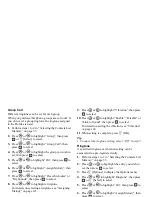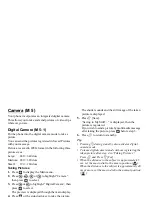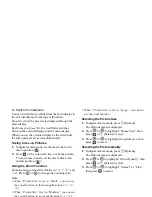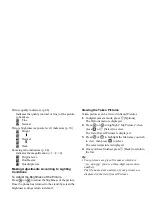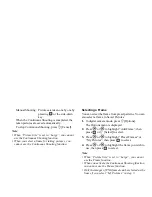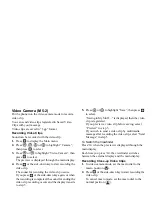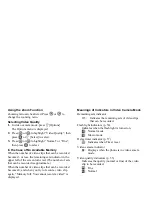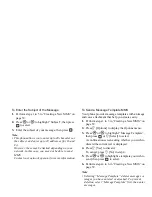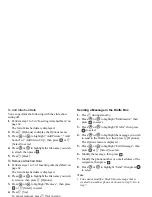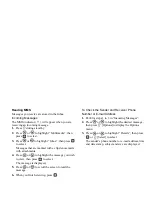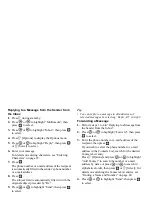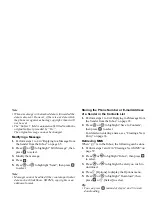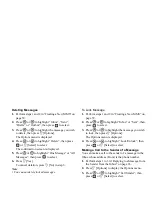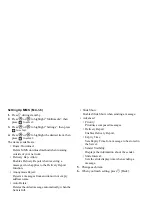Camera
57
5.
Once you have finished, press
C
[Back] to return to
the list.
Tip
• Your video clips are given file names which are
“mov_nnn.3gp” (nnn is a three-digit consecutive
number).
The file name, date and size of your video clips are
displayed in the list of Saved Video Clips
• If the video clip has been recorded with sound, the
volume can be adjusted by pressing
or
.
• The volume depends on the settings of Ringer Volume
(p. 125). The volume becomes 0 when “Ringer
Volume” is set to “Silent” or “Step Tone”.
Using the Timer
To Record a Video Clip with the Timer
1.
In video camera mode, press
A
[Options].
The Options menu is displayed.
2.
Press
or
to highlight “Delay Timer”, then
press
or
A
[Select] to select.
3.
Press
or
to highlight “On”, then press
to
select.
“
” is displayed on the screen and the phone
returns to video camera mode.
4.
Press
or the side-down key to start the delay
timer.
10 seconds after the timer sounds, the camera starts
recording the video clip.
Note
• Whilst the delay timer is operating, the flash light and
the indicator flash.
• If
or the side-down key is pressed whilst the delay
timer is operating, the video clip is recorded
instantly.
• The zoom function with
or
, or brightness
adjustment of the video with
or
, is
unavailable whilst the delay timer is operating.
• If you wish to stop recording video clips with the
timer, press
C
[Cancel] whilst the delay timer is
operating.
Cancelling the Delay Timer
1.
Press
A
[Options] whilst the delay timer setting is
on.
The Options menu is displayed.
2.
Press
or
to highlight “Delay Timer”, then
press
or
A
[Select] to select.
3.
Press
or
to highlight “Off”, then press
to
select.
“
” goes off.