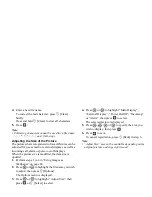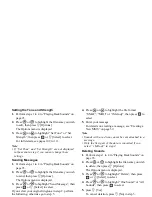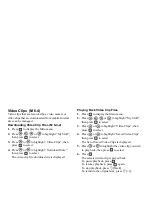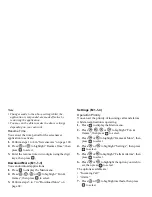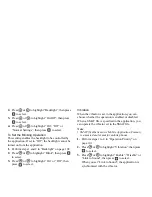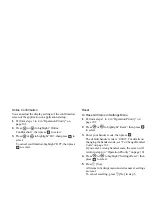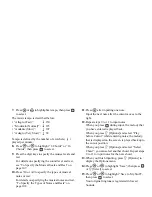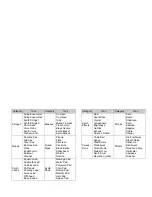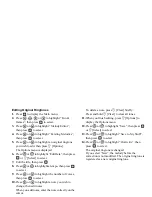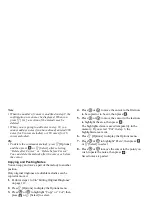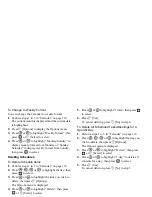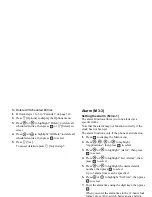102
Fun & Games
• “Call Priority” or “Alarm Priority”:
The application is suspended automatically, and you
can receive a call, or the alarm will sound. After
finishing the call or the alarm ends, the suspend icon
( ) is displayed letting know there is a suspended
application.
• “Call Notice” or “Alarm Notice”:
The marquee (character scrolls) is displayed on the
first line of the screen whilst the application
continues. If you press
D
, the application is
suspended, and you can receive a call. After finishing
the call, the suspend icon ( ) is displayed letting
know there is a suspended application.
Sound Volume
You can set the volume of the application such as sound
effect to one of the five levels or silent. When “Ringer
Volume” (p. 125) is set to “Silent”, this setup has
priority.
1.
Perform steps 1 to 4 in “Operation Priority” on
page 101.
2.
Press
or
to highlight “Sound Volume”,
then press
to select.
The current volume level is displayed.
3.
Press
to increase the volume or press
to
decrease the volume, then press
to select.
Backlight
You can select the backlight method of the application
from the following three types:
• “On”:
Lit whilst the application
is operated.
• “Off”:
Unlit whilst the application is
operated even if a key is pressed.
• “Normal Settings”: Works with the main backlight
setting. (p. 138)
1.
Perform steps 1 to 4 in “Operation Priority” on
page 101.