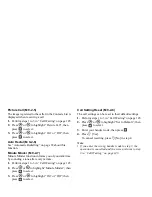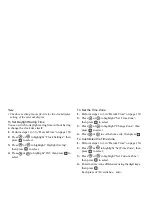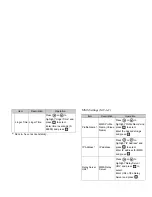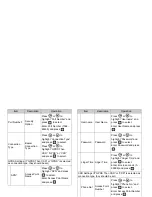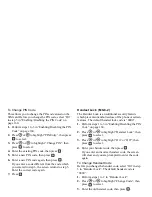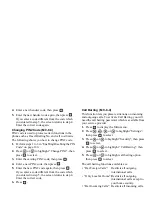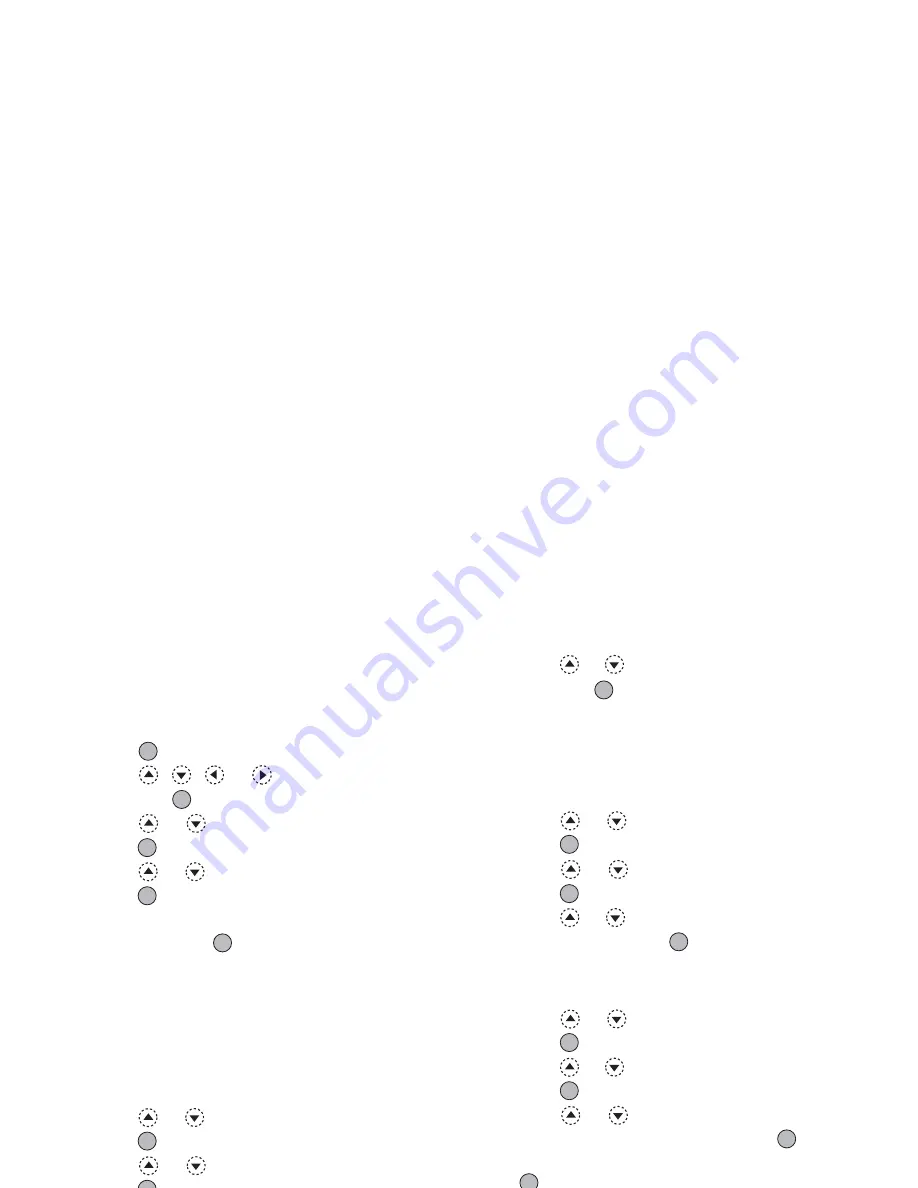
150
Settings
Date & Time
You need to set the correct time and date in order for
your phone’s various time-based functions to work
correctly.
1.
Press
to display the Main menu.
2.
Press , ,
or
to
highlight “Settings”,
then press
to select.
3.
Press
or
to highlight “Date & Time”, then
press
to select.
4.
Press
or
to highlight “Set Date/Time”, then
press
to select.
5.
Enter the day, month, year and time using the digit
keys, then press
.
When you enter the time in the 12-hour format,
press
P
to switch between am and pm.
The order in which the date and time is displayed is
based on the format setting. See “To Select the Date
Format”.
To Select the Time System
1.
Perform steps 1 to 3 in “Date & Time”.
2.
Press
or
to highlight “Clock Settings”, then
press
to select.
3.
Press
or
to highlight “Time Format”, then
press
to select.
4.
Press
or
to highlight “12 hour” or “24 hour”,
then press
to select.
To Select the Date Format
The date format can be switched between
“Day.Month.Year”, “Month-Day-Year” or “Year/
Month/Day”.
1.
Perform steps 1 to 3 in “Date & Time”.
2.
Press
or
to highlight “Clock Settings”, then
press
to select.
3.
Press
or
to highlight “Date Format”, then
press
to select.
4.
Press
or
to highlight “D.M.Y”, “M-D-Y” or
“Y/M/D”, then press
to select.
To Set the Clock Display
1.
Perform steps 1 to 3 in “Date & Time”.
2.
Press
or
to highlight “Clock Settings”, then
press
to select.
3.
Press
or
to highlight “Display Format”, then
press
to select.
4.
Press
or
to highlight “Time Only”, “Date
Only” or “Date & Time”, then press
to select.
To set hide clock, select “Off” in step 4, then press
.
(M 9-4)