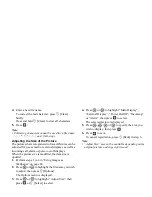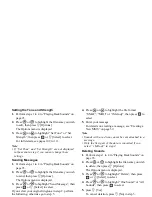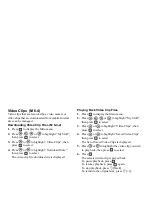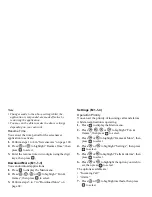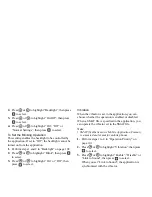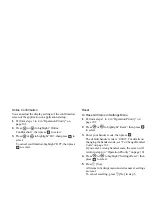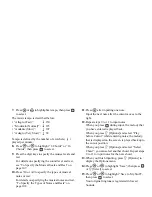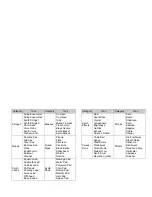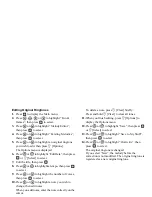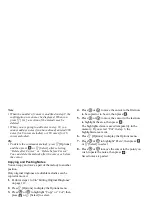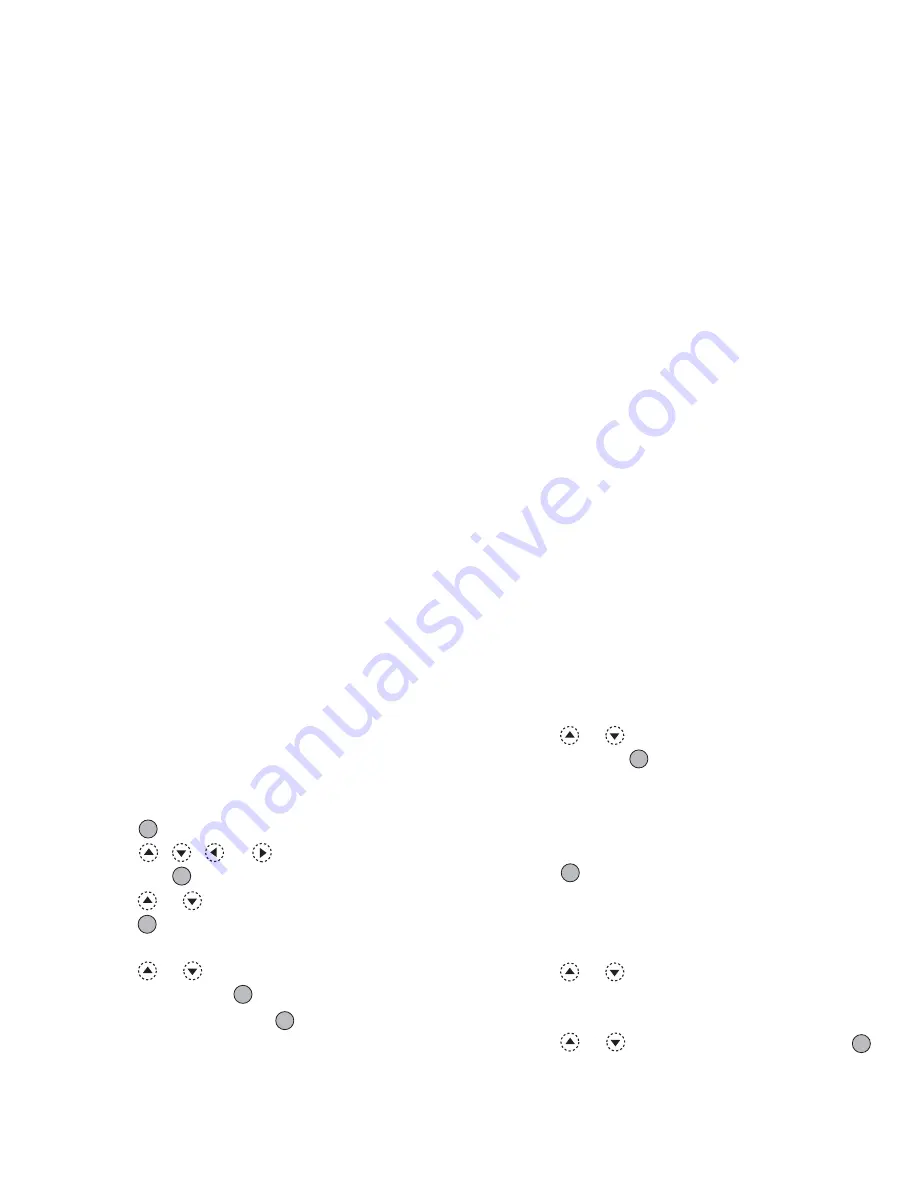
98
My Stuff
Text Templates
You can register up to 20 text templates for use in text
messages and multimedia messages.
You can input messages more easily by registering
frequently used text.
120 characters may be registered in any text template.
Adding Phrases to Text Templates
1.
Press
to display the Main menu.
2.
Press
,
,
or
to highlight “My Stuff”,
then press
to select.
3.
Press
or
to highlight “Text Templates”, then
press
to select.
The list of Text Templates is displayed.
4.
Press
or
to highlight the number you wish to
register, then press
to select.
5.
Enter the text, then press
.
For details on entering characters, see “Entering
Characters” on page 29.
Editing Text Templates
1.
Perform steps 1 to 3 in “Adding Phrases to Text
Templates”.
2.
Press
or
to highlight the number you wish to
edit, then press
to select.
3.
Enter new text.
To correct the last character, press
C
[Clear]
briefly.
Press and hold
C
[Clear] to clear all characters.
4.
Press .
Viewing Text Templates
1.
Perform steps 1 to 3 in “Adding Phrases to Text
Templates”.
2.
Press
or
to highlight the number you wish to
view, then press
A
[Options].
The Options menu is displayed.
3.
Press
or
to highlight “View”, then press
or
A
[Select] to select.
The selected text template is displayed.
4.
After confirmation, press
C
[Back] to return to the
template list.
(M 6-6)