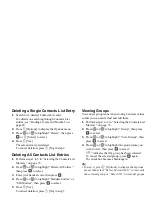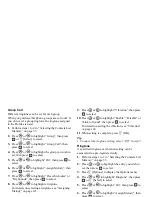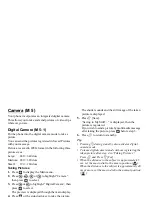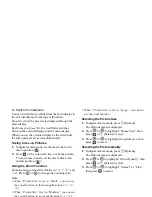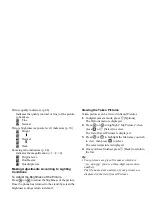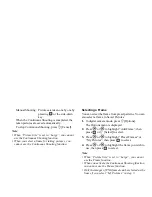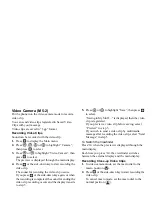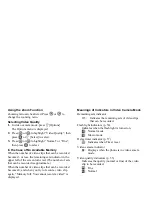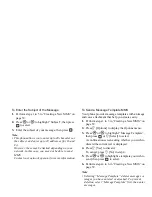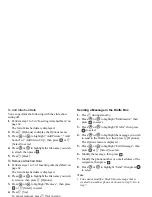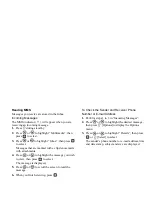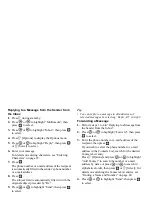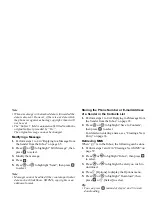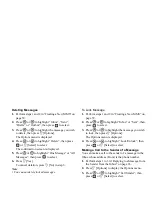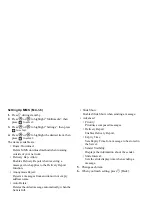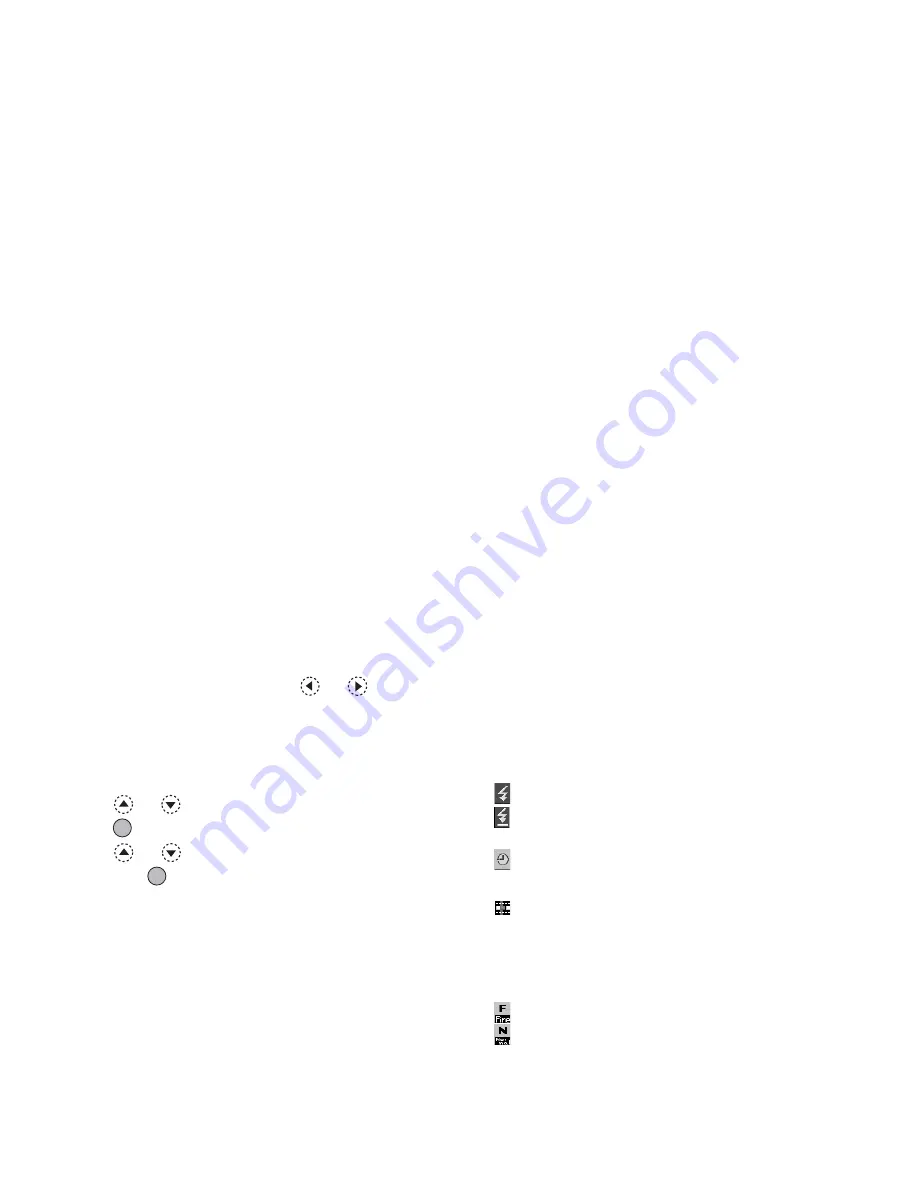
Camera
55
Using the Zoom Function
Zooming ratio can be altered. Press
or
to
change the zooming ratio.
Selecting Video Quality
1.
In video camera mode, press
A
[Options].
The Options menu is displayed.
2.
Press
or
to highlight “Video Quality”, then
press
or
A
[Select] to select.
3.
Press
or
to highlight “Normal” or “Fine”,
then press
to select.
In the Case of No Available Memory
When the number of video clips that can be recorded
becomes 3 or less, the remaining sets indicator in the
upper left of the screen turns red. (The number of sets
that can be recorded is approximate.)
When the number of video clips that can be recorded
becomes 0, and when you try to record a video clip
again, “Memory full. You cannot record a video!” is
displayed.
Meanings of Indicators in Video Camera Mode
Remaining sets indicator
123: Indicates the remaining sets of video clips
that can be recorded.
Flash light indicators (p. 58)
Indicates when the flash light is turned on.
: Normal mode
: Macro mode
Delay timer indicator (p. 57)
: Indicates when Timer is set.
Video camera indicator
: Displays when the phone is in video camera
mode.
Video quality indicators (p. 55)
Indicates the quality (normal or fine) of the video
clip to be recorded.
: Fine
: Normal