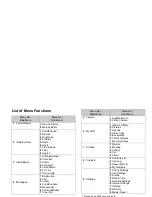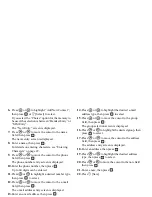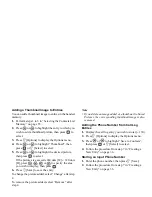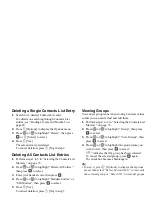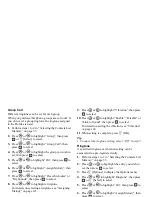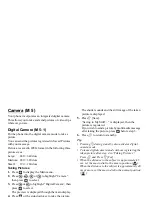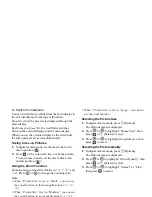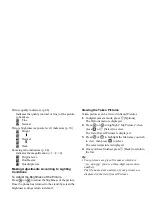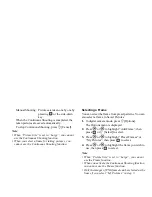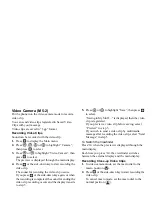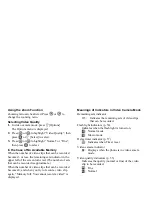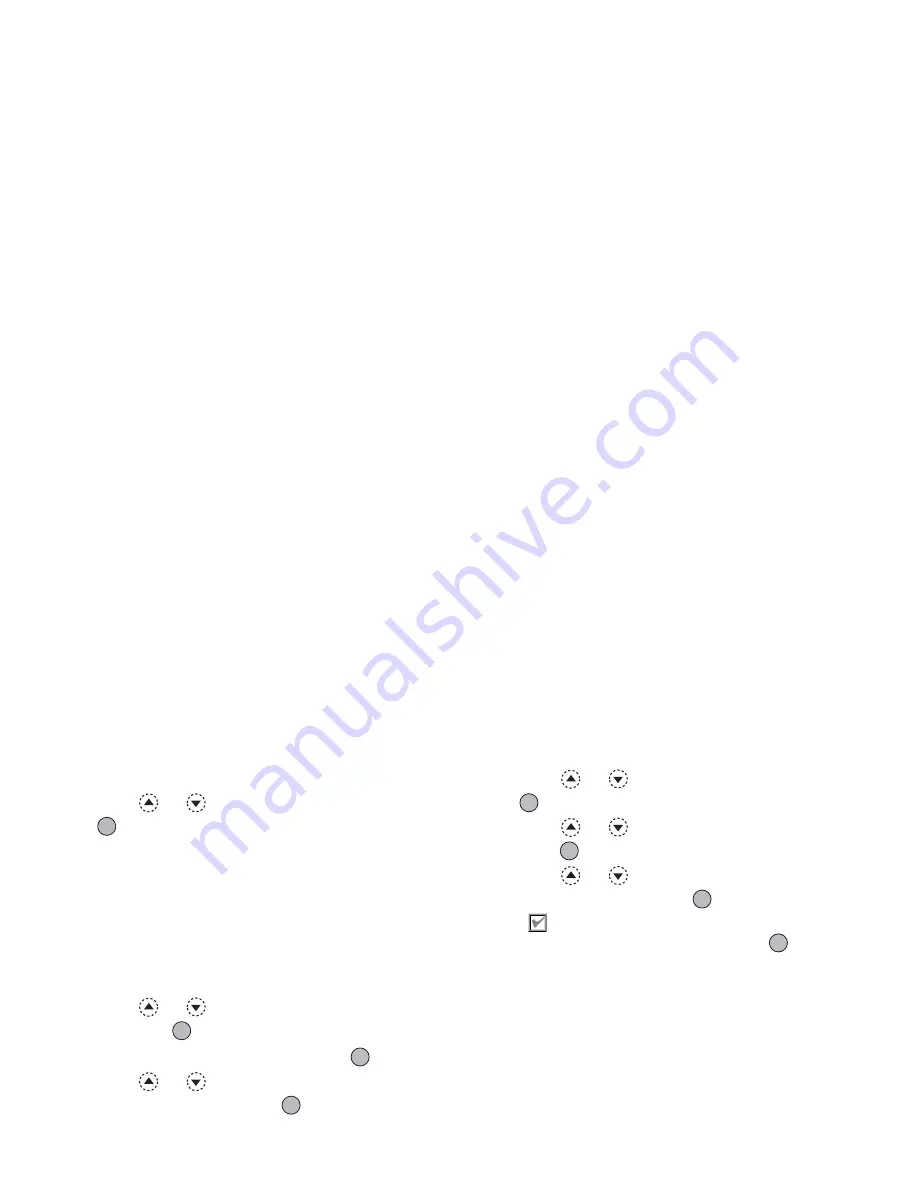
42
Contacts List
Deleting a Single Contacts List Entry
1.
Search for a desired Contacts List entry.
For details on searching through Contacts List
entries, see “Finding a Name and Number” on
page 40.
2.
Press
A
[Options] to display the Options menu.
3.
Press
or
to highlight “Delete”, then press
or
A
[Select] to select.
4.
Press
A
[Yes].
The selected entry is deleted.
To cancel deletion, press
C
[No] in step 4.
Deleting All Contacts List Entries
1.
Perform steps 1 to 5 in “Selecting the Contacts List
Memory” on page 35.
2.
Press
or
to highlight “Delete All Entries”,
then press
to select.
3.
Enter your handset code, then press
.
4.
Press
or
to highlight “Handset Entries” or
“SIM Entries”, then press
to select.
5.
Press
A
[Yes].
To cancel deletion, press
C
[No] in step 5.
Viewing Groups
You can set group icons when storing Contacts entries
so that you can easily find and edit them.
1.
Perform steps 1 to 4 in “Selecting the Contacts List
Memory” on page 35.
2.
Press
or
to highlight “Group”, then press
to select.
3.
Press
or
to highlight “View Groups”, then
press
to select.
4.
Press
or
to highlight the group name you
wish to view, then press
to select.
“
” indicates that the group has been selected.
To cancel the selected group, press
again.
The checkbox becomes blank again.
Tip
• In step 4, press
A
[Options] to display the Options
menu, then select “Select Current Only” to view only
the selected group or “Select All” to view all groups.