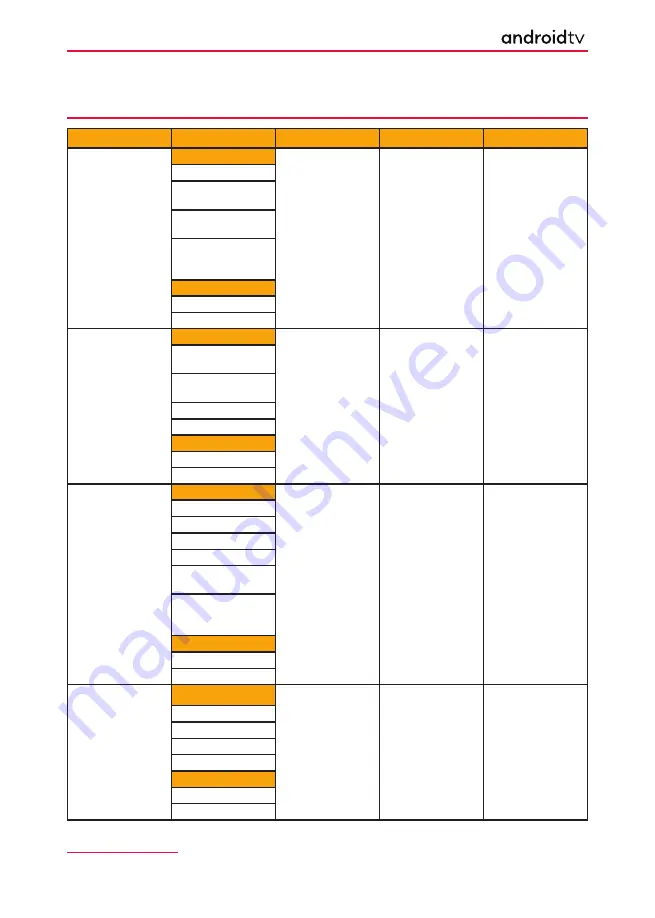
72
Audio Codec
Container
Sample Rate
Bit Rate
Channel
EAC3
MOVIE:
32KHz,
44.1KHz,
48KHz
32 Kbps ~ 6 Mbps
Up to 5.1
3GPP (.3gpp, .3gp)
MP4 (.mp4, .mov,
.m4a)
MPEG transport
stream (.ts, .trp, .tp)
MPEG program
stream (.DAT, .VOB,
.MPG, .MPEG)
MUSIC:
EAC3 (.ec3)
MP4 (m4a)
VORBIS
MOVIE:
Up to 48KHz
N/A
Up to 2
Matroska
(.mkv)
WebM
(.webm)
3GPP (.3gpp, .3gp)
MP4 (.mp4, .mov)
MUSIC:
MP4 ( .m4a)
OGG (.ogg)
LPCM
MOVIE:
8KHz ~ 48KHz
64 Kbps ~ 1.5 Mbps
Mono,
Stereo, 5.1
AVI (.avi)
Matroska (.mkv)
3GPP (.3gpp, .3gp)
MP4 (.mp4, .mov)
MPEG transport
stream (.ts, .trp, .tp)
MPEG program
stream (.DAT, .VOB,
.MPG, .MP EG)
MUSIC:
WAV (.wav)
MP4 (.m4a)
G711 A/ MP4 (.m4a)
mu-law
MOVIE:
8KHz
64 Kbps
1
AVI (.avi)
Matroska (.mkv)
3GPP (.3gpp, .3gp)
MP4 (.mp4, .mov)
MUSIC:
WAV (.wav)
MP4 (.m4a)
Supported Audio Formats (continued)
Specifi cations
Continued Next Page









































