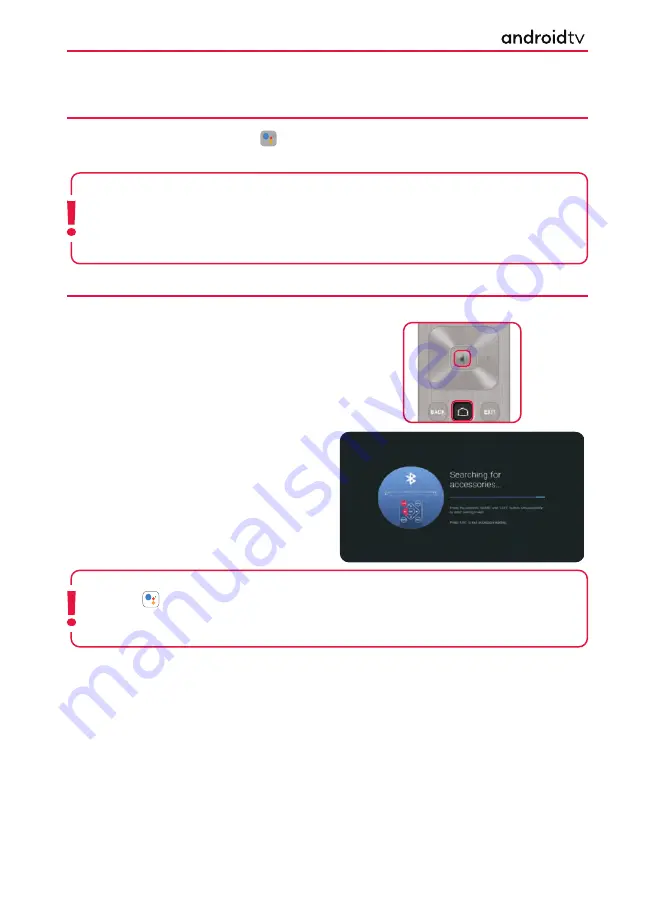
26
Note:
If the button is pressed on the remote control and it is not paired, the pairing screen will
appear.
Using the Google Assistant with the On-Screen Keyboard
Press the
[HOME]
button, then select the icon from the Home Page and press
[OK]
. The on-screen
keyboard will be displayed, you can now enter your question or command by typing this in.
Using the Google Assistant with the On-Screen Keyboard
If during the
fi
rst-time installation process the remote was not paired or skipped, then follow the process below
to pair your remote with the television:
1.
Turn the set on.
2.
Go to Settings
>
Remotes and Accessories.
3.
Now press and hold the
[LEFT ARROW]
and
[
HOME
] buttons on the remote control at the
same time.
4.
The LED indicator on the remote control will
start to
fl
ash
5.
Select your remote control from the list shown
on the television screen and press
[OK]
on the
remote control.
6.
Once paired, the pairing screen will disappear.
Android Functionality
Note:
The Google Assistant requires an internet connection.
The Google Assistant is not available in certain languages and countries.
The type of remote control supplied with the television, and the availability of a remote
control with a built-in microphone varies depending on your model/region/country. An optional remote
control is available.
















































