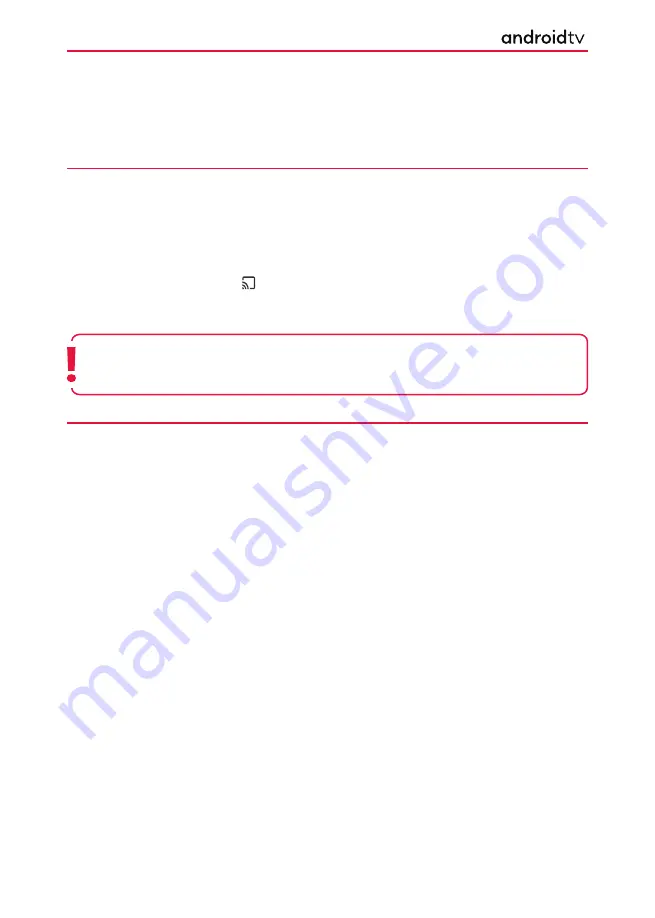
14
It is possible to connect external non-wired devices such as Bluetooth headphones, keyboard, mouse, etc.
CONNECTING EXTERNAL DEVICES -
NON WIRED
Chromecast built-in
Chromecast built-in allows you to wirelessly cast content from your favourite websites and apps to your
television, directly from your computer or mobile device.
1.
Connect a mobile device such as a smartphone or table to the same home network that the television is
connected to
2.
Launch a Chromecast supoorted app on the mobile device.
3.
Select the (cast) icon in the app
The screen of the mobile device is displayed on the television.
Bluetooth Devices
The Bluetooth function can be used to pair the television with various devices. You can pair audio output devices
such as Bluetooth soundbars, speakers or headphones. Supported input devices are Bluetooth remote controls,
gamepads, computer mouse etc.
To pair the television with a Bluetooth device, follow the instructions below:
1.
Turn the Bluetooth device on and put it in pairing mode.
2.
To put your Bluetooth device in pairing mode, refer to the instruction manual of the device.
3.
Press the
[HOME]
button, then select Settings
>
Remotes & Accessories
>
Add Accessory to put the
television in pairing mode
4.
A list of available Bluetooth devices will be displayed.
5.
Select the desired device from the list, then follow the on-screen instructions.
6.
If you are prompted to enter a passcode, refer to the instruction manual of the device.
7.
After pairing is completed, your device will be connected to the television.
Note:
An Internet connection is required to use Chromecast built-in. Both your television and device
need to be connected to the same network for the casting function to operate.
There are many Chromecast apps available for mobile and other devices.
Getting Started















































