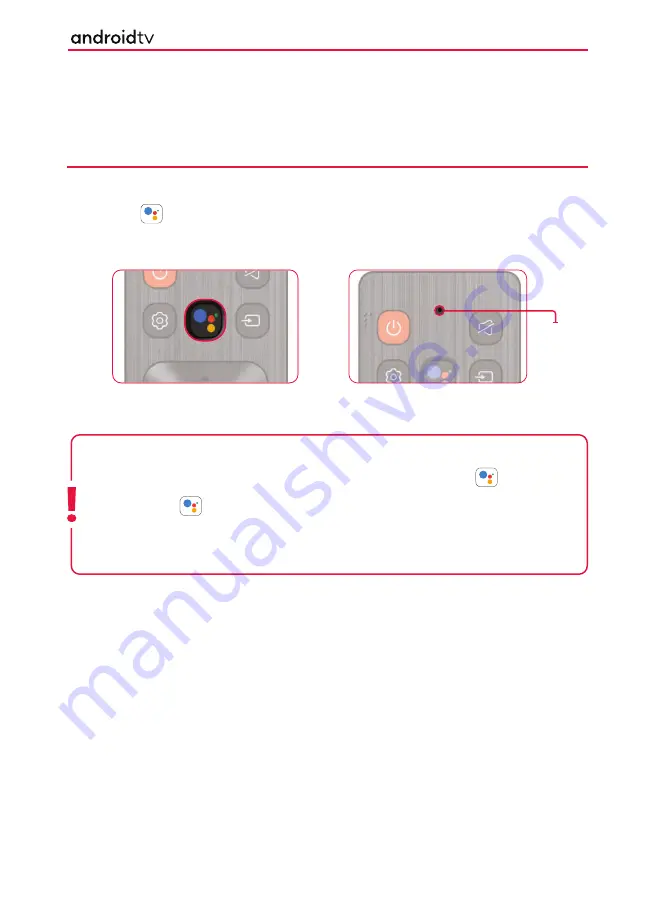
25
25
Using the Google Assistant with Voice
The Google Assistant allows voice commands to quickly
fi
nd and play your favourite shows, obtain answers and
control your home via connected devices. If you experience issues with third party devices, it is suggested that
you contact the provider of the device for support.
THE GOOGLE ASSISTANT
Remote controls with Google Assistant functionality have a Google Assistant button and a built-in microphone
to allow voice communication with the set. To enable Google Assistant, follow the instructions below:
1.
Press the button on your remote control.
2.
The light on the remote control will illuminate.
3.
Wait for the on-screen message from the Google Assistant, then speak into the microphone.
By speaking into the microphone, you can search for various content or control your connected smart home
devices.
Android Functionality
Note:
Helpful phrases may be displayed on the television screen depending on your model. If you are
unable to access the Google Assistant, ensure that the remote control which has the button is paired
to the television.
To do this, press the button on the remote and follow the on screen instructions.
Ensure that when speaking into the microphone that the microphone is positioned about 15 to 30cm away
from your mouth. Do not speak too loudly or softly. Ensure words are spoken clearly.
Microphone
+ LED






























