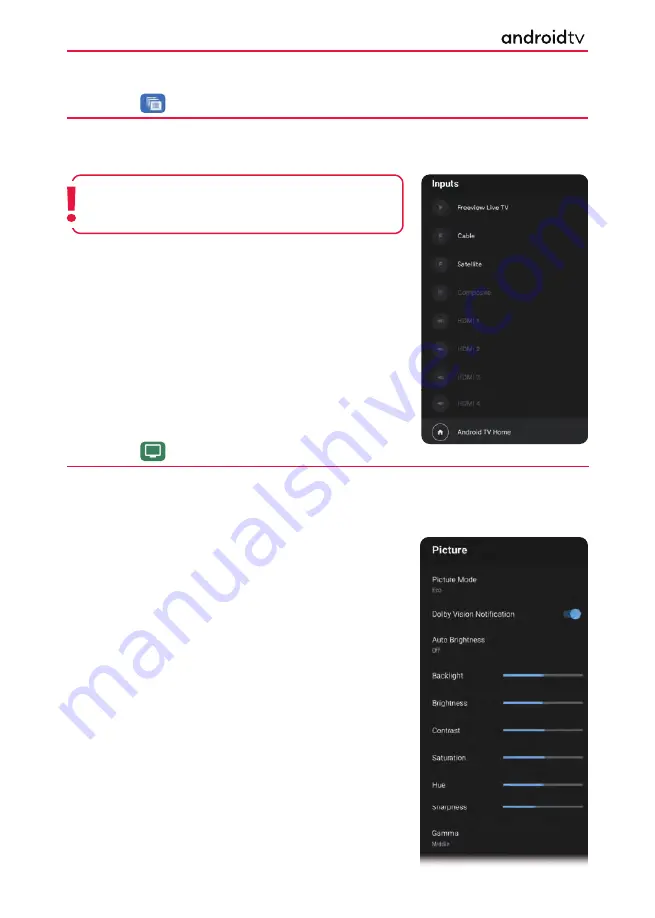
36
Source
You can select your desired source from this menu. It is also possible to do this by pressing the [
SOURCE
] button
on the remote control. The number and type of inputs will depend upon the model and speci
fi
cations of your
set. Scroll to the source you desire and press
[OK]
on the Remote Control.
Picture
To enter the Picture Menu, press the
[MENU]
button and select TV. Then press the
[MENU]
button and select
Picture using the
[LEFT/RIGHT ARROW]
buttons and pressing
[OK]
when selected.
The menu items are summarised below. Detailed descriptions in the next section, “Picture, explained” explain
options for menu items with the *.
Note
: You can go directly to the DTV source (if tuned in), by
pressing the numbered buttons on the remote control,
i.e. pressing the number [
1
] will switch the set to channel 1.
Alternatively, you can press the
[TV]
button.
Picture Mode*
Dolby Vision
Noti
fi
cation
Auto
Brightness
Backlight
Brightness
Contrast
Saturation
Hue
Sharpness
Gamma*
This menu provides options to modify picture quality.
Shows a noti
fi
cation if Dolby Vision content is detected.
The TV measures ambient lighting in the room to
automatically adjust the screen brightness.
Controls the strength of the LED Backlight.
Changes the brightness of the picture.
Changes the range between the brightest and darkest parts
of the picture.
Controls the amount of colour in the picture.
Varies the tint of the picture.
Allows for the sharpness of the picture to be adjusted.
Changes the gamma response of the picture.
Using The TV






























