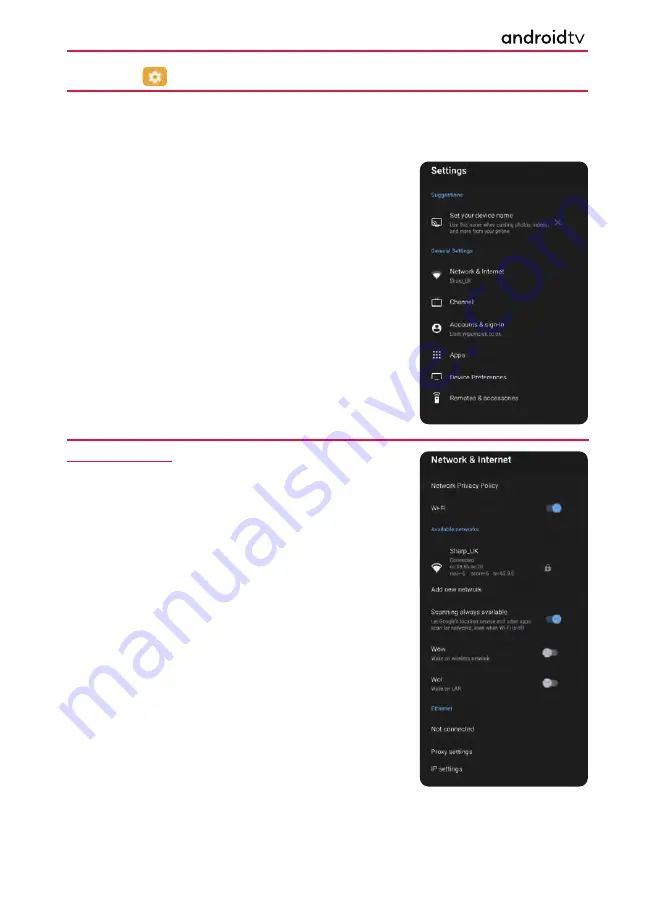
44
Settings
To enter the Settings Menu, press the
[MENU]
button and select TV. Then press the
[MENU]
button and select
Settings using the
[LEFT/RIGHT ARROW]
buttons and pressing
[OK]
when selected.
The menu items are summarised below. Detailed descriptions in the next section, “Settings, explained” explain
options for menu items with the *.
Set Your
Device Name
Network &
Internet*
Channel*
Accounts &
sign-in*
Apps*
Device
Preferences*
Remotes &
Accessories*
Allows you to set a name for the set so you can recognise it
when casting photos, videos and more from your phone.
Allows you to connect the set to the internet and take
advantage of a wealth of content.
Brings up the Channel Menu. Allows you to re-tune the set.
Change or update your accounts and sign-in details.
Control various settings relating to installed apps.
Set device preferences.
Set up remotes and accessories.
Settings, explained
Network & Internet
Options are:
Wi-Fi
Allows you to enable/disable the built-in Wi-Fi
receiver. If on, a list of available networks will be displayed
below.
Add New Network
Allows you to add Wi-Fi network manually. This is needed
in case you set up on your router or are using an invisible/
hidden Wi-Fi network.
Scanning Always Availble
Some location apps need to periodically scan other Wi-Fi
devices in the area. This function allows to scan Wi-Fi devices
even in case Wi-Fi is turned o
ff
.
Wow
Wake on Wi-Fi network. Allows the set to turn on via network
control
wirelessly.
Wol
Wake on LAN. Allows the set to turn on via network control over
LAN
connection.
Proxy
settings
Con
fi
gure proxy server for web browser.
IP
settings
Con
fi
gure a wired network.
Using The TV
















































