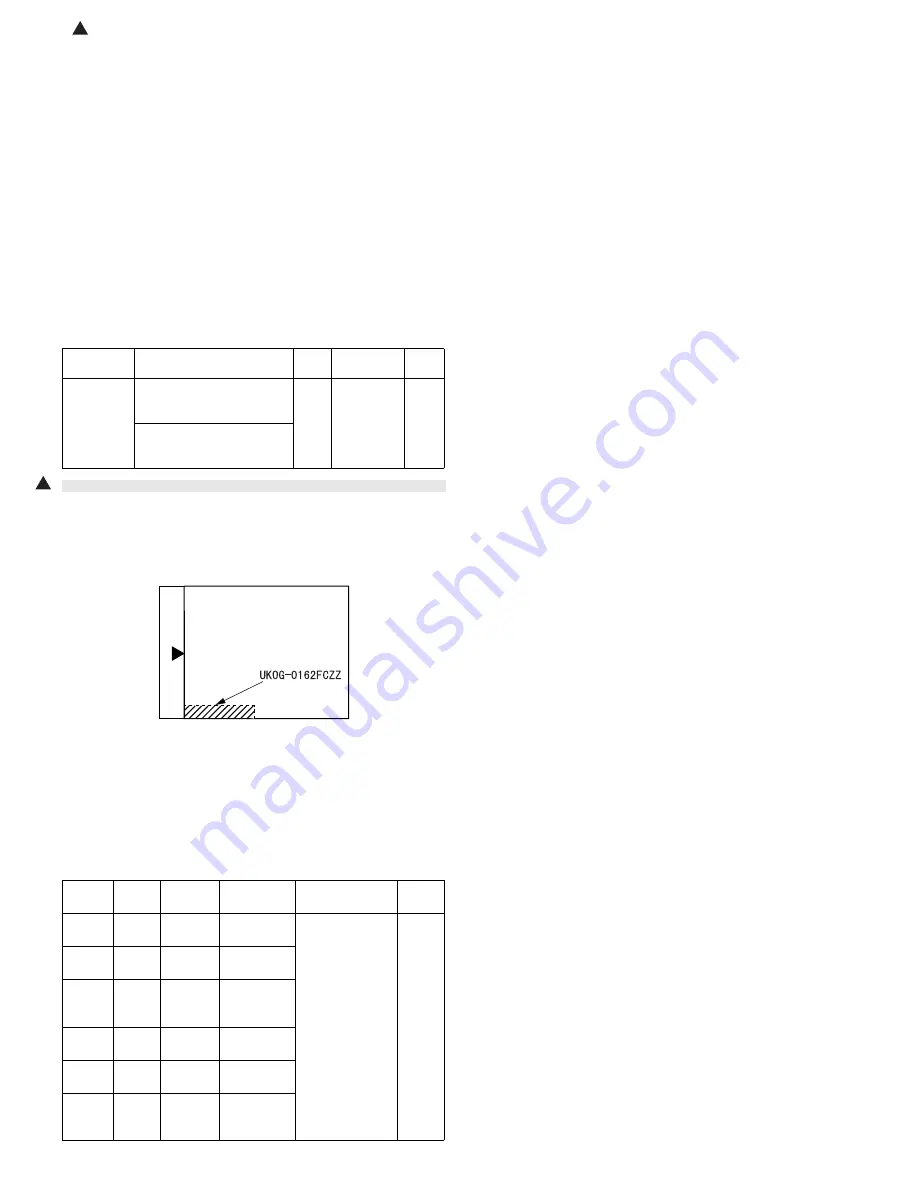
AR-5618S ADJUSTMENT 6-9
:
'11/Jul/22
1
b. SPF original off-center adjustment (SIM50-12)
Note: Before performing this adjustment, be sure to check that the paper
off center is properly adjusted.
1) Make a test chart for the center position adjustment and set it on the
SPF.
<Adjustment specification>
Draw a line on a paper in the scanning direction.
2) Make a normal copy from the bypass tray, and compare the copy
and the original test chart.
If necessary, perform the following adjustment procedures.
3) Execute SIM 50-12.
4) After warm-up, shading is performed and the current set value of the
off center adjustment at each paper feed port is displayed on the
display section in 2 digits.
5) Enter the set value and press the [START] key.
The set value is stored and a copy is made.
<Adjustment specification>
C.Image density adjustment
(1)Copy mode (SIM 46-2)
1) Set a test chart (UKOG-0162FCZZ) on the OC table as shown below.
2) Put several sheets of A3 or 11" x 17" white paper on the test chart.
3) Execute SIM 46-2.
4) After warm-up, shading is performed and the current set value of the
density level is displayed on the display section in 2 digits.
For mode selection, use the AUTO/TEXT/PHOTO key.
5) Change the set value with the Numeric keys to adjust the copy
image density.
6) Make a copy and check that the specification below is satisfied.
<Adjustment specification>
Mode
Specification
SIM
Set value
Set
range
Original off
center
mode
(SPF mode)
Single:
Center ±3.0mm
(TEXT indicator)
SIM
50-12
Add 1:
0.1mm shift
to R side
Reduce 1:
0.1mm shift
to L side
1 ~ 99
Duplex:
Center ±3.5mm
(PHOTO indicator)
Density
mode
LED
Exposure
level
Sharp Gray
Chart output
Set value
Set
range
Auto
Auto
-
"2" is slightly
copied.
The greater the
set value is the
greater the
density is The
smaller the set
value is the
smaller the
density is.
1 ~ 99
Text
Text
3
"3" is slightly
copied.
Photo
(Error
diffusion)
Photo
3
"2" is slightly
copied.
Toner
save
Auto/
Photo
-
"2" is slightly
copied
Toner
save
Text/
Photo
3
"3" is slightly
copied
Photo
(Dither)
Auto/
Text/
Photo
3
"2" is slightly
copied
1
















































