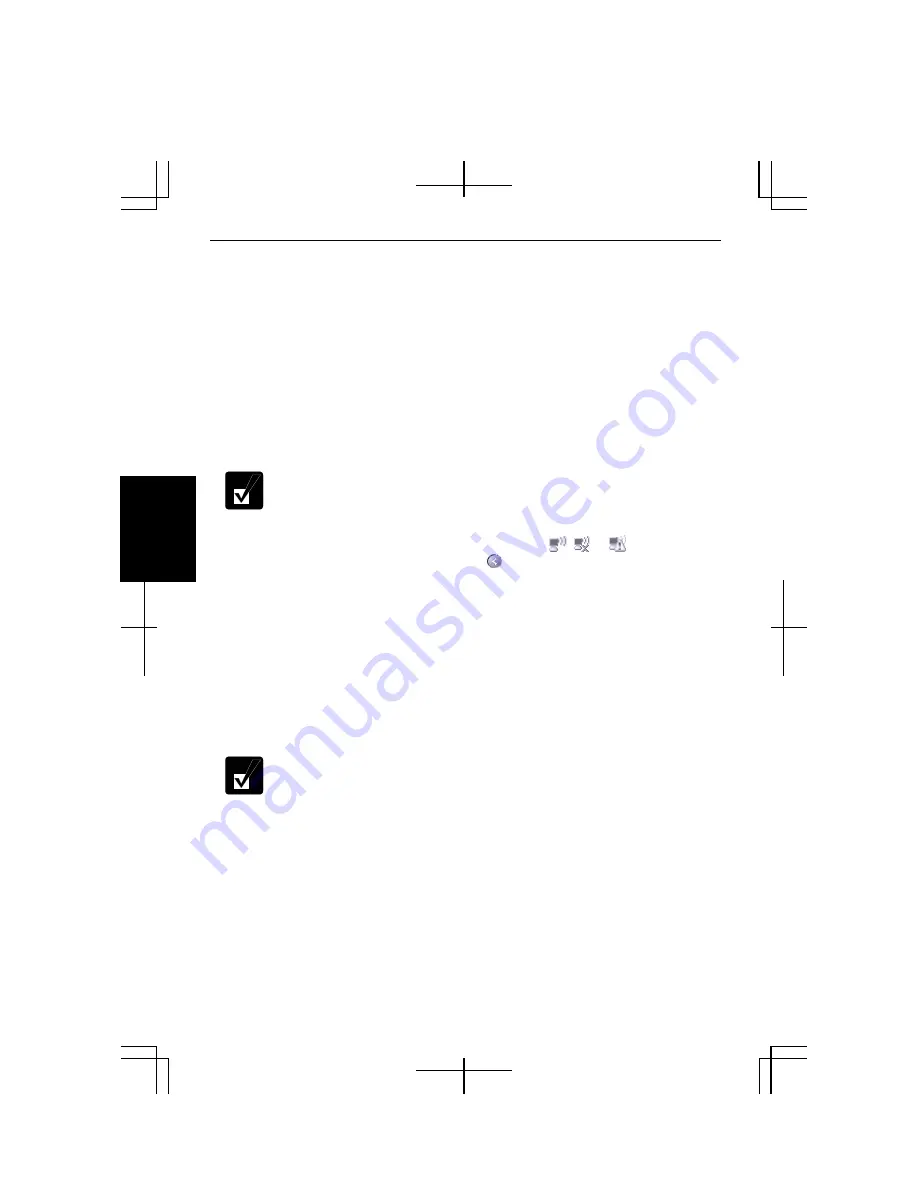
4-16
4
Communicating with Other Computers
This section describes how to communicate between wireless computers with a built-
in wireless module or a wireless LAN card installed.
To enable wireless communication between the computers;
•
Assign IP address and subnet mask for each computer.
•
Set the communication mode to ad hoc.
•
Give the same network name (SSID) to each computer.
•
Set the encryption key (WEP key)
TKIP and AES cannot be utilized in ad-hoc mode.
1.
Right-click the
Wireless Network Connection
icon ( , or ) on the
taskbar. If you cannot find the icon click to show all kinds of icons.
2.
Click
Change advanced settings
of the
Related Tasks
field.
3.
Select
Wireless Network Connection
; then, click
Change settings of this
connection
of
Network Tasks
.
4.
Double-click
Internet Protocol (TCP/IP)
in
This connection uses the following
items.
5.
In the
Internet Protocol (TCP/IP) Properties
dialog box, select
Use the following
IP address
and set the
IP address
to
192.168.1.2
through
192.168.1.254
and the
Subnet mask
to
255.255.255.0
; then, click
OK.
•
The IP address of each computer should be unique.
•
The same subnet mask should be set to all computers.
•
The
Default gateway
can be blank.
6.
Click the
Wireless Networks
tab; then, the
Advanced
button in the lower right of
the dialog box. The
Advanced
dialog box appears.
7.
Select
Computer-to-computer (ad hoc) networks only
; then, click the
Close
button.
8.
Click the
Add…
button in
Preferred networks
of the
Wireless Network
Connection Properties
dialog box.
Содержание Actius PC-MC24
Страница 24: ...xxiv Rear Bottom Battery Pack 2 1 Cooling Fan vii Security Slot A 8 USB Ports 3 3 10 14 ...
Страница 46: ...1 22 1 ...
Страница 94: ...4 22 4 ...
Страница 142: ...T 16 Troubleshooting ...
Страница 146: ...Index 2 Index ...
















































