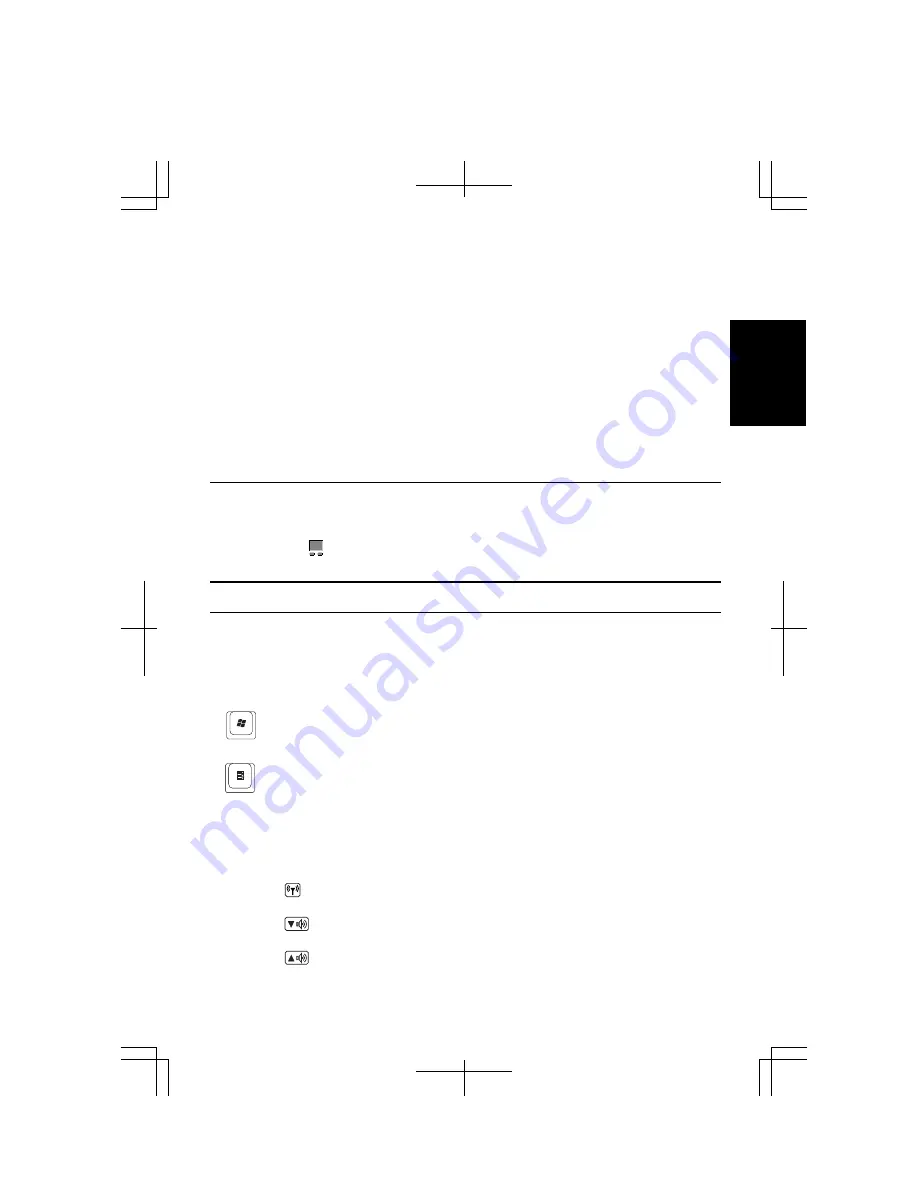
1-9
1
3.
Move the pointer while holding the left button. The item moves together with the
pointer.
4.
Release the button when the item reaches its destination.
Or you can tap the pad twice and hold it instead of pressing the left button in the
step 2.
Scroll
You can scroll through information in a list or in a document by using the touchpad.
To view information vertically, place your finger on the most right part of the
touchpad and slide your finger up and down. To view horizontally, place your finger
on the bottom part of the touchpad and slide your finger to the left or the right. This
procedure works only in limited applications.
Changing Configuration
In the
Mouse Properties
dialog box, you can change the configuration of the
touchpad, such as swapping left and right buttons, changing the pointer size, etc.
Double-click icon on the taskbar.
Using Keyboard
The computer, equipped with the Windows Enhanced Keyboard, provides all the
functionality of a full-sized desktop keyboard.
Special Keys
Windows Key
Opens the Windows start menu. This key works in the
same way as the
start
button on the screen.
Application Key
Opens short-cut menus for the specific items. This key
works in the same as the right mouse button.
System Function Keys
Your keyboard contains the function keys labeled
F1
through
F12
for special actions.
Use them in conjunction with
Fn
key.
Fn + F1 ( )
Turns the wireless LAN antennas on and off
Fn + F3 ( )
Decreases the audio volume
Fn + F4 ( )
Increases the audio volume
Содержание Actius PC-MC24
Страница 24: ...xxiv Rear Bottom Battery Pack 2 1 Cooling Fan vii Security Slot A 8 USB Ports 3 3 10 14 ...
Страница 46: ...1 22 1 ...
Страница 94: ...4 22 4 ...
Страница 142: ...T 16 Troubleshooting ...
Страница 146: ...Index 2 Index ...






























