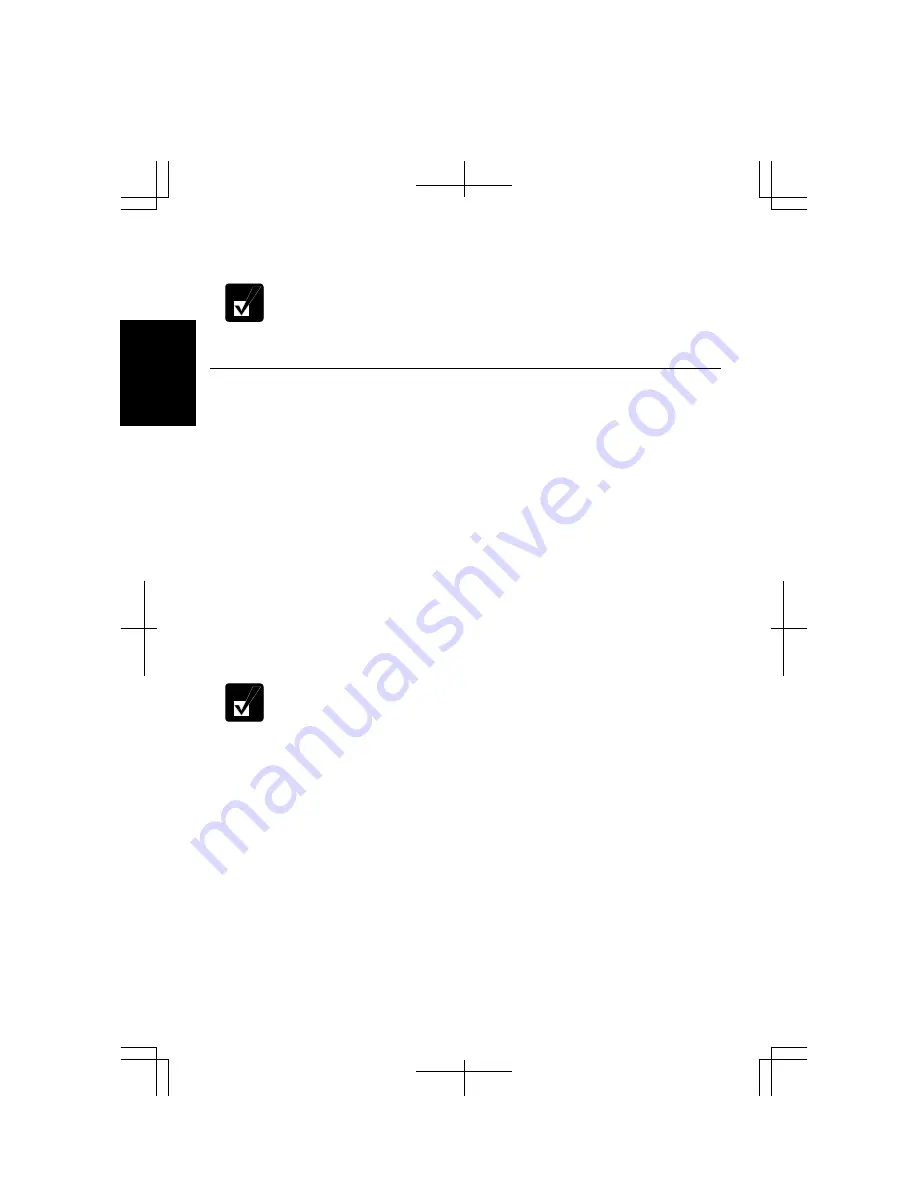
1-20
1
3.
Select a new account to start Windows again.
If you cannot see
Switch User
in the
Log Off Windows
dialog box,
click the
Change the way users log on or off
string in the
User Accounts
dialog box, and check
Use Fast User Switching
and click
Apply
Options
.
Setting Password to User Account
You can set a password to each user account to avoid unauthorized use of the
computer. Once you set the password, you need to enter it when you log on to its
account. You cannot start the computer with the user account if its password is not
correct, so unnecessary password setting can cause trouble in starting the system.
Setting Password
1.
Click
start
-
Control Panel
.
2.
Click
User Accounts.
If the Classic view is selected, double-click the
User
Accounts
icon
.
3.
Select the account you want to set a password to. You will only have this option
if you log onto the computer as a member of the Computer administrators group.
If you log on the computer with a limited user account, go to the next step. (You
cannot set a password to another user account.)
4.
Select the
Create a password
string.
•
If the password has been already set,
Create a password
will not
appear.
•
Only the members of the Computer administrators group can set a
password to another user account.
5.
Type a new password.
6.
Type the new password again to confirm it.
7.
If necessary, type a password hints word to remember the password you set.
8.
Click
Create Password.
9.
Close the
User Accounts
dialog box; then, the
Control Panel
window.
Содержание Actius PC-MC24
Страница 24: ...xxiv Rear Bottom Battery Pack 2 1 Cooling Fan vii Security Slot A 8 USB Ports 3 3 10 14 ...
Страница 46: ...1 22 1 ...
Страница 94: ...4 22 4 ...
Страница 142: ...T 16 Troubleshooting ...
Страница 146: ...Index 2 Index ...






























