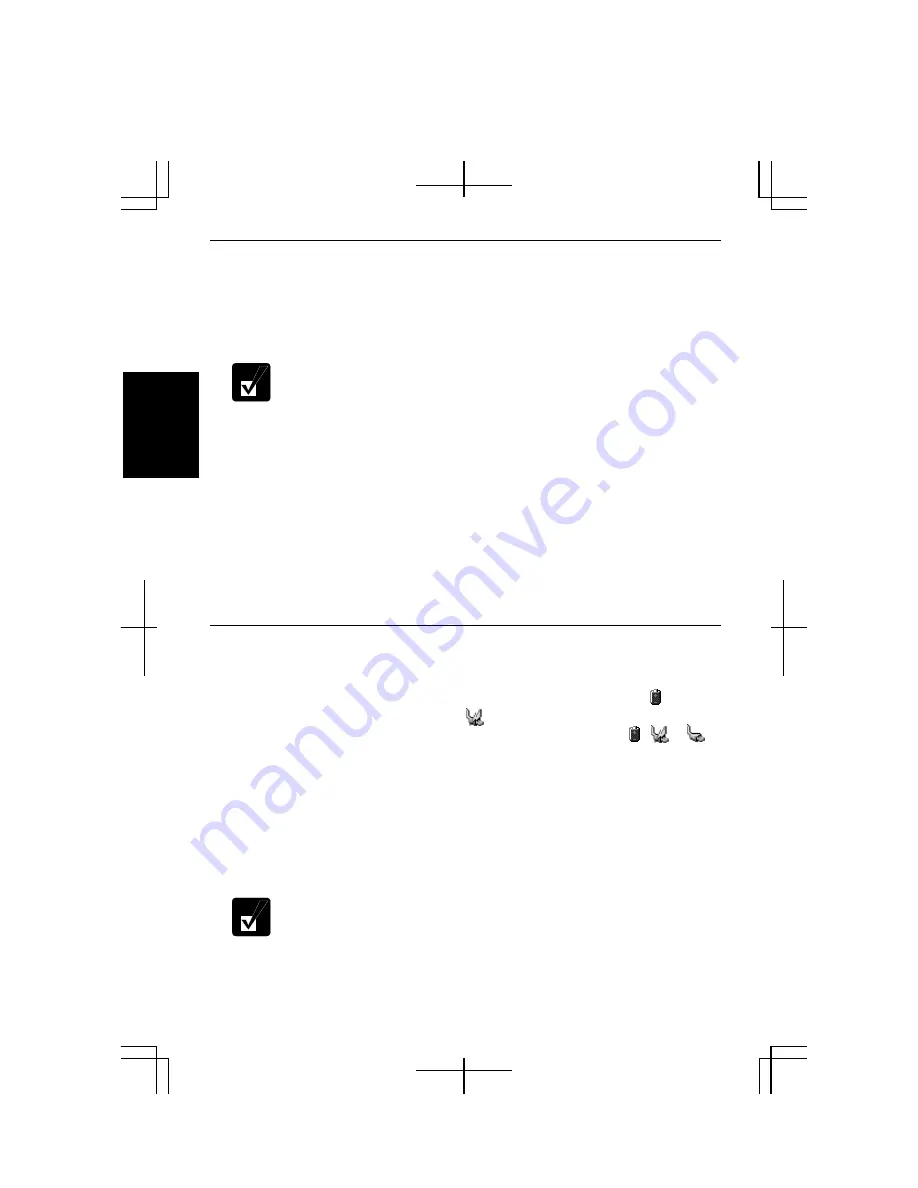
2-2
2
Charging Battery Pack
1.
Connect the AC adapter to the computer. While the battery is being charged, the
battery indicator lights orange.
2.
When the battery is fully charged, the battery indicator turns green. Charging time
may vary according to the status of the computer.
•
The battery indicator may turn off even while the battery is being
charged.
This is because the battery pack is hot, and the charging
stops temporarily. When the battery becomes cool, the charging will
start and the battery indicator will turn on again.
•
When the battery is deep discharged, it may not be charged when the
computer is powered on. In this case, charge the battery pack with the
power off.
•
When the power consumption is high, the indicator may turn off.
•
The battery pack may not be installed correctly if the battery indicator
blinks orange. In this case, turn off the computer, remove the AC
adapter and the battery pack; then, install the battery pack and connect
the AC adapter again. If the battery indicator still blinks orange, ask
your local dealer for assistance.
•
When the battery pack is hot (for example, after a long use), it may
take longer to be fully charged.
Checking Battery Level
On Windows
You can check the battery level by placing the pointer on the battery icon ( . :
powered on battery) or the AC plug icon ( : powered on AC power and charging
the battery pack) on the taskbar, or double-clicking one of these icons ( , or :
powered on AC power) to open the
Power Meter
dialog box. If the battery is fully
charged, remaining capacity level will not appear even if you point to the icon.
If you cannot see the battery or AC plug icon, follow these instructions:
1.
In the
Power Options Properties
dialog box, select the
Advanced
tab.
2.
Check the box of
Always show icon on the taskbar
and click
OK
.
3.
Close the
Control Panel
window.
•
The remaining operating time depends on the amount of the power the
computer is consuming. If you are using the audio system, PC card
slot, hard disk drive, or peripheral devices with the computer, it may
consume more battery power.
Содержание Actius PC-MC24
Страница 24: ...xxiv Rear Bottom Battery Pack 2 1 Cooling Fan vii Security Slot A 8 USB Ports 3 3 10 14 ...
Страница 46: ...1 22 1 ...
Страница 94: ...4 22 4 ...
Страница 142: ...T 16 Troubleshooting ...
Страница 146: ...Index 2 Index ...






























