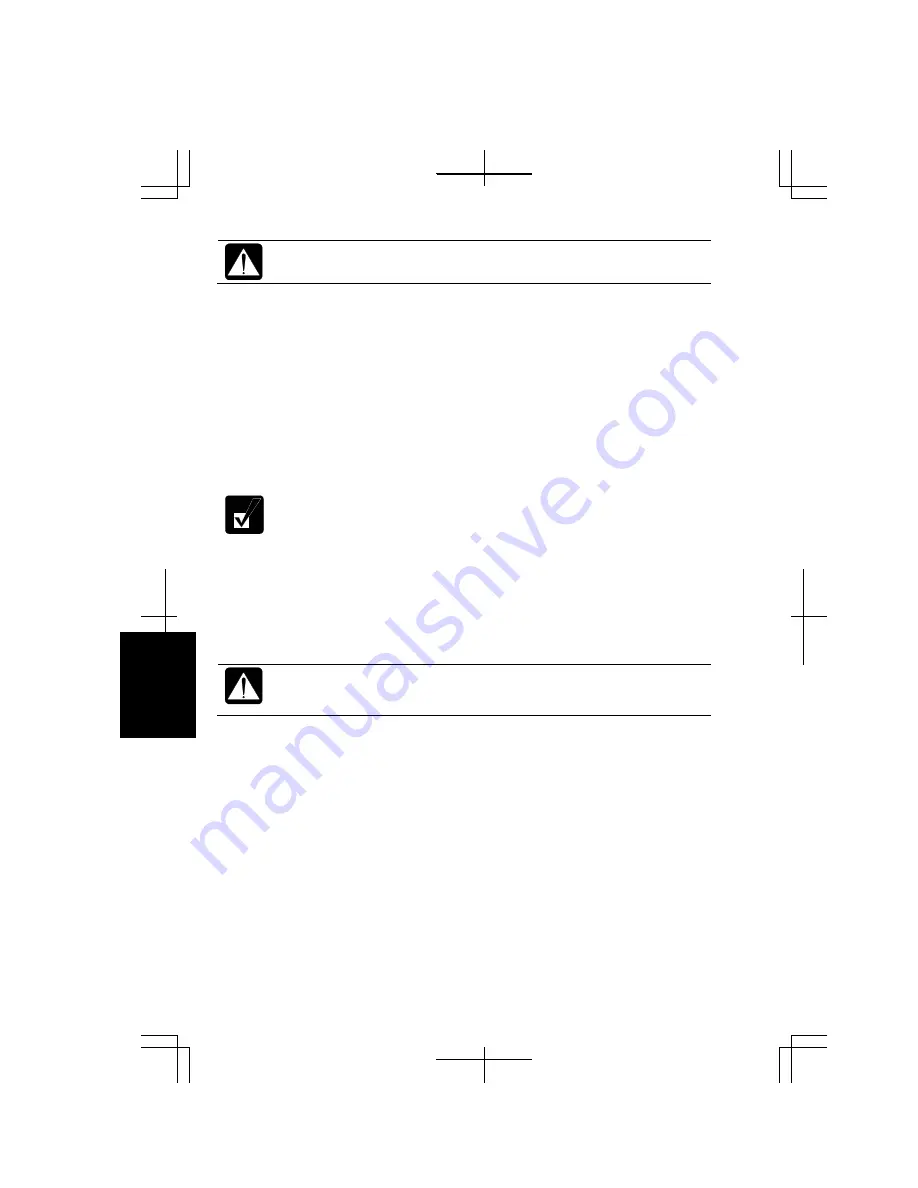
A-18
Appendixes
Be sure to connect the AC adapter. If the battery power becomes
significantly low, the installation process will be canceled.
4.
Turn on the computer. When the message
<F2> to enter System Configuration
Utility
appears on the bottom left of the screen, press
F2
. Then, the Setup Utility
will open.
5.
In the
Exit
menu, select
Load Setup Defaults
; then, press
Enter
twice.
6.
In the
Exit
menu, confirm
Exit
Saving Changes
is highlighted and press
Enter
twice.
7.
The system will restart. When the message
Press F10 to Recover
appears on the
upper left of the screen, press
F10
.
The message stays there for two seconds.
8.
Read the message on the screen, and select the way to recover your system; then,
press
Enter
.
9.
Read the message and select
Continue
; then, press
Enter
. The formatting and re-
installation will start.
Although the pointer may be shown on the screen, never touch the
keyboard or the mouse during recovery except when the message prompts
you to. If you touch them, the re-installation will be canceled.
10.
When the hard disk has been recovered successfully, the system will restart
automatically.
11.
Set up Windows XP by following the on-screen instructions. After you complete
the Windows setup, be sure to set date and time.
Via Recovery CD
Recovery CDs do not come with the computer. First, you need to copy the recovery
data onto CD-Rs and then, recover the system with them.
Содержание Actius PC-MC24
Страница 24: ...xxiv Rear Bottom Battery Pack 2 1 Cooling Fan vii Security Slot A 8 USB Ports 3 3 10 14 ...
Страница 46: ...1 22 1 ...
Страница 94: ...4 22 4 ...
Страница 142: ...T 16 Troubleshooting ...
Страница 146: ...Index 2 Index ...






























