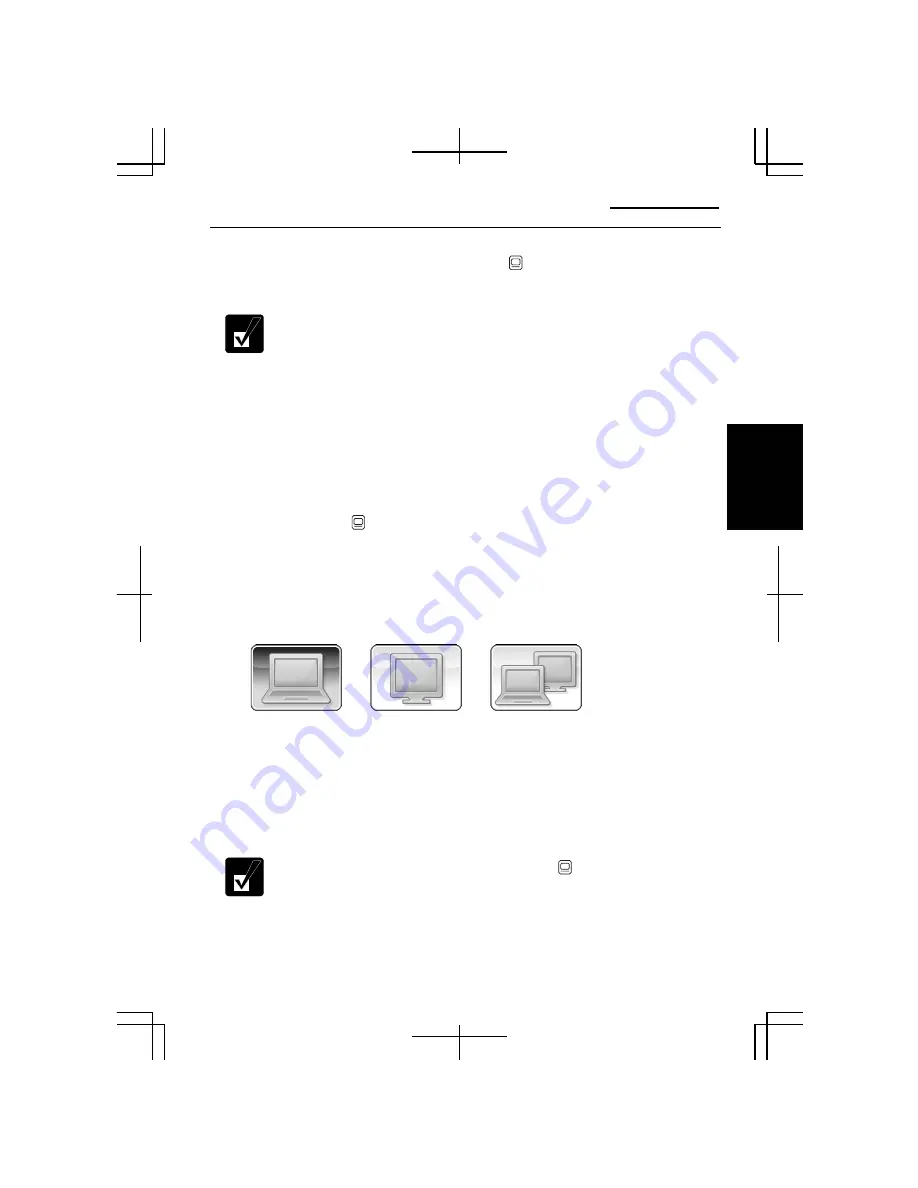
Operation Manual
3-9
3
Switching the Display
You can switch the output display by the
Fn+F5
( ) keys or the specified
performance on Windows.
•
When displaying on both the LCD monitor and an external monitor
simultaneously, the external monitor must be capable of a 1280 x 800
resolution. Otherwise, the external monitor may not display images
properly.
•
While playing a video or animation, you may not be able to switch the
display.
•
Refer to the
Changing Resolution and Number of Colors
section on
page 1-19.
Switching the Display by Fn+F5 Keys
1. Press the
Fn+F5
( ) keys.
The following output display icons appear on the screen.
When you press the
Fn+F5
keys, the icon of the current selected output display is
highlighted.
2.
While the output display icons are on the screen, press the
Fn
key and hold it;
then press
F5
key once or more to select your desired output display(s).
3.
Move your fingers away from the keyboard.
The output display icons will disappear and then, the selected output display(s)
will be available.
While the image is being extended, the
Fn+F5
( ) keys cannot work.
LCD display only
External display only
LCD and External
displays
Содержание Actius PC-MC22
Страница 24: ...Overview of Computer xxiv Rear Bottom Battery Pack 2 1 Modem Jack 4 20 Ventilation Openings vii ...
Страница 48: ...Basic Operations 1 24 1 ...
Страница 112: ...Setup Utility 5 8 5 ...
Страница 136: ...Appendixes A 24 Appendixes ...
Страница 152: ...Troubleshooting T 16 Troubleshooting ...
















































