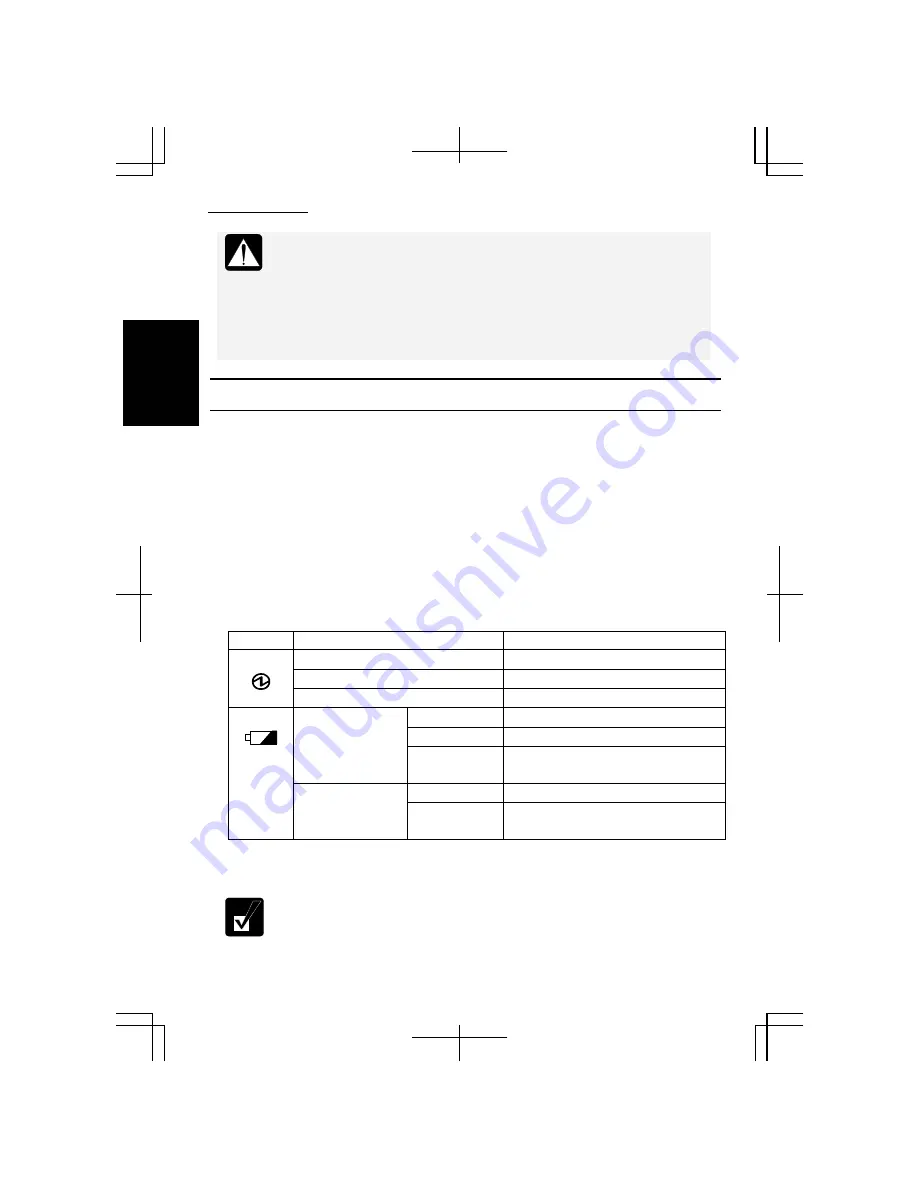
Basic Operations
1-4
1
•
Do not turn off, reset or move the computer while the hard disk
indicator, the optical drive indicator or the indicator on an optional
external floppy disk drive unit is lit. Doing so may damage or even
wipe out the data.
•
Before turning it back on, wait at least ten seconds after the computer
is turned off. Turning the power off and on in rapid succession can
damage the computer’s electrical circuitry.
Choosing Power Source
You can use the computer with one of the following power sources:
•
AC power from a wall outlet
Use AC power whenever possible; rely on the battery only when AC power is not
available.
•
Rechargeable battery
The computer is equipped with a standard battery pack. See Chapter 2 for the
battery information.
About Power Indicators
The following indicators show the power status of the computer.
Indicator Light Meaning
On (green)
Operating
Blinking (green)
In System Standby
Power
Off
Powered off or in System Hibernate
On (green)
Fully charged
On (orange)
Being charged
Connected to AC
Power Source
Blinking
(orange)
In abnormal state (See page 2-2.)
Off
Has power
Battery
Powered by
Battery
Blinking (red) Almost completely discharged
(The warning beep sounds.)
The battery indicator is always off when the computer is turned off and not connected
to AC power source.
•
When the battery is hot, the battery indicator may turn off and stay off
until the battery becomes cool.
•
For more information on System standby/hibernate, see Chapter 2.
Содержание Actius PC-MC22
Страница 24: ...Overview of Computer xxiv Rear Bottom Battery Pack 2 1 Modem Jack 4 20 Ventilation Openings vii ...
Страница 48: ...Basic Operations 1 24 1 ...
Страница 112: ...Setup Utility 5 8 5 ...
Страница 136: ...Appendixes A 24 Appendixes ...
Страница 152: ...Troubleshooting T 16 Troubleshooting ...
















































