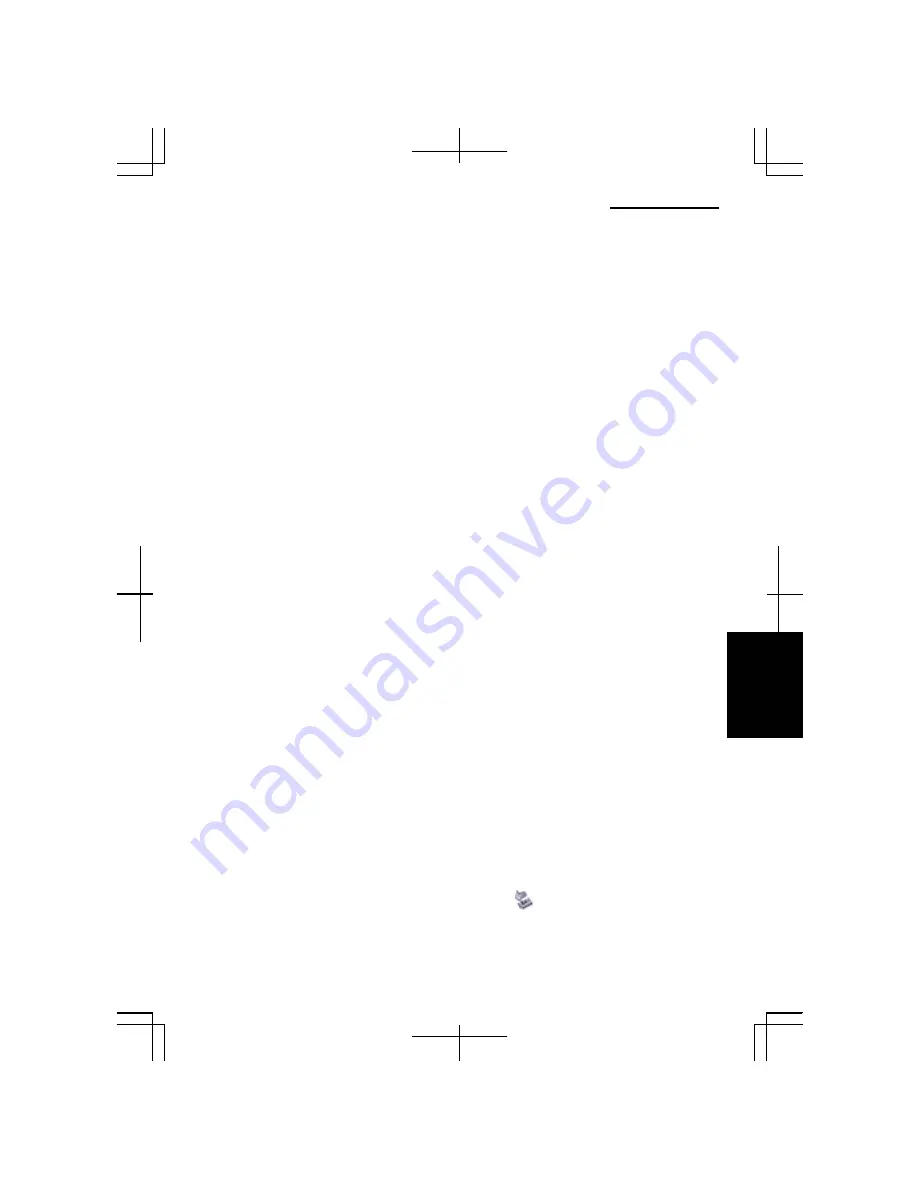
T
rou
b
le
sh
ooti
n
g
Operation Manual
T-7
Why can’t I write/delete the data onto/from a disk?
•
Confirm the disk is available in writing or deleting data.
•
If you wish to use the Windows CD writing software, you may need to enable it.
(Refer to
Windows Help and Support
.)
Why doesn’t the DVD video play smoothly?
•
Ensure that the AC adapter is attached to the computer and a power source.
•
Disable system standby and system hibernate.
•
Set the APM button to the max power mode and then, select 100% for the CPU
performance. (See the
Using the Advanced Power Management Button
section on
page 2-9.)
•
When playing a DVD video, you may experience a picture with irregular motion or
frame dropouts, depending on videos. Enabling the
Hardware Decode Acceleration
function of
InterVideo WinDVD
may solve this problem. Follow these instructions
to enable the function.
1.
Quit the playback if it is running.
2.
Right-click somewhere in the
InterVideo WinDVD5
window and select
Setup…
from the pop-up menu. The
Setup
dialog box will open.
3.
Check the box of
Use Hardware Decode Acceleration
in the
Video Hardware
Configuration
field.
4.
Click
OK
.
When the
Hardware Decode Acceleration
function is enabled, the
LCD
Optimization
function is disabled. (Refer to
Help
of
WinDVD
for
LCD
Optimization
.)
Why isn’t the optical drive recognized?/Why can’t I find the optical drive
in My Computer window?
•
If your computer is turned on with a DVD disk inserted in the drive, the drive may
not be recognized. In this case, turn off your computer and open the disk tray by
inserting a fine rod into the ejection hole. (Refer to the
Why does not the drive
open?
section on page T-6.) Remove the disk from the drive, close the optical
drive, and then, turn on your computer again.
•
If you click the
Safely Remove Hardware
icon ( ) on the taskbar and
MATSHITA xxxxx (xxxxx is your optical drive name), the optical drive powers
off. The optical drive icon does not appear in the
My Computer
window while the
drive is off.
Содержание Actius PC-MC22
Страница 24: ...Overview of Computer xxiv Rear Bottom Battery Pack 2 1 Modem Jack 4 20 Ventilation Openings vii ...
Страница 48: ...Basic Operations 1 24 1 ...
Страница 112: ...Setup Utility 5 8 5 ...
Страница 136: ...Appendixes A 24 Appendixes ...
Страница 152: ...Troubleshooting T 16 Troubleshooting ...




























