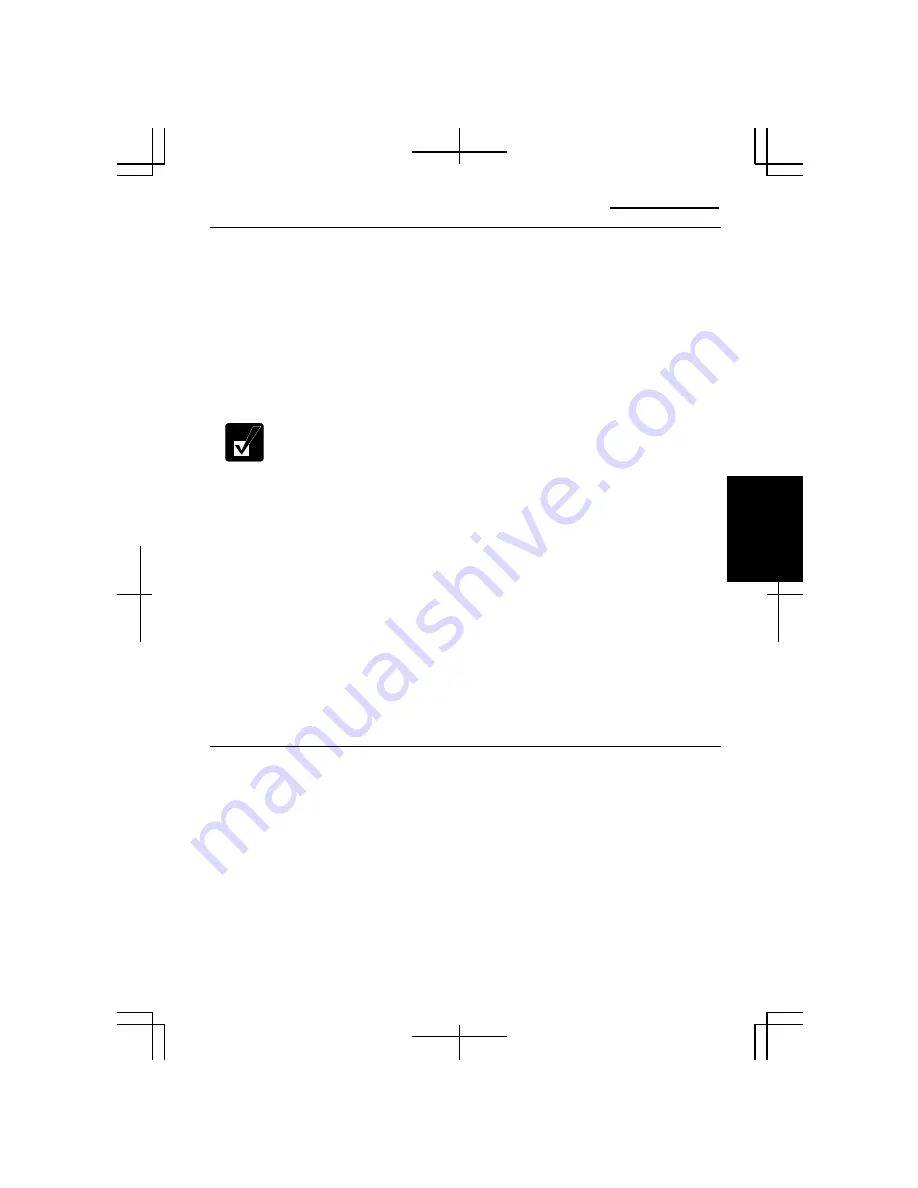
Operation Manual
4-3
4
Configuring the LAN
1.
Click
start - Control Panel
.
2.
Click
Network and Internet Connections
; then,
Network Connections
. If the
Classic view is selected, double-click the
Network Connections
icon.
3.
Right-click
Local Area Connection
.
4.
From the pop-up menu, click
Properties
.
5.
In the
Local Area Connection Properties
dialog box, set the network setting
according to the instruction of your network administrator.
Make sure to log on the computer as a member of the Computer
administrators group. Otherwise, you cannot set or change some settings
for the LAN unit.
If you cannot access the network,
1.
Click
start - Control Panel
.
2.
Click
Performance and Maintenance
; then,
System.
If the Classic view is
selected, double-click the
System
icon.
3.
Click the
Hardware
tab; then, the
Device Manager
button.
4.
Double-click
Network
adapters
, then,
Realtek RTL8139/810x Family Fast
Ethernet NIC
.
5.
Click the
Advanced
tab, and select
Link
Speed/Duplex Mode
in the
Property
list
and select an appropriate value in the
Value
pull-down menu.
6.
Click
OK
and close the
Device Manager
window.
7.
Click
OK
and close the
Control Panel
window.
Configuring Network Settings
You can configure your network settings in various manners depending on the
network environment. This section provides one of them with the following
conditions.
•
Two computers, which do not have Internet connections, are connected directly to
each other with a cross LAN cable.
•
The two computers are running on Windows XP.
•
The
Network Setup Wizard
is used for network configuration.
Содержание Actius PC-MC22
Страница 24: ...Overview of Computer xxiv Rear Bottom Battery Pack 2 1 Modem Jack 4 20 Ventilation Openings vii ...
Страница 48: ...Basic Operations 1 24 1 ...
Страница 112: ...Setup Utility 5 8 5 ...
Страница 136: ...Appendixes A 24 Appendixes ...
Страница 152: ...Troubleshooting T 16 Troubleshooting ...






























