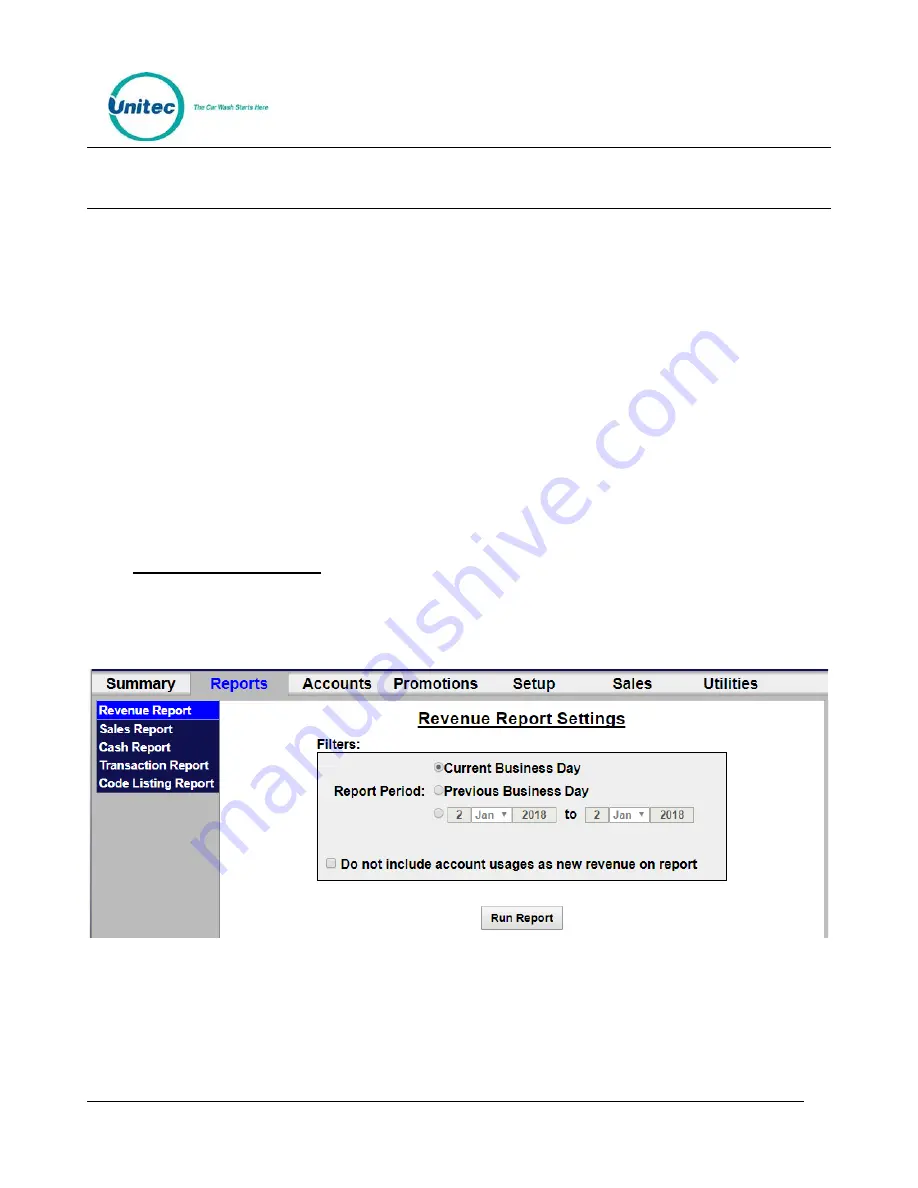
S E N T I N E L
P R O P R I E T A R Y I N F O R M A T I O N A N D M A T E R I A L S O F U N I T E C I N C .
34
7
Reports
The Reports function allows you to view accounting information and product usage, filtered by ranges and
dates you specify. When a report is generated, the associated data will appear on the screen with Print
and Save functions. By selecting the Print button, you can print a copy of the report at your local printer.
The Save function allows the report data to be saved in .CSV format so it can be viewed and/or sorted in
standard 3
rd
party software applications (such as Microsoft Excel).
•
Revenue Report
– Reports revenue at a summary level for a user-defined time period.
•
Sales Report
–Lists items that were sold (e.g. Washes, Added Services, Wash Codes etc.) for a
user-defined time period.
•
Cash Report
– Daily report of cash received and dispensed by the unit.
•
Transaction History
– Listing of transactions recorded at the unit for a user-defined time
period.
•
Code Listing
– Listing of wash codes (sold at a C-store POS or Pump) currently stored in
memory.
7.1
Site Revenue Report
Revenue reports can be generated for the current business day, previous day or for a user specified date
range. From the report view, the user can print a report copy or save an electronic version in .CSV format.
To view the Site revenue report, perform the following steps:
Figure 7.1. Site Revenue Settings
Select the day or date range and click Run Report.
An example report is shown below with descriptions of the included data.






























