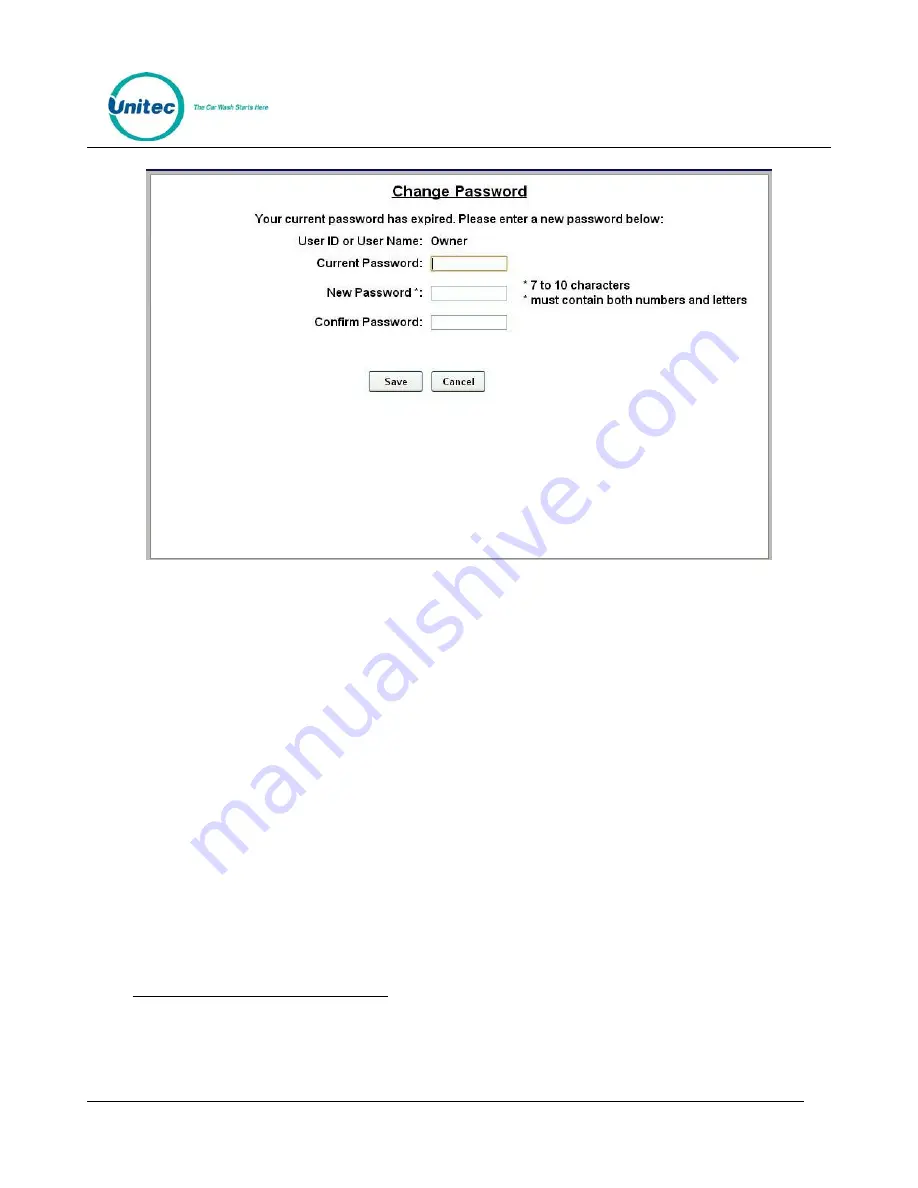
S E N T I N E L
P R O P R I E T A R Y I N F O R M A T I O N A N D M A T E R I A L S O F U N I T E C I N C .
3
Figure 2.2. Password Change Screen
To change the password, enter your old password, then enter your new password. Enter your new
password again, then click Save.
You will be required to create a new password every 3 months. Please make note of the password and
keep it in a secure location. You may not use the last 5 passwords.
After setting up your password, you may login to Sierra normally. If you forget your password, you may
click on the Forgot Password? link on the top right of the login page (see Figure 1). Your password will be
emailed to you. Please note that your email address must have been entered into the User profile in order
for the password to be emailed to you. For more information, please see Section 3.5.
NOTE:
If you enter your password incorrectly 6 times, you will be locked out of the system for half an
hour.
NOTE:
The new password will also be required to login to the Maintenance screens on the Portal, Sentinel
and C-Start units. A keyboard will appear at units that have a touchscreen. For Portals that have a keypad,
you either must use a keyboard to login, or you must scroll through the keys on the side of the display to
enter your password.
2.2
Multi Factor Authentication
Due to PCI requirements, Multi Factor Authentication has been added. Multi Factor Authentication
(MFA) is a method of computer access control in which a user is only granted access after
successfully presenting multiple separate pieces of authentication.





























