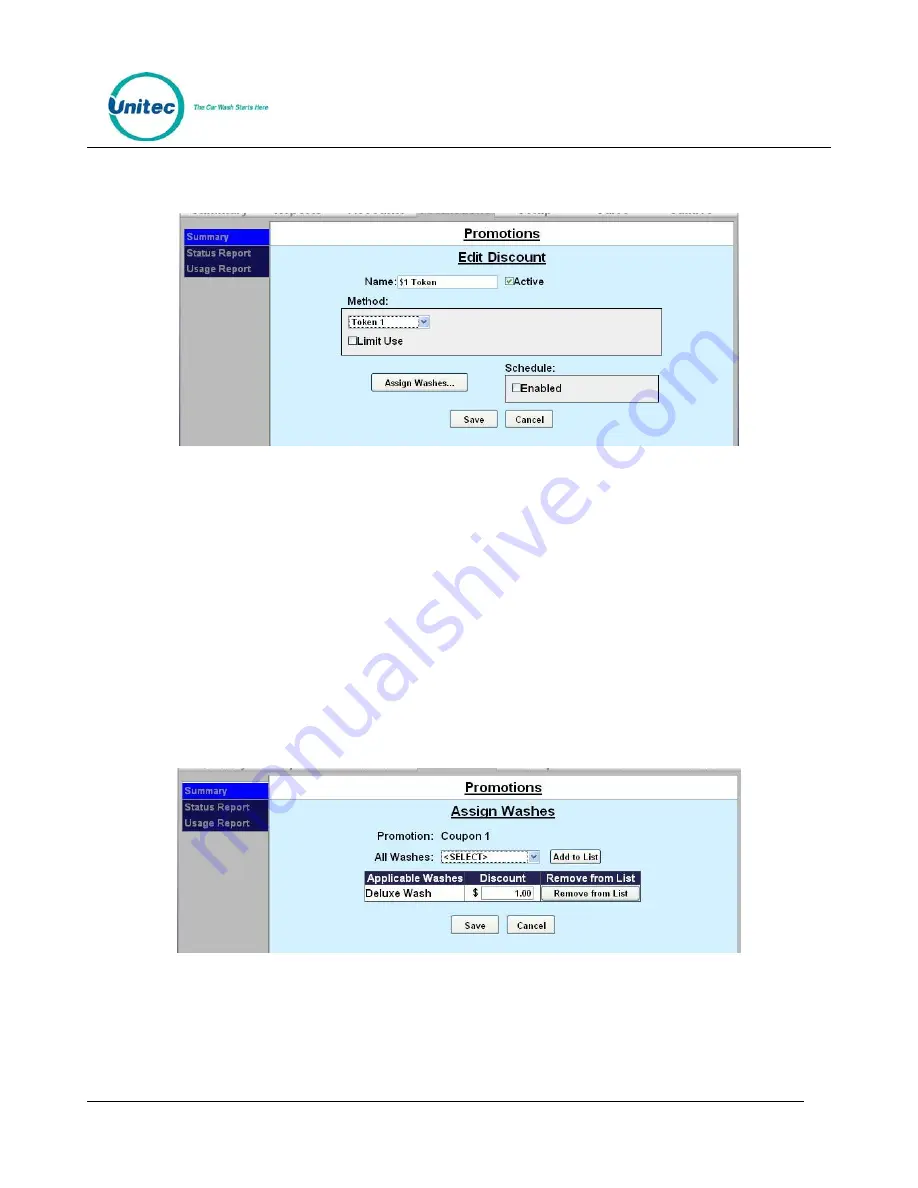
S E N T I N E L
P R O P R I E T A R Y I N F O R M A T I O N A N D M A T E R I A L S O F U N I T E C I N C .
16
5.6.2
Promotions Setup
Figure 5.5. Edit Discount Screen
1.
Enter the Name of the promotion. Select Active to enable the promotion.
2.
Select the method of the promotion from the drop-down menu. For Discounts and Free Washes, the
methods are: Codes, Tokens 1-4, Cards, Barcodes and VIP Coupons 1-3 and Mars Coupon. If Mars
Coupon is selected, you will need to enter the 4-digit code from the coupon. For a Fundraiser, you
may only choose Codes. For a Special, there is no method to choose from.
3.
If you wish to limit the use of the promotion, select Limit Use then enter the maximum number of
times the promotion can be used.
4.
If you want the promotion to only run on certain days, under Schedule, click Enabled. Fill out the times
and days on the subsequent screen. For Specials, you MUST fill out the schedule.
5.
Click Assign Washes.
Figure 5.6. Promotions Washes
6.
Select the wash you wish to assign from the drop-down menu then click Add to List.
7.
Enter the amount the discount is worth. Repeat for any additional washes the discount will be applied
to.






























