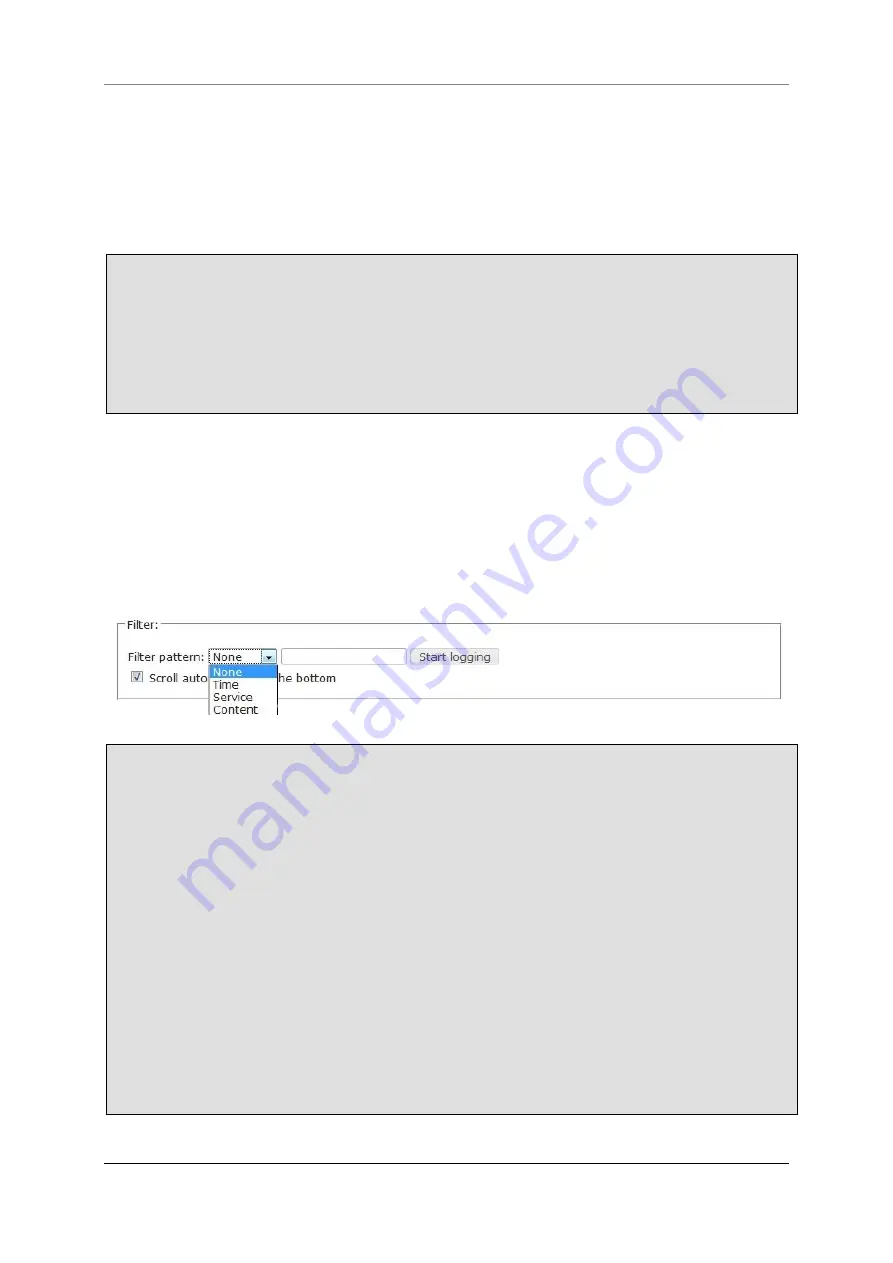
13 Menu Live Log
Securepoint 10
Securepoint
Security Solutions
186
13.1 Start Live Log
When you enter the Live Log window the logging is out of action. You can also not enter any
search pattern.
To start the logging complete the following approach.
Click on the icon
Live Log
in the navigation bar.
A new browser window appears.
Click the button
Start logging
at the right side above the table.
The live logging starts.
The text of the button turns to
Stop logging
.
Click the button again to stop the logging.
13.2 Search function
When you started the live logging, all events which are logged will be shown.
If you look for something special, use the filter function. You find the filter function centered
above the event table. The function works only, when the logging is active.
Stop a running logging.
Select a pattern from the dropdown box
Filter pattern
.
o
Time:
Filters the entries by time.
o
Service:
Filters the entries by service.
o
Content:
Filters the entries by message text.
Enter a search pattern into the right field.
The search pattern is depended on the selected filter.
o
Time
can be given in hours, minutes and seconds. Use colons as separators.
For example:
13:16:09 ; 8:36:00
You can filter by hours and skip the minutes and the seconds. The entry must end
with a colon.
For example:
16: ; 9:
You can filter by minutes and skip the hours and seconds. The entry must begin
and end with a colon.
For example:
:27: ; :09:Service
Содержание RC 100
Страница 1: ...Securepoint 10 Securepoint ...
Страница 12: ...Securepoint 10 Securepoint Security Solutions 12 Part 1 The Administration Interface ...
Страница 95: ...9 Menu Applications Securepoint 10 Securepoint Security Solutions 95 fig 102 HTTP proxy dialog tab URL filter ...
Страница 191: ...Securepoint 10 Securepoint Security Solutions 191 Part 2 User Interface ...






























