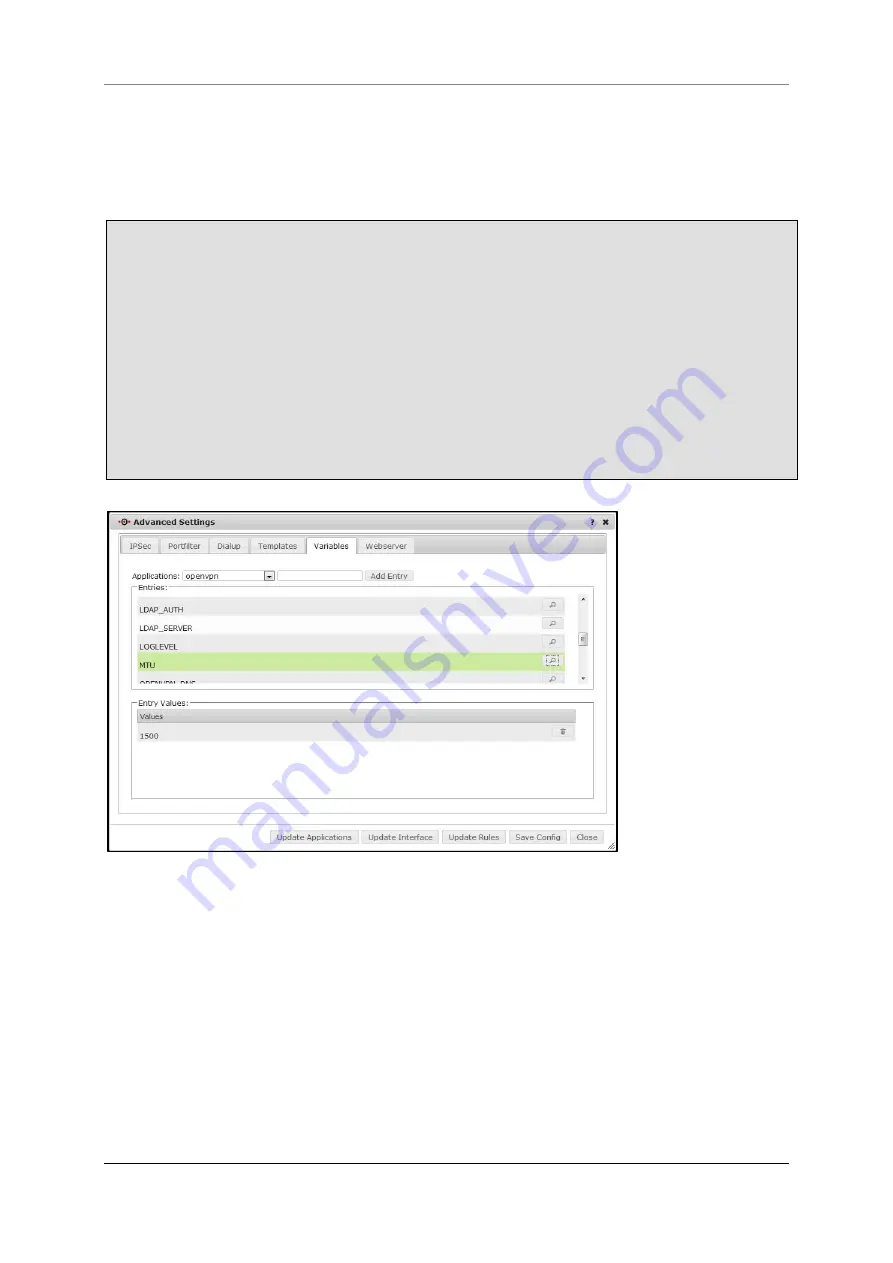
12 Menu Extras
Securepoint 10
Securepoint
Security Solutions
182
12.6.6 Variables
On this tab you can show the template variables and their values. You can also add new va-
riables. The added values just stay until a reboot of the appliance.
Select the application from which you want to see the variables in the dropdown box
Applications
.
The variables are shown in the window
Entries.
To show the value of a variable click on the
loupe symbol
in the related row.
The value is shown in the window
Entry Value
Click
trashcan symbol
to delete the value.
Beneath the dropdown box
Applications
is an entry field.
To add a variable enter the name of the new variable in this field and click
Add Entry
.
The changes are saved immediately and exist until the next reboot of the appliance.
For applying the changes click the button
Update Applications
.
fig. 199 show variables and their values
Содержание RC 100
Страница 1: ...Securepoint 10 Securepoint ...
Страница 12: ...Securepoint 10 Securepoint Security Solutions 12 Part 1 The Administration Interface ...
Страница 95: ...9 Menu Applications Securepoint 10 Securepoint Security Solutions 95 fig 102 HTTP proxy dialog tab URL filter ...
Страница 191: ...Securepoint 10 Securepoint Security Solutions 191 Part 2 User Interface ...






























