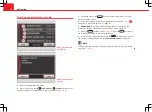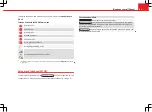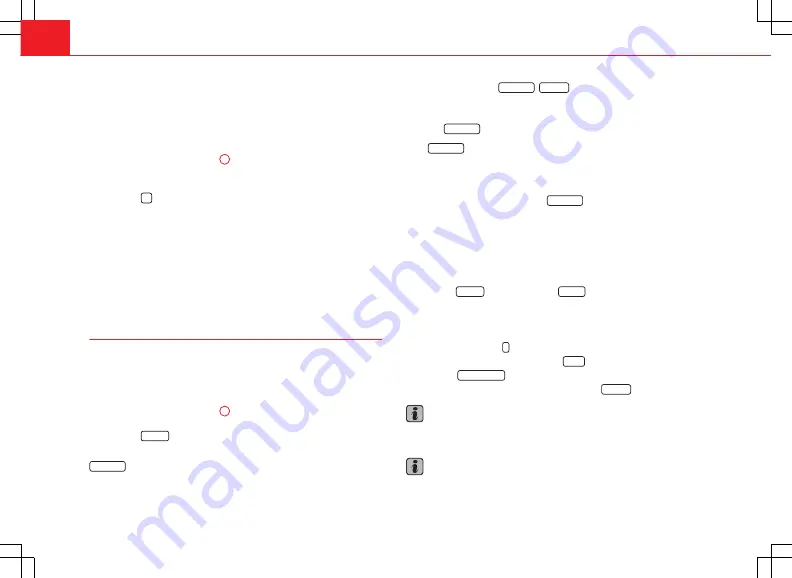
68
Navigation
The route list contains the names or designations of roads to be driven on
before each turning point. These are referred to below as “route sections”.
All route sections to be passed up to the next destination are displayed.
The list also shows the distance to be travelled along each route section
and the expected time required to reach the next turning point.
●
Turn the setting knob
⇒
Fig. 1
10
to view the route list.
●
Press the setting knob or Details function button to obtain more infor-
mation about a marked section in an additional information window.
●
Press the
unit button to close the information window.
Display sections of route
The arrow
behind an entry in the route list indicates that more sections
can be displayed.
●
Select the entry with the arrow
by turning the setting knob and display
the sections of the route by pressing “Display”. The arrow changes to
.
●
Press the entry with the arrow
to hide the sections of the route again.
Manually excluding sections in the route list
The sections of the journey which are marked can be excluded individually
or all together from the calculation in the route lists. Only one exclusion may
be entered at a time.
●
Displaying the route list
⇒
page 67.
●
Turn the setting knob
⇒
Fig. 1
10
to mark the first route section of the
stretch of route to be excluded.
●
Press the
Exclude
function button.
The item is marked as excluded and the function button changes to
Exclude to
.
If, instead of the button
Exclude to
,
Re-open
appears in the route list, this
means that the section has already been excluded.
●
Select the route section of the stretch of route you wish to exclude and
press the
Exclude to
function button.
If the
Exclude to
button is not active, the section to be excluded is too long.
(Max)
is displayed on the bottom line of the screen after the excluded dis-
tance.
●
Shorten the section of route to be excluded until the word
(Max)
disap-
pears and it is possible to select the
Exclude to
function button. At the same
time, display partial sections of the route within a section of the route
⇒
page 68.
When an exclusion has been entered, the route list closes.
Route guidance will start again when the navigation system has calculated
an alternative route to the excluded section.
The function
Exclude
button changes to
Include
in the route list. The exclu-
ded sections are marked in red on the navigation map. When an alternative
route is calculated, the section is shown in grey.
Re-opening a section
●
Press the unit button
in any of the navigation menus (except SETUP).
●
In the information window, press the
Route
function button.
●
Press the
Lift route excl.
function button in the pop-up window.
●
Alternatively:
open the route list and press the
Re-open
function button.
Note
Information on entering an exclusion starting from the current vehicle posi-
tion
⇒
page 69.
Note
The excluded route section is displayed on the map.