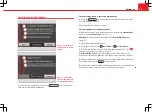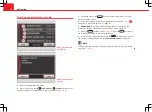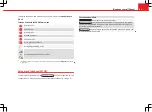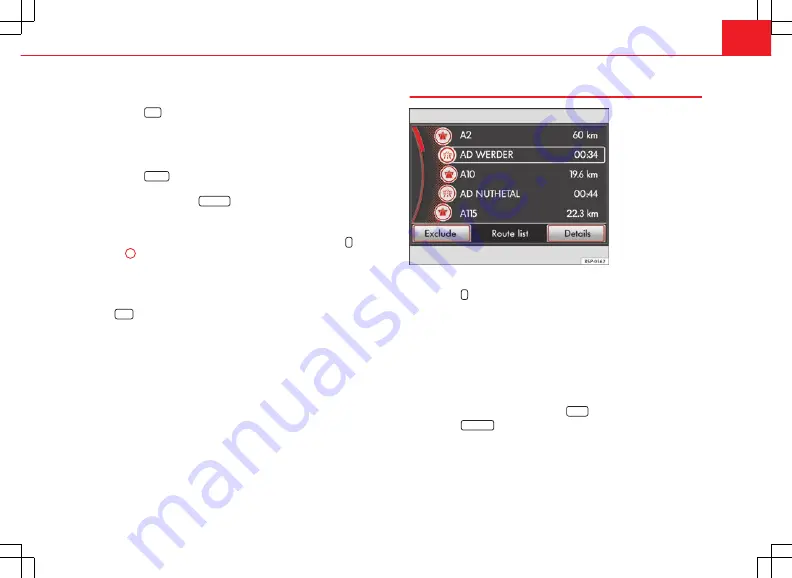
67
Navigation
●
To enter a detour, first select a final destination and start route guidance
⇒
page 51.
●
Press the
NAV
unit button.
●
In the Navigation main menu, select an additional destination, following
the same procedure as for selection of a final destination.
●
When you start route guidance to the additional destination, a pop-up
window opens.
●
Press the
Detour
function button to be guided to the newly entered des-
tination as a detour, before continuing to the final destination.
●
Alternatively:
press the
New dtn.
function button to cancel the current
route guidance and start a new route guidance to the newly entered desti-
nation only.
To view the detour in the information window
⇒
Fig. 70
, press the
⇒
Fig. 1
7
unit button.
An announcement is given when you reach the detour. After a few seconds,
route guidance is resumed to the final destination. You may then enter
an-
other
detour.
If the
Stop
function button is selected during route guidance to a detour
⇒
page 66, you have the option of deleting the detour.
Display the information window and the list with the route
Fig. 71 Route list during
route guidance.
Information window during route guidance
●
Press the
unit button from any navigation menu (except SETUP) to
open the information window
⇒
page 57.
During route guidance, the final destination is displayed in the information
window. If a detour has also been entered, this is displayed above the final
destination
⇒
Fig. 70
.
Inserting the route list
During route guidance, a route list can be inserted via the information win-
dow.
●
In the information window, press the
Route
function button.
●
Press the
Route list
function button in the pop-up window.
●
The route list for the active route guidance will be calculated and dis-
played
⇒
Fig. 71
.